Deleting a message, Working with urls – Palm Zire 72 User Manual
Page 374
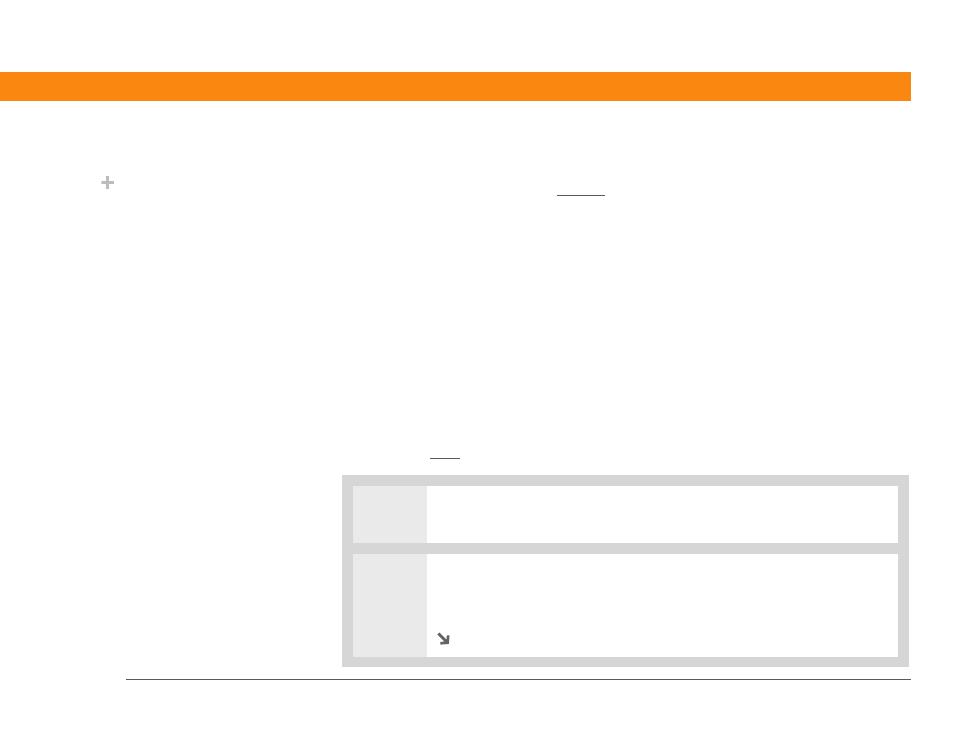
Zire™ 72 Handheld
352
CHAPTER 18
Sending and Receiving E-mail Messages
Working with URLs
You can tap a URL in a received message to view the web page or file associated with the URL.
Tapping the URL opens palmOne™ Web Pro to view the page or file.
You can also tap an embedded e-mail address to open a new message screen with the address in
the To field.
Depending on whether the received message is displayed in HTML or plain text format, URLs and
e-mail addresses appear in slightly different forms, as follows:
HTML
URLs and e-mail addresses appear as blue underlined text.
Plain text
Most URLs begin with “http://” or “www.” Simply tap to view these types of URLs. To
view a page or file associated with a URL that does not begin with “http://” or “www.,” select the
URL, copy it, and paste it into the address bar in the Web Pro browser.
Deleting a message
You can delete e-mail messages from any folder. For example, you can delete old messages in the
Inbox or messages that you were working on in the Drafts folder. When you delete a message, it is
placed in the Trash folder.
0
1
In the Inbox or another folder screen, tap the folders pick list, and then select
the folder that contains the message you want to delete.
2
Tap the bullet next to the icon of each message that you want to delete. To
select adjacent messages, drag the stylus so it hits the bullet to the left of each
message. Lift the stylus and drag again to select more adjacent messages.
Continued
Did You Know?
E-mail addresses appear
in the form “username@
mailservice.com” (or
other three-letter
extension such as .net,
.org, and so on).
