Sorting photos and videos in list view – Palm Zire 72 User Manual
Page 271
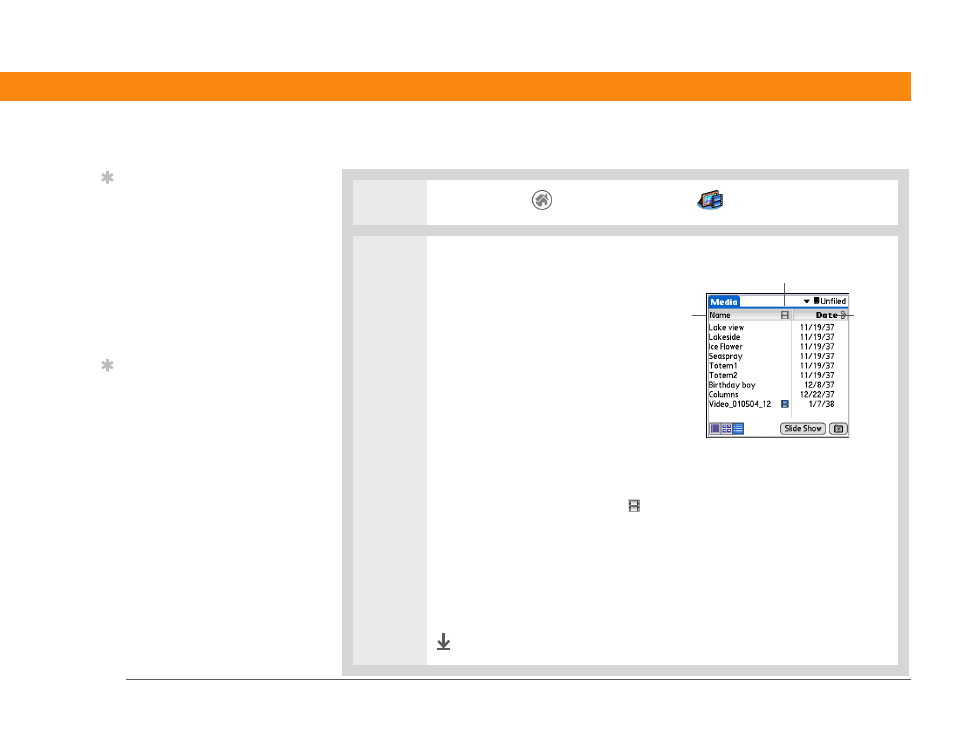
Zire™ 72 Handheld
249
CHAPTER 15
Taking and Viewing Photos and Videos
Sorting photos and videos in List view
0
1
Go to the Home
screen and select Media
.
2
Sort photos and videos:
a. Tap the pick list in the
upper-right corner and select
the album containing the
photos and/or videos you want
to sort.
b. If List view is not displayed,
tap the List icon in the
lower-left corner of the screen.
c. Do one of the following:
Sort by name
To list photos and videos by name in ascending (A-Z) order, tap
Name. To list items by name in descending (Z-A) order, tap Name again.
Sort by type
Tap the video icon
to list all videos at the top of the list. Tap
the icon again to list all videos at the end of the list.
Sort by date
To sort photos and videos from earliest to most recent date, tap
Date. To sort items from most recent to earliest date, tap Date again.
Sort manually
Tap a photo or video in the list and drag the stylus to where you
want the item to appear. A dotted black line indicates the position of the item.
Done
Tip
You must be in an album
containing both videos
and photos to sort by
type; otherwise, the video
icon does not appear.
Also, you must be in an
album to sort manually;
you cannot be in List view
for All Handheld or All
Tip
You can also choose to
sort photos and videos by
size. Select Preferences
from the Options menu,
and then select the
Display Size in List view
check box. Then in List
view, tap the Size column
heading to switch
between sorting items by
increasing or decreasing
size.
Tap to sort
by name
Tap to
sort by
date
Tap to sort by type
