Transferring mp3 files to an expansion card – Palm Zire 72 User Manual
Page 281
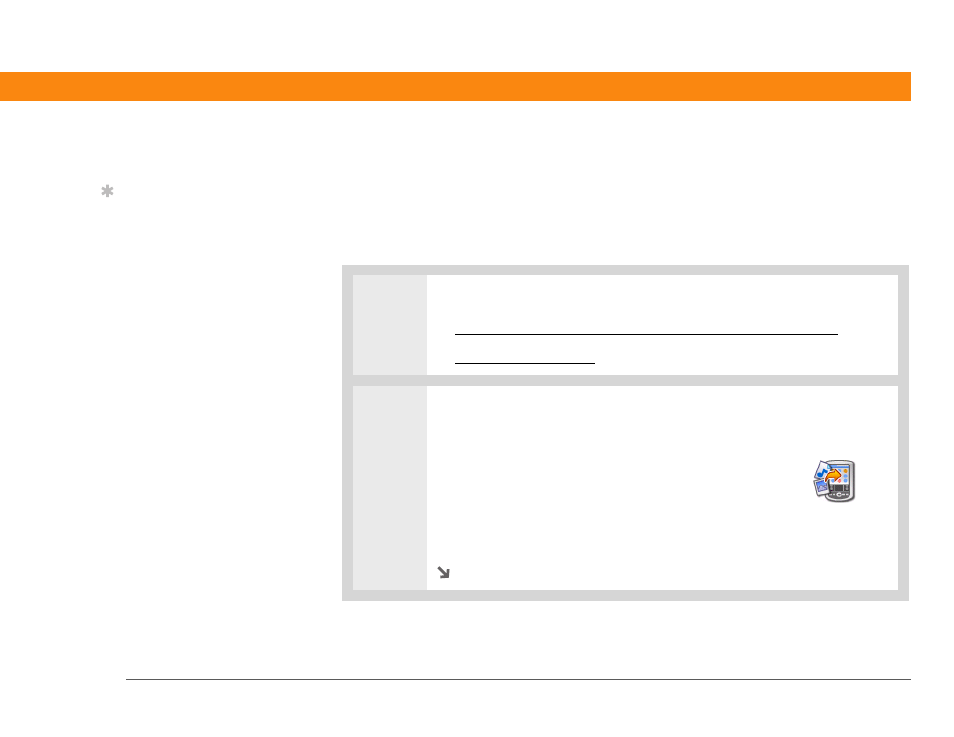
Zire™ 72 Handheld
259
CHAPTER 16
Listening to Music
Transferring MP3 files to an expansion card
The RealOne software that comes with your handheld is compatible with the popular MP3 audio
file format. If your MP3 files are already on your computer’s hard drive, you need to transfer them
to an expansion card to listen to them on your handheld.
WINDOWS ONLY
0
1
Prepare your computer and your handheld:
a. Connect your handheld to your computer with the HotSync® cable.
b. Insert an expansion card into your handheld.
2
Select the MP3 files you want to transfer:
a. From My Computer or Windows Explorer,
select the MP3 files you want to transfer.
b. Drag and drop the file(s) or folder onto the palmOne™
Quick Install icon on the Windows desktop.
c. When the confirmation dialog box appears, confirm your username, the file
name, and the destination (card), and then click OK.
Continued
Tip
You can also use a card
reader accessory (sold
separately) to transfer
MP3 files from your
computer to your
expansion card. Create an
“SD_Audio” folder in the
root directory of the card,
and store your MP3 files
in this folder.
