Powerware Model V-2000B User Manual
Page 61
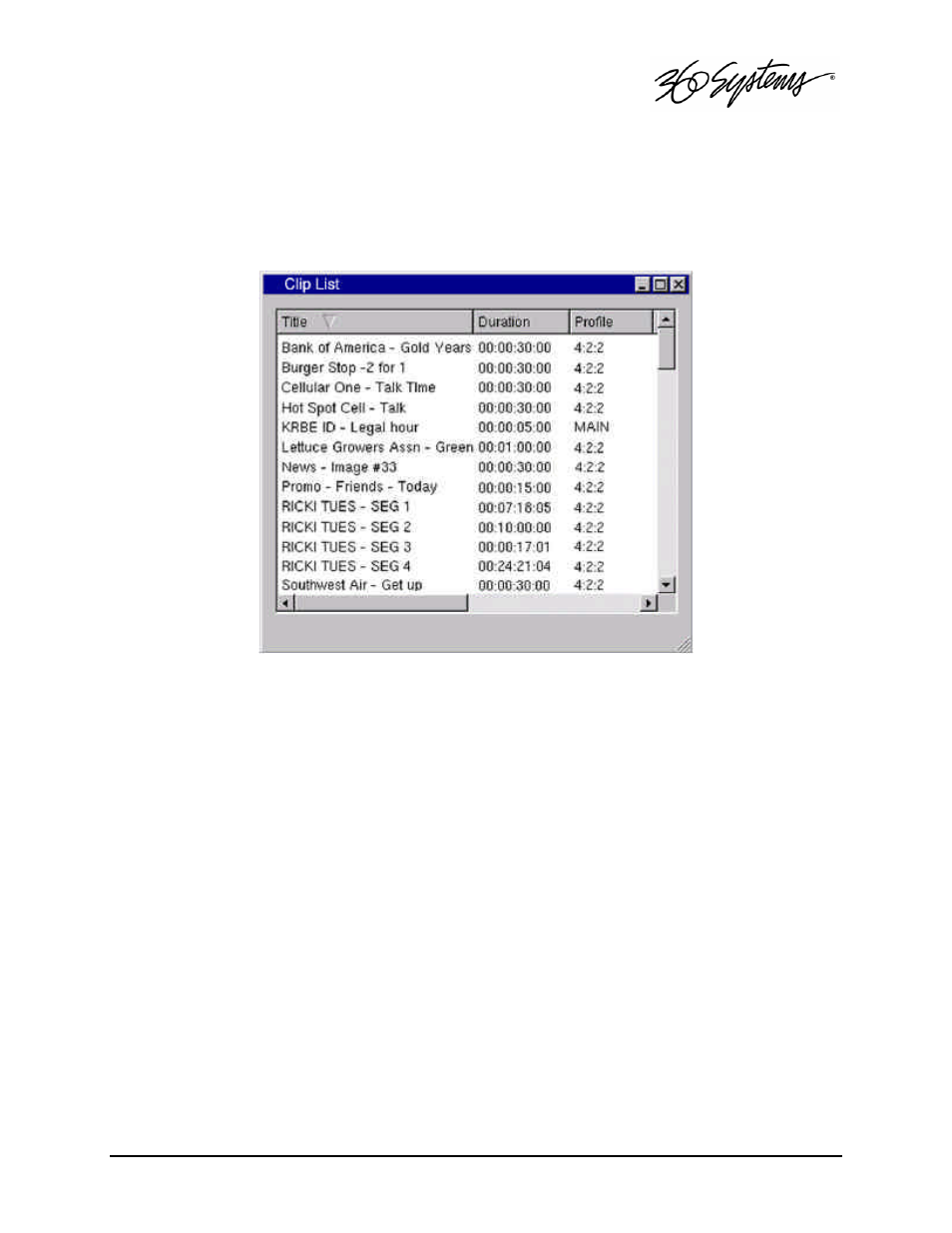
Advanced Playlisting = 59
The Clip List Window
The Clip List window displays all clips that are available on the Image Server, including title,
duration, and video format. The Clip List Window is the source for all clips used to build a playlist
in the adjoining Playlist window.
Figure 15: Clip List Window
Clip List Window
To open the Clip List window, click Window>Clip List on the Main Menu Bar. A clip may be
dragged from the Clip List window to a position on the playlist. The following rules will be helpful
when using drag -and-drop:
•
Drag-and-drop only works when a Playlist is in the edit mode (EDIT checkbox is checked).
•
When a clip is dropped, it will be inserted in the Playlist ABOVE the clip it was dropped
over, and will occupy the event number of that clip.
•
Clips can be rearranged within a Playlist using drag-and-drop.
•
Clips can also be dragged from other Playlist windows. To do this, the target Playlist must
be enabled for editing.
•
Clips cannot be inserted before a clip that is scheduled to begin playing within the next
four seconds (approx).
•
Drag-and-drop also works while a Playlist is running.
•
To copy a clip within a Playlist, hold the Ctrl key while selecting and dragging the clip.
•
Multiple non-consecutive clips can be selected by holding the Ctrl key as you click. They
will insert into the list in alphabetical order.
