Keyboard shortcuts – Powerware Model V-2000B User Manual
Page 40
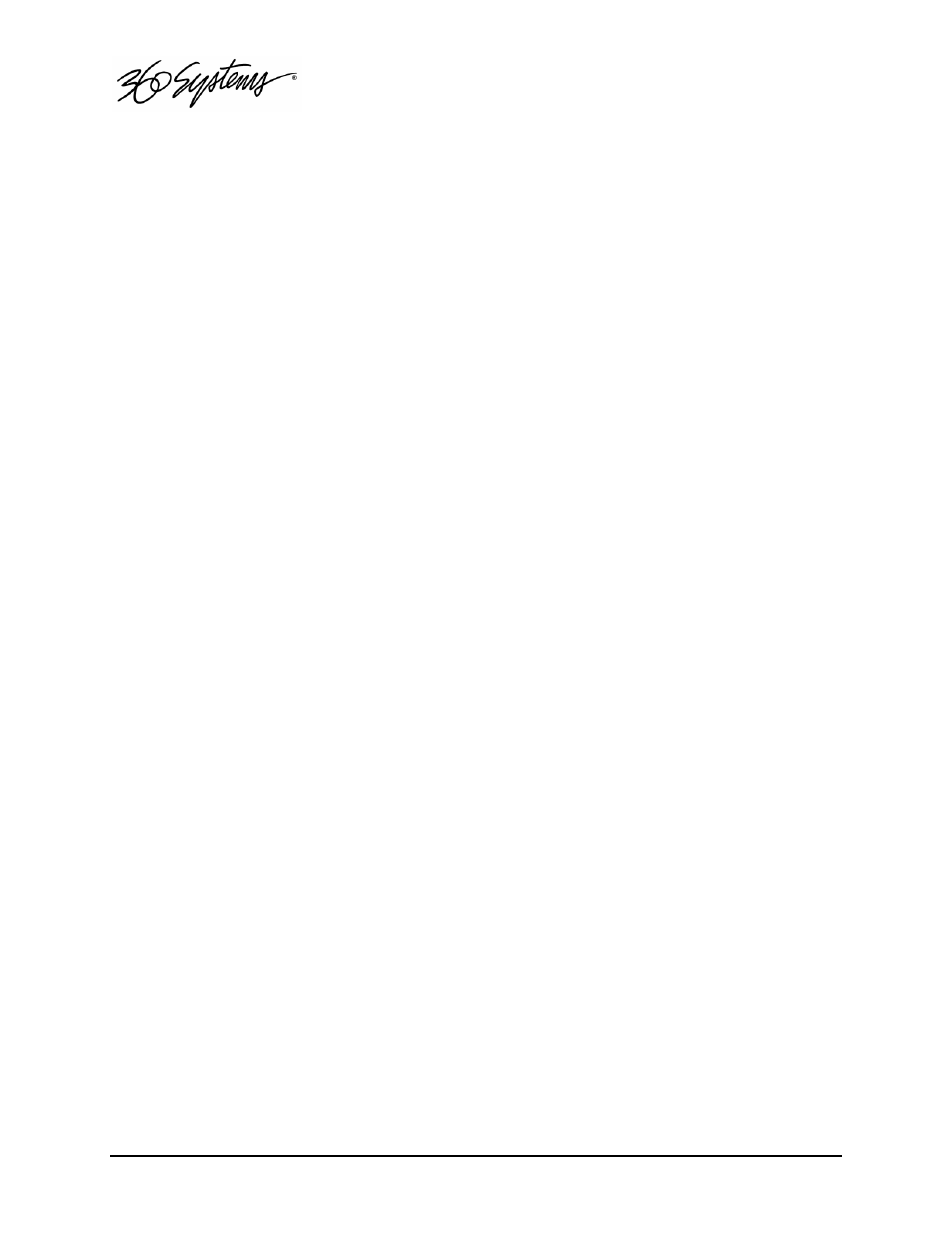
38 = Basic Operations
mode is ON. As with GUI operation, automation controllers may send E -E ON and E -E OFF
commands to override the automatic operation.
Fast Forward / Rewind Buttons
Fast Forward and Rewind buttons move the transport at high speed in the chosen direction.
Four speed choices are available in each direction. Click the button repeatedly for: 4x, 16x,
64x, and 128x. Audio does not play at these speeds.
Shuttle
The Shuttle control is a slider bar where the center detent represents 0 speed, or Still. The
right and left extents of the slider represent ±2x maximums. There are intermediate detents
in each direction, representing a linear scale with 0.1x increments. A display next to the
slider shows the numerical speed value.
This control plays the current clip in varispeed mode from 0 to ±2x (including a detent at
±1x). Because the shuttle control uses varispeed algorithms, even 1x varispeed may appear
to occasionally skip frames.
The Shuttle control slider works in three basic ways: Snap-Back to still, Hold Speed, and
Mouse Wheel.
•
In Snap-Back operation, click and drag the slide control to change speed. Releasing the
slider bar will let it snap back to zero speed, or still.
•
For Hold Speed operation, position the cursor over the slider control scale (not the slider
arrow) and click the left mouse button to increment the speed control. The transport will
run in the selected direction at the selected speed without holding the mouse button
down. The cursor may now be moved over the Stop button to wait for the desired point.
•
When using a scroll mouse, position the cursor over the slider scale and rotate the wheel
to increment speed. Rolling the wheel in opposite directions changes the direction the
arrow slider moves. To stop video, click the Stop button or the arrow slider.
Jog Buttons
The JOG + command will move to the next frame and go to Still. The JOG - command will
move to the previous frame and go to Still.
GoTo Buttons
In Edit mode, click the arrows ( |<, >| ) to go to the next trim point (Mark In or Mark Out) in
the selected direction. An additional click in the selected direction will go to SOM or EOM.
In Play mode, click |< or >| to go to Mark In and Mark Out points within the clip.
Keyboard Shortcuts
Many transport control and edit related functions can be performed by keyboard commands.
A complete list of these appears in Appendix C.
