Transport controls – Powerware Model V-2000B User Manual
Page 38
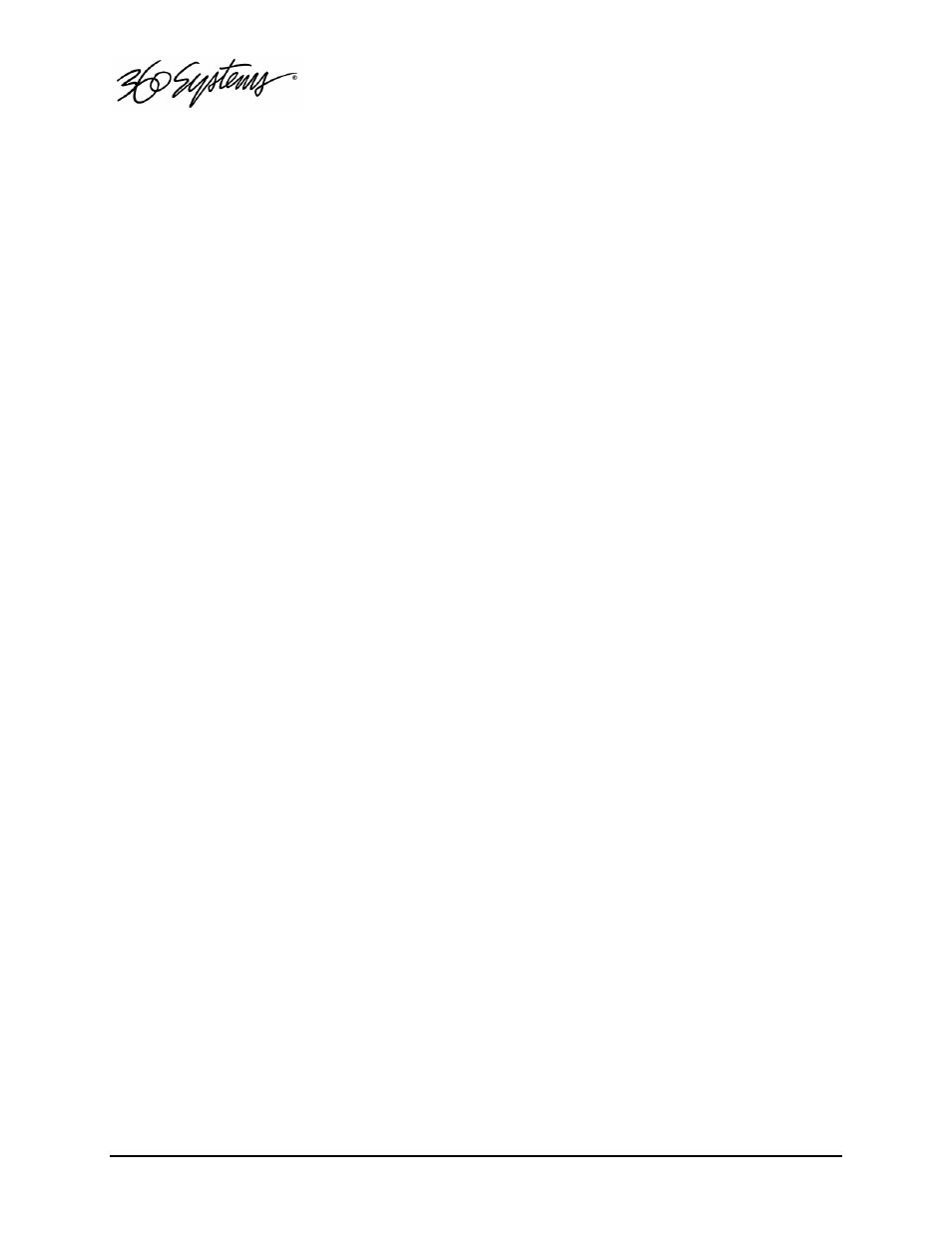
36 = Basic Operations
Transport Controls
The clip window button functions are common to both recording and playing a clip. This
section introduces the buttons by function. See Recording on page 40, and Playing a Clip on
page 42 for relevant procedures.
Serial Control
Select the Serial Control check box to control the channel through the serial control ports
(VDCP, P2, or Odetics protocol). The GUI can take control of a channel at any time by de-
selecting the Serial Control check box. Return control to the remote controller by re-
checking Serial Control. If a remote controller is operating on the channel, de-selecting
Serial Control
will allow the GUI to assume control of the channel and remote commands
will be ignored. Closing the channel window saves the Serial Control setting in the last-
selected state.
NOTE 1: When the Channel is under Serial Control, the Transport window will continue
to display current activity.
NOTE 2: Some remote controllers may need to be reinitialized to restore proper operation
after Serial Control released then reselected.
Current Time Code Display
A large Time Code display indicates the current position in the active clip, measured from
the Mark In point. When a clip is loaded to play, it will be cued at the Mark In point, which
may also be the SOM if no Mark In point has been set.
If Edit mode is entered, the clip will cue to the SOM. The time code display then shows the
current position, measured from the SOM.
Current Clip Name
This window, below the main Time Code Display, shows the name of the currently loaded
clip.
Channel Status Display
Located next to the clip name window, the Status Display reports the current state of the
transport: Stopped, Playing, Ready, Recording, Variplay, Busy, Cueing, Still, and Idle.
Record Button
The Record function is available only on Channel 1. It is disabled in Play mode. The
Record button becomes active after a new clip has been named under the File>New dialog.
Click on REC to initiate a recording. The button is illuminated red when recording.
A brief pause will occur when Channel 1 is switched between Play-Ready and Record-Ready
modes. The status display will report “Ready” when the new mode is available.
NOTE 1: An external genlock signal must be connected to the server to make recordings.
NOTE 2: The maximum recording time is about 12 hours. The Image Server will stop
recording and save the file at that time.
