Clip transport window, Menus – Powerware Model V-2000B User Manual
Page 33
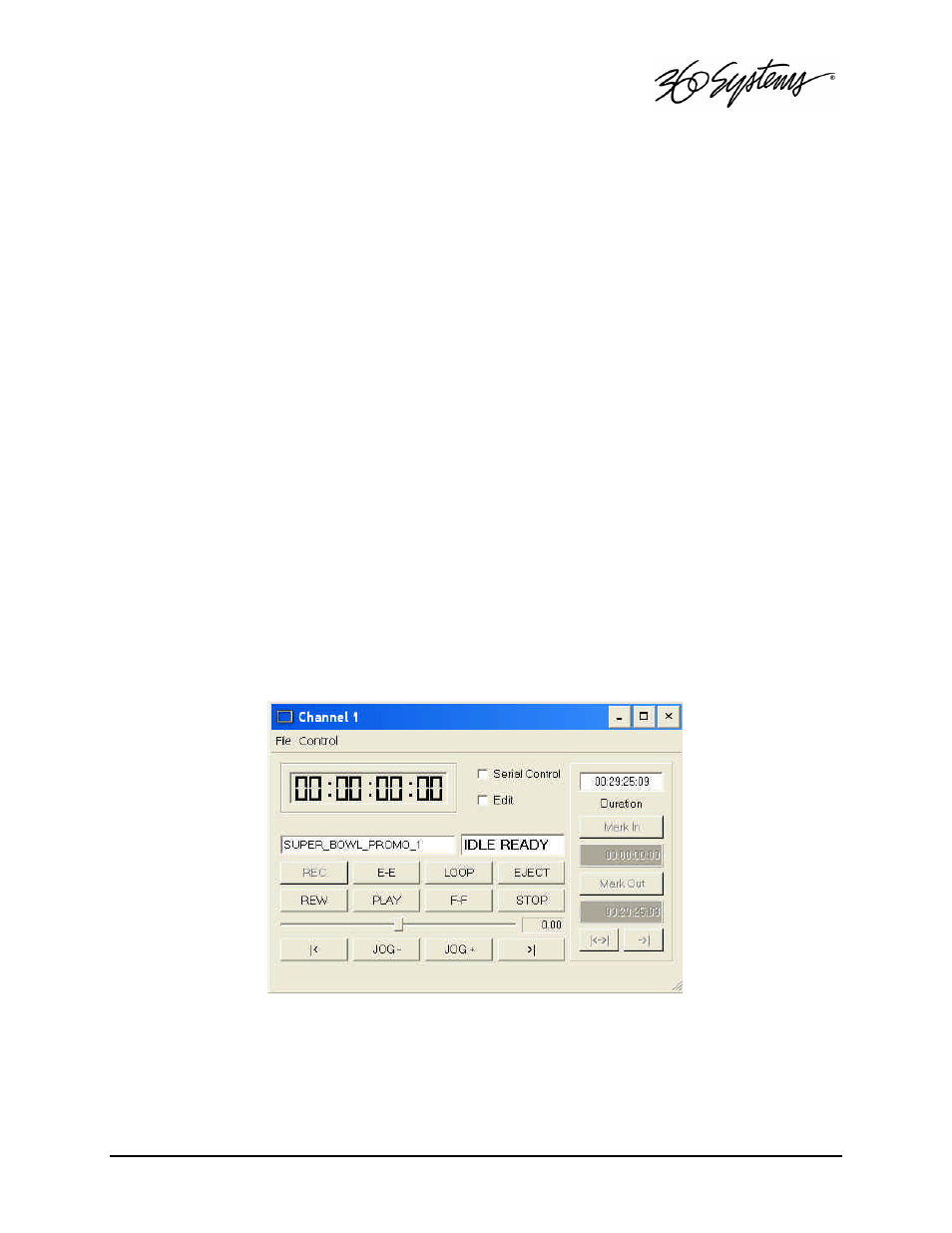
Basic Operations = 31
Clip Transport Window
The graphic user interface is used to control transport operations such as play, stop, record,
and basic head and tail trimming. These functions are found in the Clip Transport window for
each channel. Channel 1 is both a Record and Play channel, while channels 2 and 3 are playout
only. Each transport window has its own file menu, which is used to locate and play existing clips,
or to create new clips. (Refer to Figure 5, below.) The graphical layout is similar for each channel,
except that only Channel 1 also contains Record and E-E buttons.
From the main menu bar, select Transport, then select the channel number to be
controlled. From the dropdown menu, select Clip or Playlist. Up to three Channel Transport
Windows may be opened at once, one per server channel. The Window menu may be used to
arrange the channel windows on the screen. Windows may also be arranged manually by using
the mouse and standard window sizing controls.
The server will establish a connection to control the channel when its channel window is
opened. A message, “Connected to host” should appear in the bottom status bar of the main
window. If the Image Server program has not started because the system is busy, the message
“Connection to Host Refused” will appear. This is usually a temporary condition that will resolve
itself without intervention.
Each Clip Transport window includes a main menu bar, status bar, current clip name, a
large current time code display, and the standard transport controls PLAY, STOP, FAST
FORWARD, REWIND, LOOP, EJECT and a shuttle slider. Channel 1 also provides REC and E-E.
A number of direct-action buttons are also provided: Go To Head Point (|<- ), Go To Tail
Point (->| ), JOG+ and JOG-. An edit region provides Mark In and Mark Out entry buttons, and
time code displays reflecting these positions. Review Clip (|<-->|) and Review Out (->|) buttons
provide a means to audition an entire edited clip, or just its ending.
Figure 5: Channel Transport Window
Menus
The following headings describe each clip window File menu:
