Playing a clip, Setting up for playback – Powerware Model V-2000B User Manual
Page 44
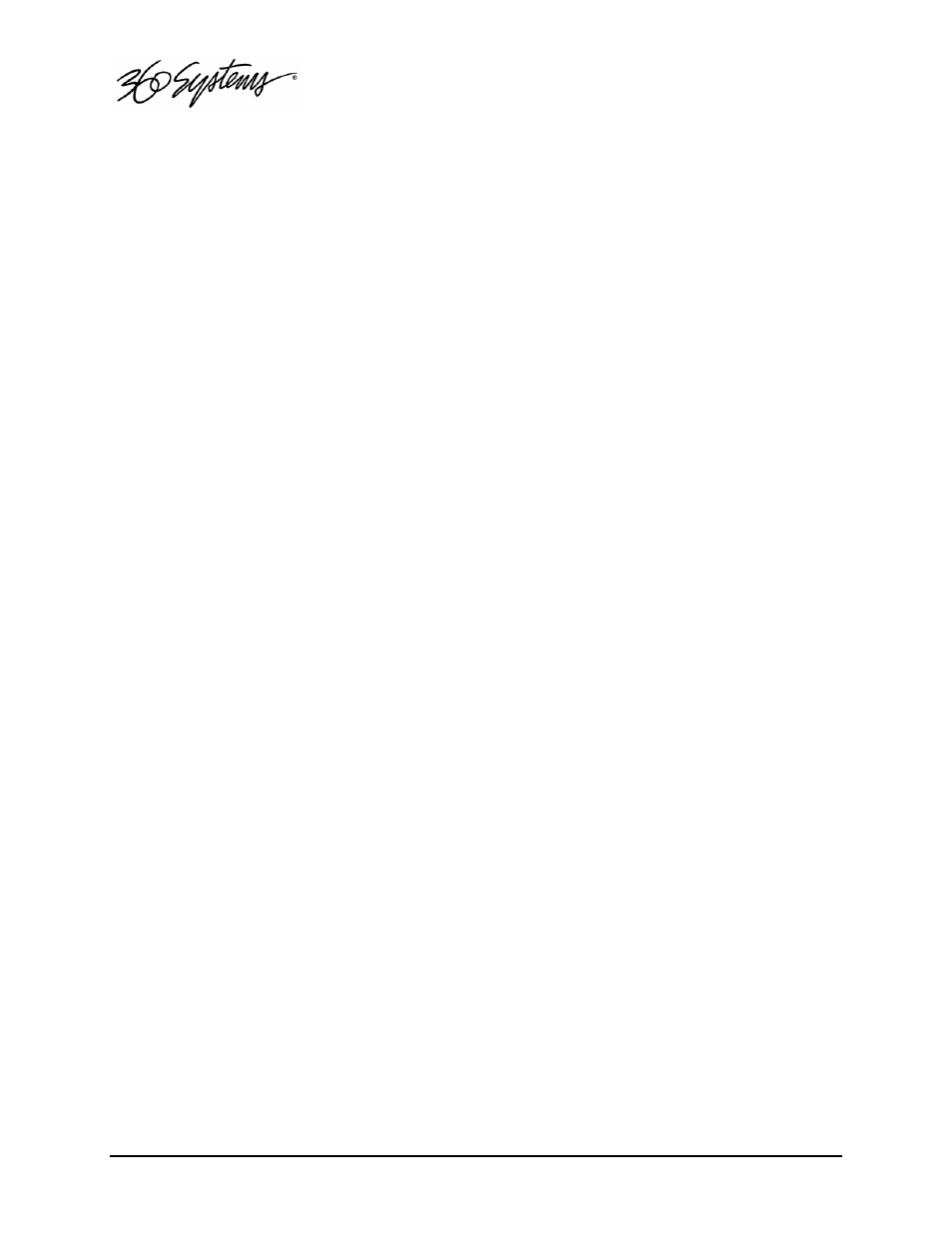
42 = Basic Operations
Playing a Clip
Clips can be played on any of the three channels of the Image Server , except that when Channel 1
is used for recording, it is not also available for playback.
Setting up for Playback
The Image Server was designed primarily for use in genlocked broadcast facilities. Both the
server and video equipment following it should be referenced to a common genlock source.
This signal should conform to RS-170 (composite video, black). However, if the server is being
used for playback in a non-genlocked facility, its internal sync reference may be selected.
Perform the following steps before playing clips from the Image Server:
1. If a genlock signal is distributed through the facility, it should also be connected to the
server’s rear panel genlock connector. This input has a fixed 75-ohm termination. Do not
add another termination at any point on the genlock cable.
2. If an external genlock signal is available, it should be selected as the server sync reference,
using the graphic user interface.
A. When working from the GUI, un-check the box marked SERIAL CONTROL.
B. Eject any clip in Channel 1 and verify that the status windows displays IDLE.
C. From the main menu bar select CONFIGURE >SYSTEM.
D. Select GENLOCK as the sync source.
E. Click APPLY followed by OK. The Configure window will close.
F. Check that the front panel GENLOCK LED is now illuminated.
3. If the server is installed in a facility where no genlock signal is available, the Internal Sync
reference setting can be used for playback without genlock. Follow the steps in item #2
above, but select INTERNAL instead of GENLOCK. In this case the front panel GENLOCK
LED will not illuminate. Note that recording is not possible using the internal crystal as a
sync reference.
Playing a Clip
When the steps outlined above in “Setting up for Playback” have been done, you are ready to
play stored video clips.
1. When working from the serial interface or automation controller, check the box marked
SERIAL CONTROL.
2. Open a Channel transport window. From the main menu bar, click
TRANSPORT>CHANNEL 1, followed by CLIP. This window contains all controls needed
to play a clip.
3. From a Channel transport window click FILE>OPEN. A dialog box will open containing a
list of existing clips. Click on the desired clip name, followed by OPEN.
4. The dialog box will close, and the channel transport window will show the selected clip
name and running time.
