Installing/removing i/o cards, Accessing the motherboard – Powerware Model V-2000B User Manual
Page 107
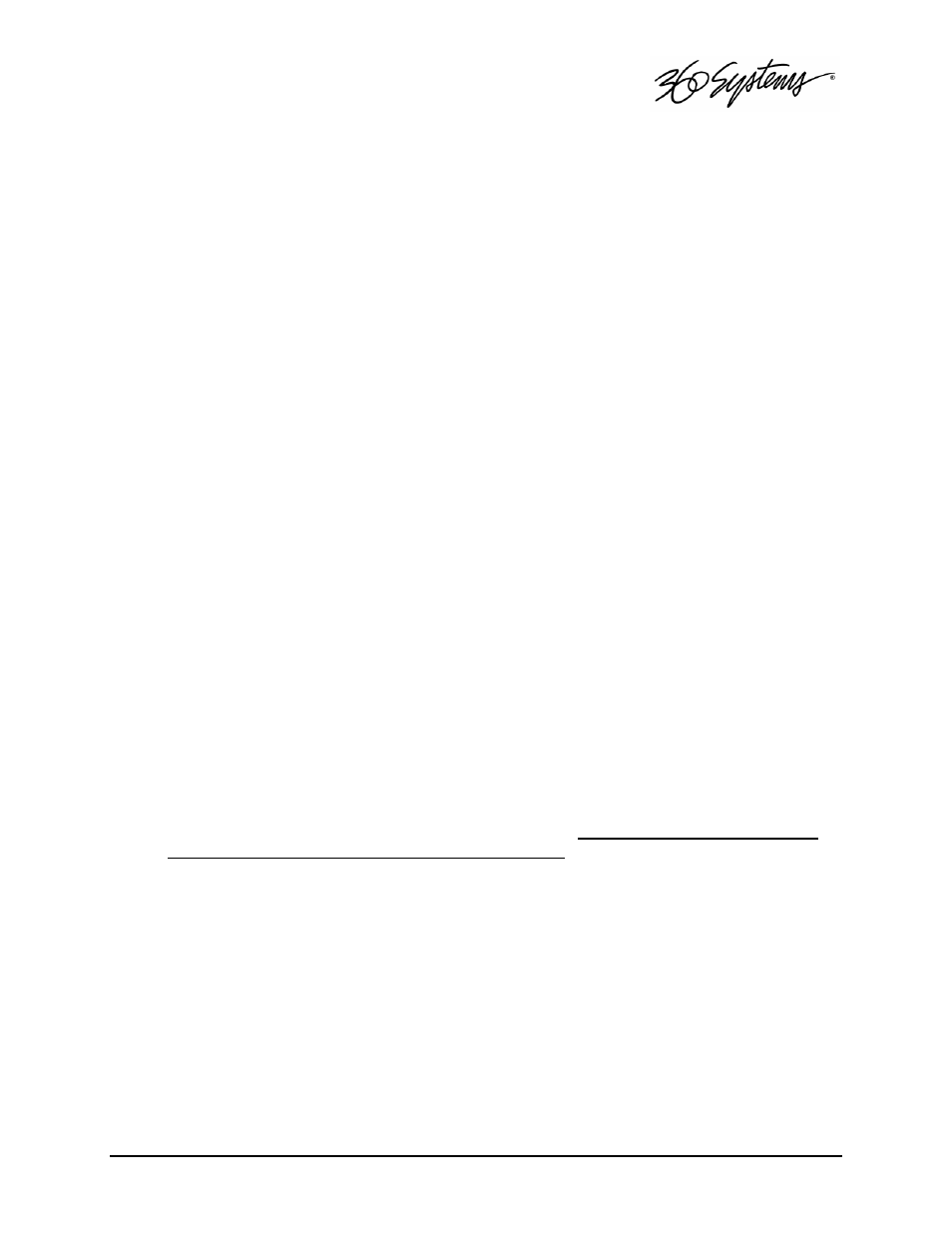
Maintenance = 105
Installing/Removing I/O Cards
Follow the preceding instructions to remove the top cover. The I/O cards are accessible from
the top of the chassis. Generally, I/O cards can be extracted or installed with a No. 2 Philips
screwdriver. Each I/O card is held in place by one or two 6-32 X ¼” pan head Phillips screws
on the rear panel of the chassis.
Low Profile PCI Cards
Remove the 6-32 x ¼” pan head Phillips screw holding the I/O card to the rear panel. Pull
the I/O card from its slot. Reverse the procedure to install a card.
Video I/O Card
Remove the 6-32 x ¼” pan head Phillips screw holding the video card to the rear panel.
The video I/O card is also held by a support bracket near the front panel. Remove the 6-32 x
¼” pan head Phillips screw holding the bracket to the inside wall of the chassis.
While supporting the riser card, gently pull the video card from the riser card. When the
video card is clear of the PCI riser connector, move the card toward the front of the Image
Server until the video connectors are clear of the rear panel. Lift the video card from the
chassis. Unplug the 50-pin ribbon cable from the video card. Immediately place the video
card into a conductive storage bag to protect it from electrostatic discharges.
Reverse the procedure to install a card. After all the screws are reinstalled, check that the
riser card, RAID card, and video card are all seated properly in their PCI connectors.
RAID Controller Card
Unplug the four Serial-ATA cables from the RAID card.
Remove the 6-32 x ¼” pan head Phillips screw holding the RAID card to the rear panel.
Gently pull the card from its slot. Immediately place it in a conductive storage bag for
protection from electrostatic discharge that can damage it.
Reverse the procedure to install a card. Be certain to install the Serial ATA cables into the
correct RAID card connectors. The cables are marked with connector numbers to match the
numbers appearing next to each RAID card connector. If these cables are not connected
correctly, the data in the RAID array will be destroyed.
Accessing the Motherboard
There are no user-configurable options to set on the main system board. If you suspect that the
system board is not operating properly, consult with 360 Systems before proceeding. DO NOT
undertake any repairs on the motherboard.
