Configuring for snmp management, Configuring for snmp management -5 – Polycom 6000 User Manual
Page 91
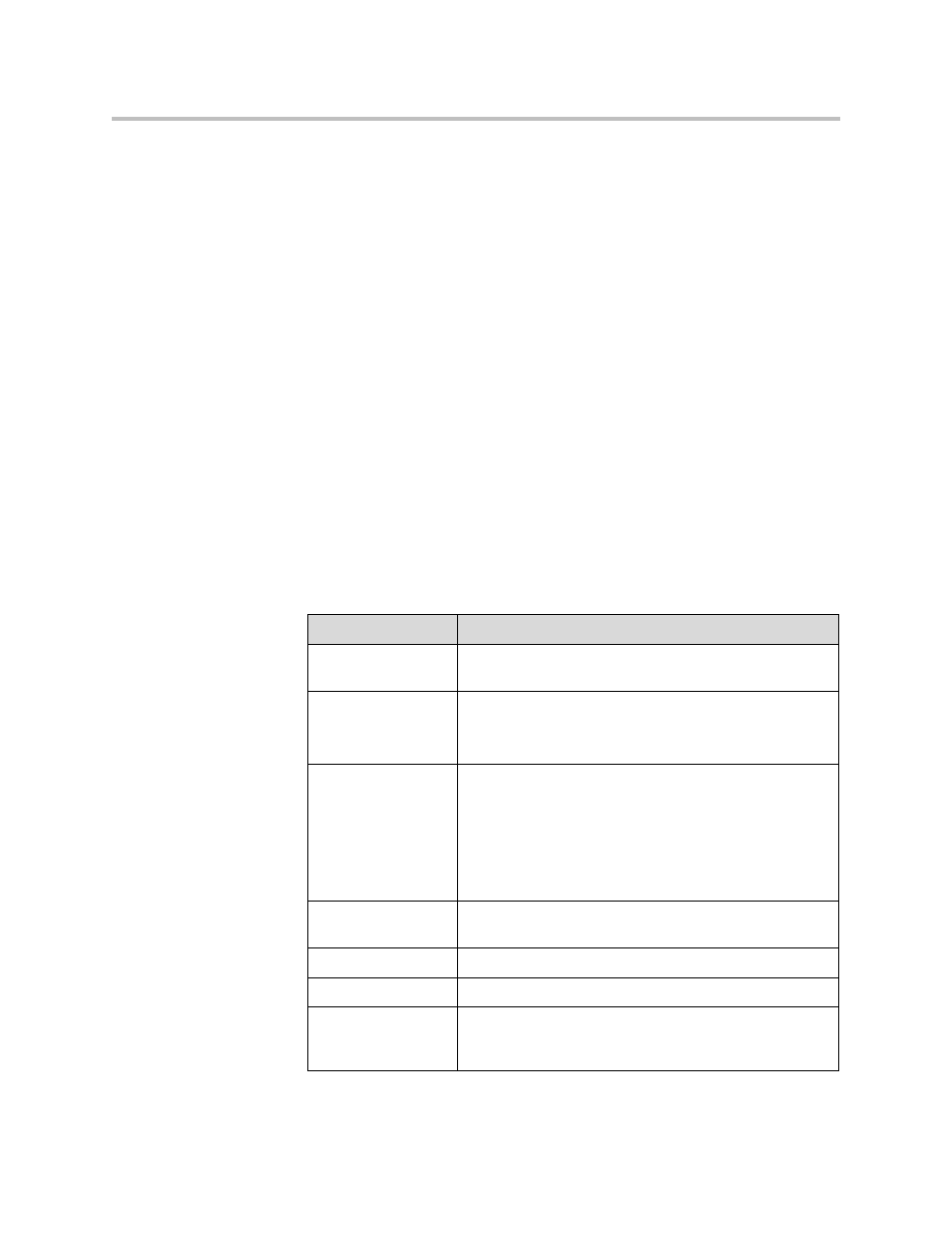
Managing the System Remotely
9 - 5
To download the Polycom MIBs:
1.
On a computer, open a web browser.
2.
In the browser address line, enter the IP address of the system, for
example,
http://10.11.12.13
, to go to the Polycom QDX 6000 web
interface.
3.
Go to Admin Settings > Global Services > SNMP.
4.
Click Download MIB and follow the onscreen instructions.
Configuring for SNMP Management
To configure the Polycom QDX 6000 system for SNMP Management:
1.
Access the SNMP configuration screen either in the Polycom QDX 6000
web interface or on the Polycom QDX 6000 system.
— In the Polycom QDX 6000 web interface go to Admin Settings >
Global Services > SNMP.
— On the Polycom QDX 6000 system go to System > Admin Settings >
Global Services > SNMP.
2.
Configure these settings on the SNMP screen:
Setting
Description
Enable SNMP
Allows administrators to manage the system remotely
using SNMP.
Trap Version
Specifies the trap protocol that the system uses.
•
v2c—System uses the v2c trap.
•
v1—System uses the v1 trap.
Read-Only
Community
Specifies the SNMP management community in which you
want to enable this system. The default community is
public.
Note: Polycom does not support SNMP write operations
for configuration and provisioning; the read-only
community string is used for both read operations and
outgoing SNMP traps.
Contact Name
Specifies the name of the person responsible for remote
management of this system.
Location Name
Specifies the location of the system.
System Description
Specifies the type of video conferencing device.
Console IP
Address
Specifies the IP address of the computer you intend to use
as your network management station and to which SNMP
traps will be sent.
