Polycom 6000 User Manual
Page 85
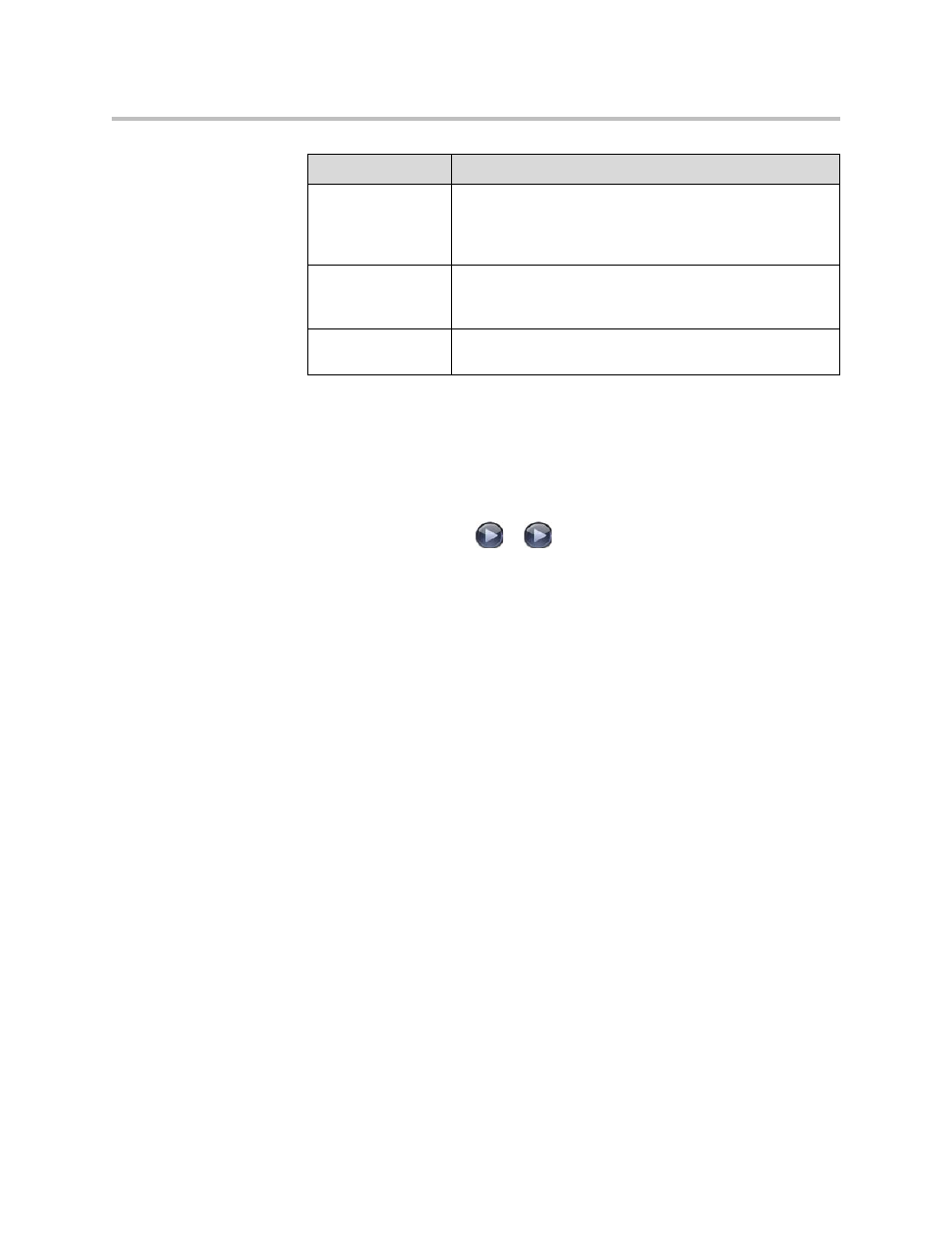
Security
8 - 11
You can allow users to change common user preferences by providing access
to the User Settings screen.
To allow users to customize the workspace:
1.
Go to System > Admin Settings > General Settings > Security >
Security Settings >
>
.
2.
Select the Allow Access to User Settings option to make the User
Settings button available to users on the System screen.
User Settings contains the following options, which are also available to
administrators on the Admin Settings screens:
• Backlight Compensation
• Far Control of Near Camera
• Auto Answer Point-to-Point Video
• Mute Auto-Answer Calls
• PIP
• Keypad Audio Confirmation
• Far Site Name Display Time
• Allow Video Display on Web
Medium
An administrator login is required to configure system
Admin Settings. Users can place calls using the restrictions
you specify for length of call, type of call, and use of the
directory.
Low
An administrator login is required to configure system
Admin Settings. However, Allow Access to User Settings is
enabled so that users can configure some settings.
Very low
No administrator login is required to configure system
Admin Settings. Users can configure all system settings.
Security Level
Restrictions
