Polycom 6000 User Manual
Page 105
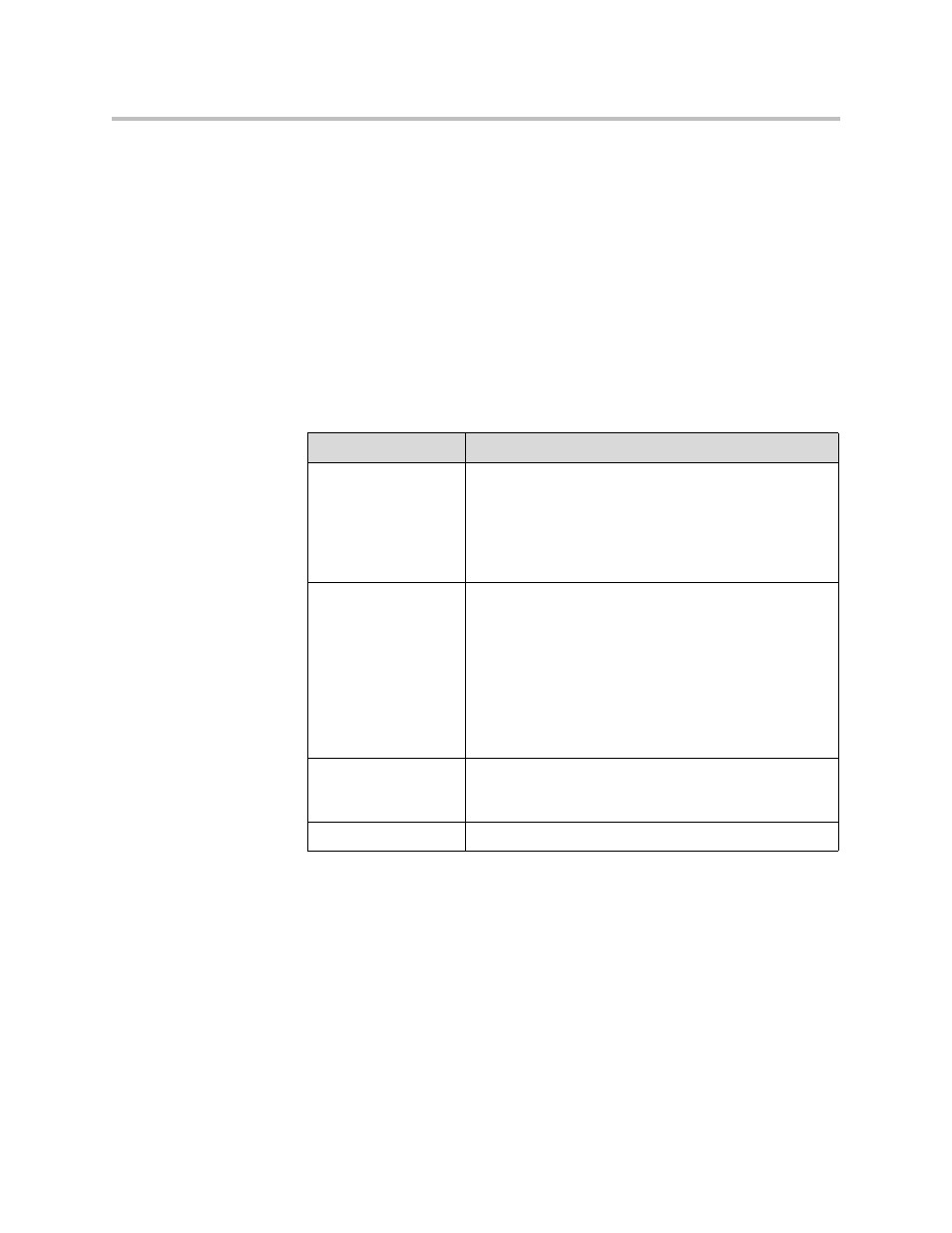
Statistics and Diagnostics
11 - 11
System Log Settings in the Polycom QDX 6000 Web Interface
To configure system log settings via the Polycom QDX 6000 web interface:
1.
On a computer, open a web browser.
2.
In the browser address line, enter the system’s IP address, for example,
http://10.11.12.13
, to go to the Polycom QDX 6000 web interface.
3.
If prompted, enter the administrator account ( “admin” is default), and
enter the admin password.
4.
Click Diagnostics > System Log > System Log Settings.
5.
Configure these settings:
Setting
Description
Log Level
Sets the minimum log level of messages stored in the
Polycom QDX 6000 system flash memory. DEBUG logs
all messages. WARNING logs the fewest number of
messages.
Polycom recommends leaving this setting at the default
value of DEBUG.
Remote Logging
Enabled
Specifies whether remote logging is enabled. Enabling
this setting causes the Polycom QDX 6000 system to
send each log message to the specified server in addition
to logging it locally.
The system immediately begins forwarding its log
messages when you click Update.
Encryption is not supported for remote logging, so
Polycom recommends remote logging only for secure,
local networks.
Remote Log Server
Specifies the domain name or IP address of the syslog
server. The server must support the standard syslog
protocol (RFC 3164).
Enable H.323 Trace
Logs additional H.323 connectivity information.
