Adding a web header logo, Restoring the default logos – Polycom 6000 User Manual
Page 74
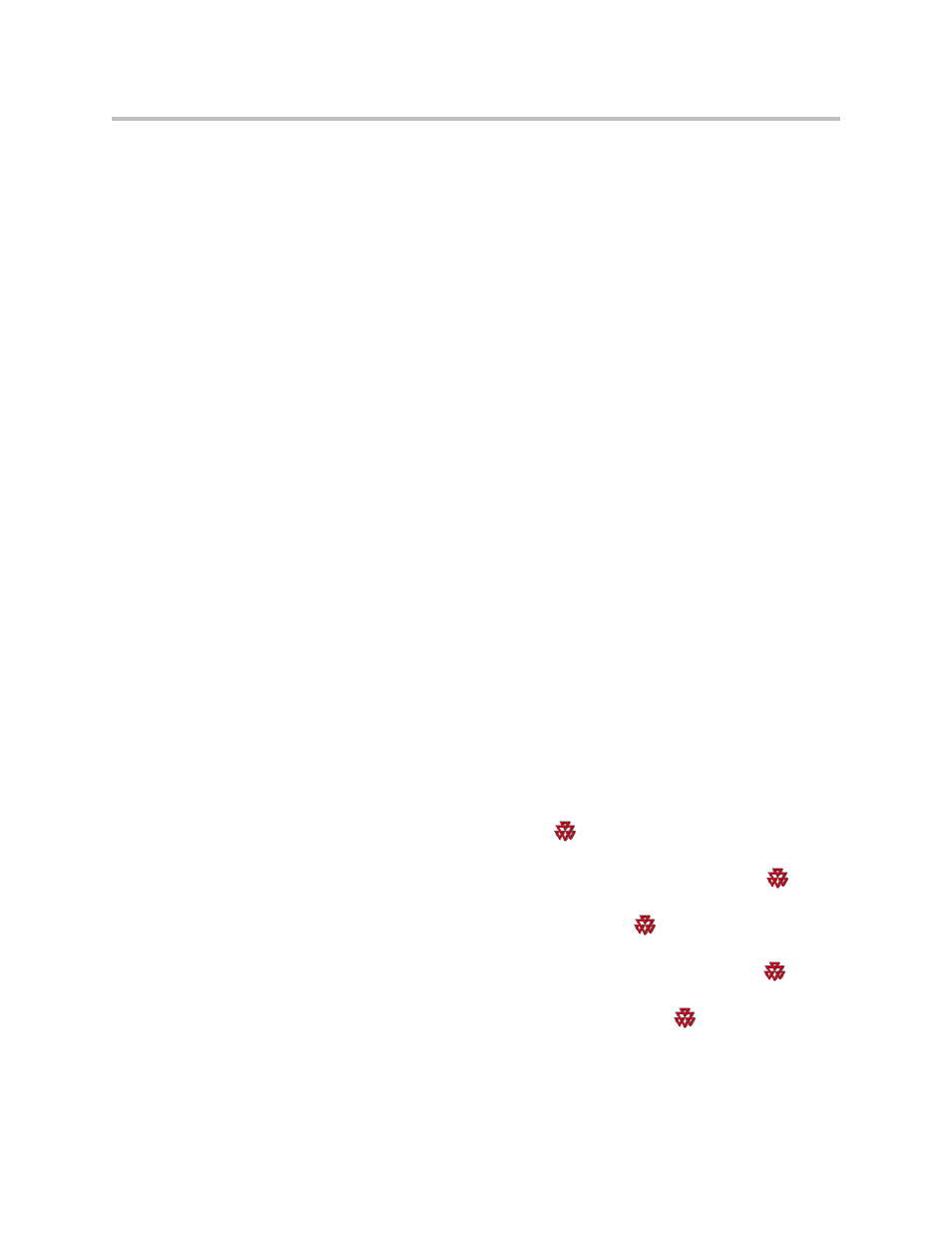
Administrator Guide for Polycom QDX 6000 System
7 - 10
4.
Click Utilities > Customise System Logo > Embedded UI Logo, and
follow the onscreen instructions for uploading a logo file.
Adding a Web Header Logo
You can customize the Polycom QDX 6000 system to display your own web
header logo instead of the Polycom logo.
To upload a web header logo:
1.
On a computer, open a web browser.
2.
In the browser address line, enter the system’s IP address, for example,
http://10.11.12.13
, to go to the Polycom QDX 6000 web interface.
3.
Enter the user name and administrator’s password, if a password has
been established.
4.
Click Utilities > Customise System Logo > Web Header Logo, and
follow the onscreen instructions for uploading a logo file.
Restoring the Default Logos
To restore the default logos:
1.
On a computer, open a web browser.
2.
In the browser address line, enter the system’s IP address, for example,
http://10.11.12.13
, to go to the Polycom QDX 6000 web interface.
3.
Enter the user name and administrator’s password, if a password has
been established.
4.
Do the following,
— If you want to restore the screen saver logo, click Utilities > Screen
Saver, click Next, and click
.
— If you want to restore the web welcome logo, click Utilities >
Customise System Logo > Web Welcome Logo, and click
.
— If you want to restore the splash logo, click Utilities > Customise
System Logo > Splash Logo, and click
.
— If you want to restore the embedded UI logo, click Utilities >
Customise System Logo > Embedded UI Logo, and click
.
— If you want to restore the web header logo, click Utilities > Customise
System Logo > Web Header Logo, and click
.
