Reset or restart system, Recent calls, Reset or restart system -6 – Polycom 6000 User Manual
Page 100: Recent calls -6
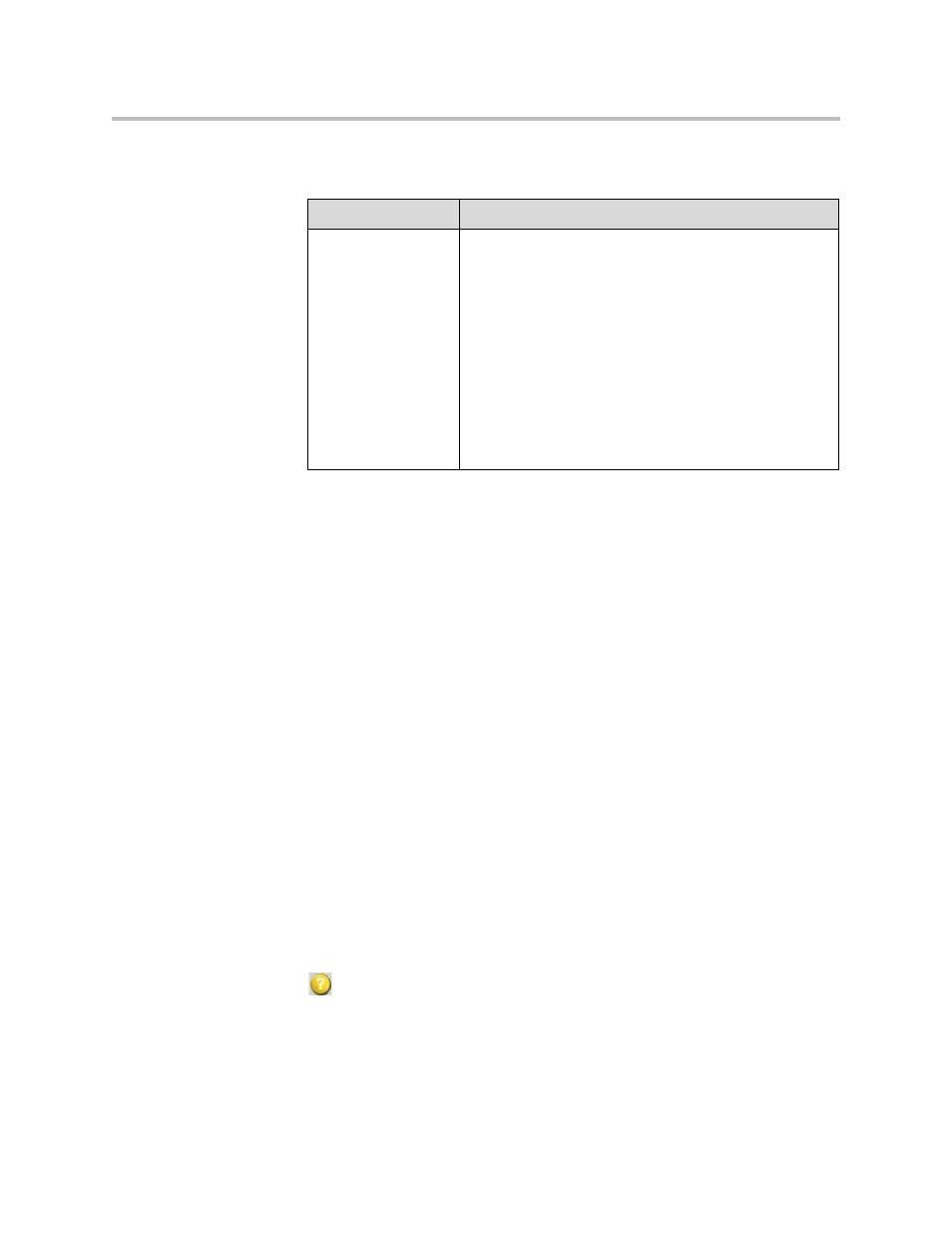
Administrator Guide for Polycom QDX 6000 System
11 - 6
Reset or Restart System
Recent Calls
When the Call Detail Report setting is enabled, Recent Calls shows a list of up
to 99 calls made by the system. It includes the following information:
• Site name or number
• Date and time
• Call in or out
The Recent Calls list shows incoming and outgoing calls that connect, as well
as outgoing calls that do not connect.
If Do Not Disturb has been enabled, any incoming calls attempted by other
sites will not be listed.
The home screen can be configured to include Recent Calls. For more
information about including the Recent Calls list on the home screen, see
.
To view the Recent Calls screen:
Go to System > Admin Settings > Network > Recent Calls.
You can see more detail about any call by highlighting an entry and pressing
Help on the remote. Information includes the far site’s number and name,
and the type, speed (bandwidth), and duration of the call.
If you need even more detail about calls, you can view or download the Call
Detail Report (CDR) from the Polycom QDX 6000 web interface. For more
information about the CDR, see
.
Diagnostic Tool
Description
Restart (web only)
Reset System
(system only)
Restart in the web interface cycles power to the system.
Note: If Security Mode is enabled, you must enter the
room password to reset the system.
When you choose Reset System using the remote control,
the system’s user interface allows you to:
•
Keep your system settings (such as system name and
network configuration) or restore factory settings.
•
Keep or delete the directory stored on the system.
System reset does not affect the global directory.
You may wish to download the CDR and CDR archive
before you reset the system. See
on page
