Adjusting screen layout, Specifying, showing and turning off the pip, Adjusting screen layout -4 – Polycom 6000 User Manual
Page 32: Specifying, showing and turning off the pip -4
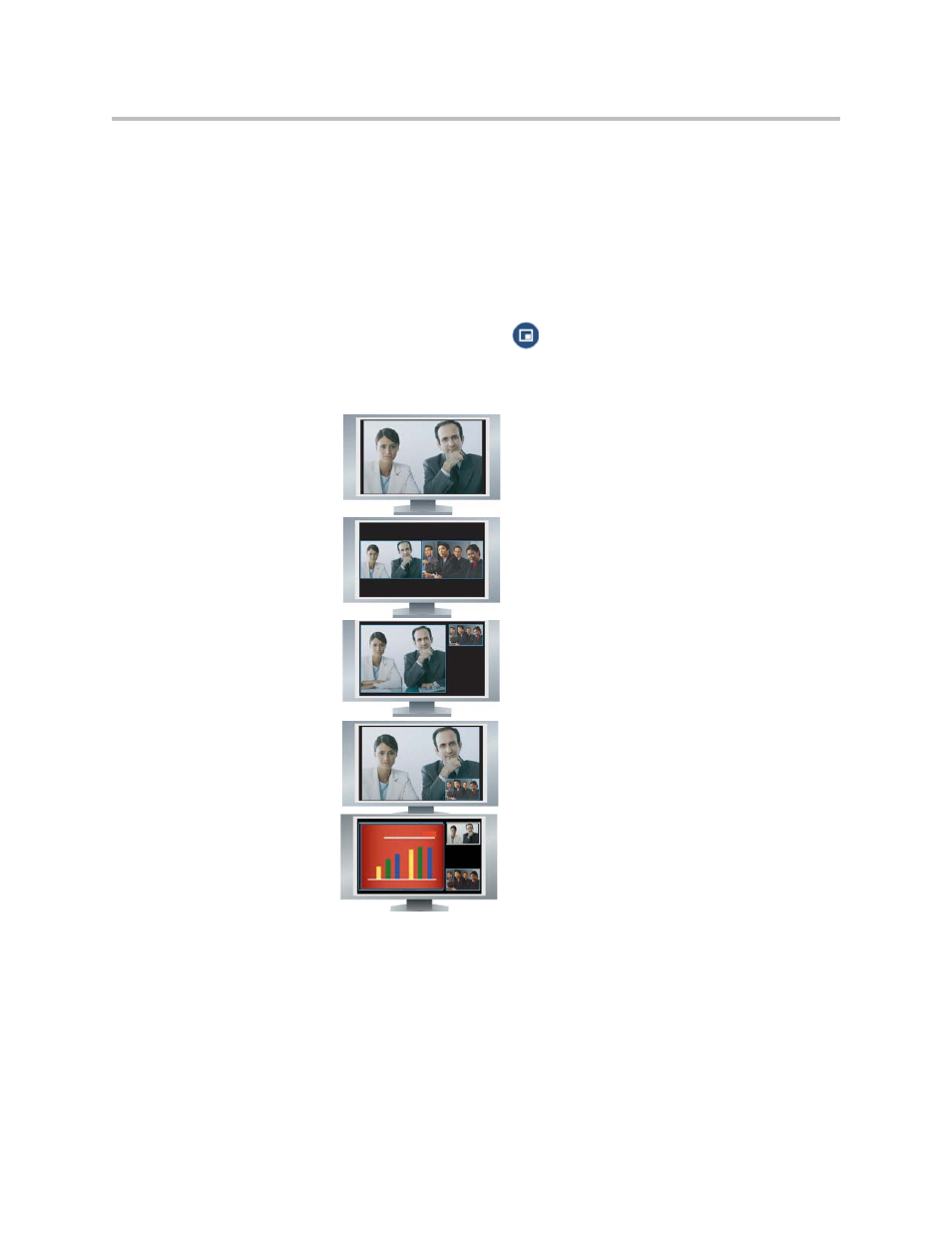
Administrator Guide for Polycom QDX 6000 System
3 - 4
Adjusting Screen Layout
In calls, you can change the current screen layout on the monitor. What you
see during a call can depend on factors such as the system monitor
configuration, the number of sites in the call, whether the Picture-in-Picture
(PIP) is enabled and whether the content is being shared.
To change the screen layout:
In a call, repeatedly press
PIP on the remote control to switch among
the screen layouts supported by the Polycom QDX 6000 system. These
might include the following layouts:
Specifying, Showing and Turning Off the PIP
Your system can be configured to display a Picture-in-Picture (PIP) window if
your monitor is set to an aspect ratio of 4:3. You can show the PIP any time the
system is not sending or receiving content.
1.
Far site, full screen
2.
Far and near sites, the same size, side by side
3.
Far site big, near site small (only available when
your monitor is configured to 16:9)
4.
Far site displayed in full screen, and near site in
the right-bottom small window (PIP layout, only
available when your monitor is configured to 4:3)
5.
Content displayed in the left big window, and far
and near sites in the right small window
