Sending a message, Setting up snmp, Downloading mibs – Polycom 6000 User Manual
Page 90: Sending a message -4 setting up snmp -4, Downloading mibs -4
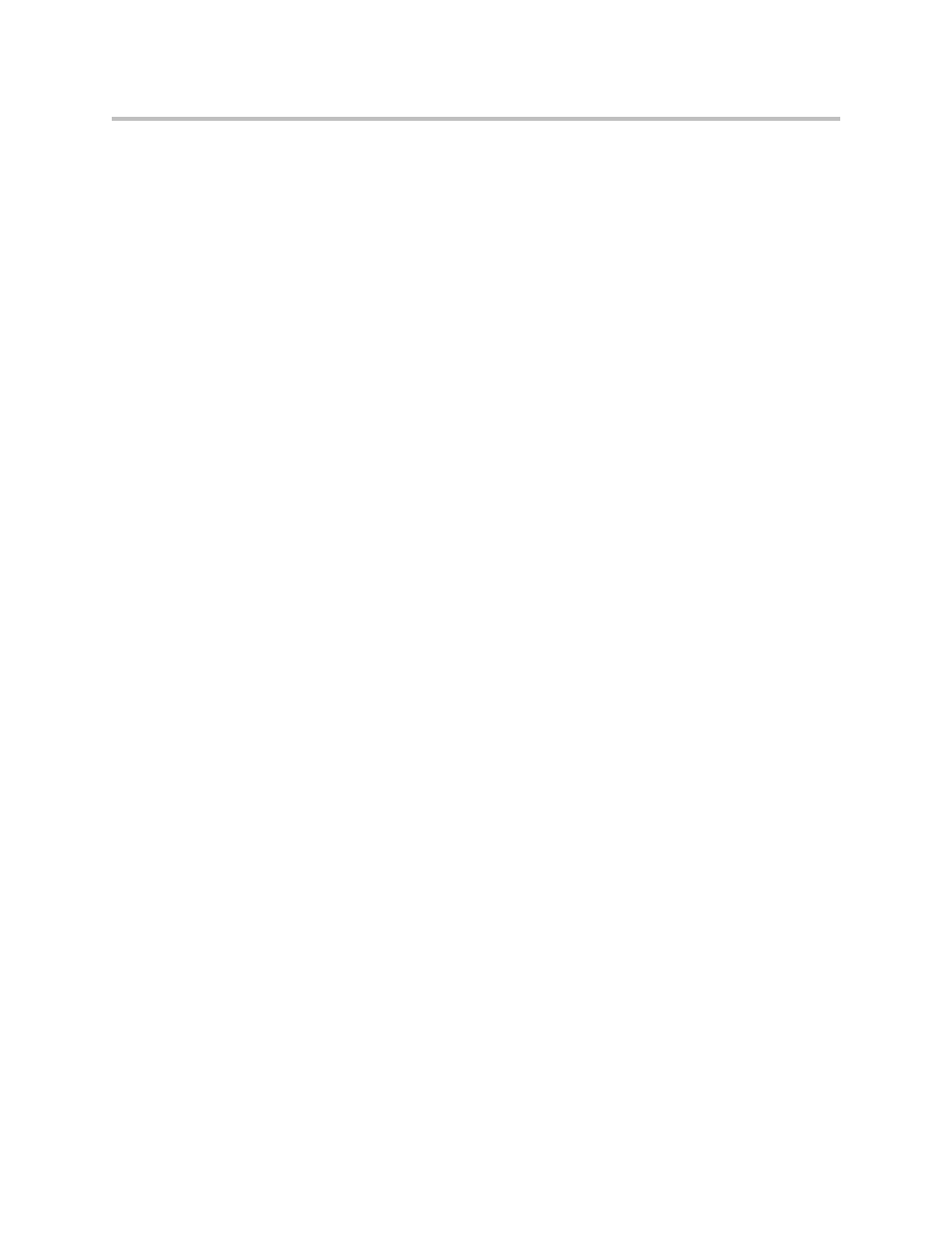
Administrator Guide for Polycom QDX 6000 System
9 - 4
Sending a Message
If you are experiencing difficulties with connectivity or audio, you may want
to send a message to the system that you are managing.
Only the near site can see the message; it is not broadcast to all the sites in the
call.
To send a message via the Polycom QDX 6000 web interface:
1.
On a computer, open a web browser.
2.
In the browser address line, enter the system’s IP address, for example,
http://10.11.12.13
, to go to the Polycom QDX 6000 web interface.
3.
If prompted, enter the administrator account ( “admin” is default)., and
enter the admin password.
4.
Go to Diagnostics > Send a Message.
5.
In the Send a Message page, enter a message (up to 100 characters in
length), then click Send.
The message is displayed for 15 seconds on the screen of the system that
you are managing.
Setting Up SNMP
The Polycom QDX 6000 system sends SNMP (Simple Network Management
Protocol) reports to indicate conditions, including the following:
• All alert conditions found on the Polycom QDX 6000 system alert page
• Details of jitter, latency, and packet loss
• Low battery power is detected in the remote control
• A system powers on
• Administrator logon is successful or unsuccessful
• A call fails for a reason other than a busy line
• A user requests help
• A telephone or video call connects or disconnects
Polycom QDX 6000 systems are compatible with SNMP versions 1 and 2c.
Downloading MIBs
In order to allow your SNMP management console application to resolve
SNMP traps and display human readable text descriptions for those traps, you
need to install Polycom MIBs (Management Information Base) on the
computer you intend to use as your network management station. The MIBs
are available for download from the Polycom QDX 6000 web interface.
