Call detail report (cdr), Information in the cdr, Call detail report (cdr) -7 – Polycom 6000 User Manual
Page 101: Information in the cdr -7
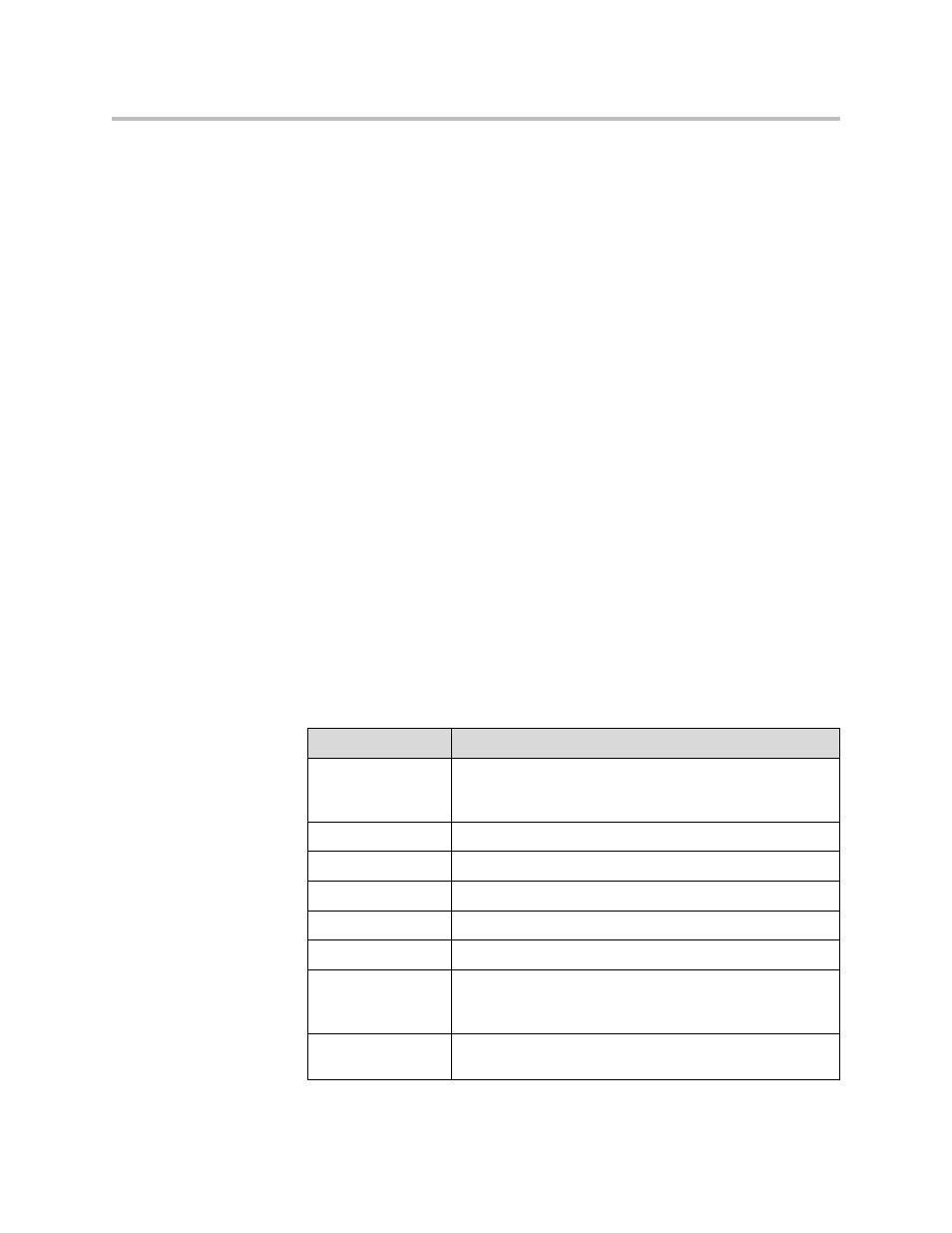
Statistics and Diagnostics
11 - 7
Call Detail Report (CDR)
When enabled, the Call Detail Report (CDR) provides the system’s call history.
You can view the CDR from the Polycom QDX 6000 web interface. Within 5
minutes of the end of the call, the CDR is written to memory and then you can
download the data in CSV format for sorting and formatting.
Every call that connects is added to the CDR, whether it is a call that you make
or that you receive. If a call does not connect, the report shows the reason.
The CDR does not include incoming calls that the Polycom QDX 6000 system
does not answer, so if calls were missed while Do Not Disturb was enabled,
details will not be included in the CDR.
To view and download the CDR via the Polycom QDX 6000 web interface:
1.
On a computer, open a web browser.
2.
In the browser address line, enter the system’s IP address, for example,
http://10.11.12.13
, to go to the Polycom QDX 6000 web interface.
3.
If prompted, enter the administrator account ( “admin” is default), and
enter the admin password.
4.
Click Utilities > Call Detail Report to view the details of the file.
5.
Click Save and then specify a location on your computer to save the file.
Information in the CDR
The following table describes the data fields in the CDR.
Data
Description
Row ID
Each call is logged on the first available row. A call is a
connection to a single site, so there may be more than one
call in a conference.
Start Date
The call start date, in the format dd-mm-yyyy.
Start Time
The call start time, in the 24-hour format hh:mm:ss.
End Date
The call end date.
End Time
The call end time.
Call Duration
The length of the call.
Account Number
If Require Account Number to Dial is enabled on the
system, the value entered by the user is displayed in this
field.
Remote System
Name
The far site’s system name.
