Polycom 6000 User Manual
Page 89
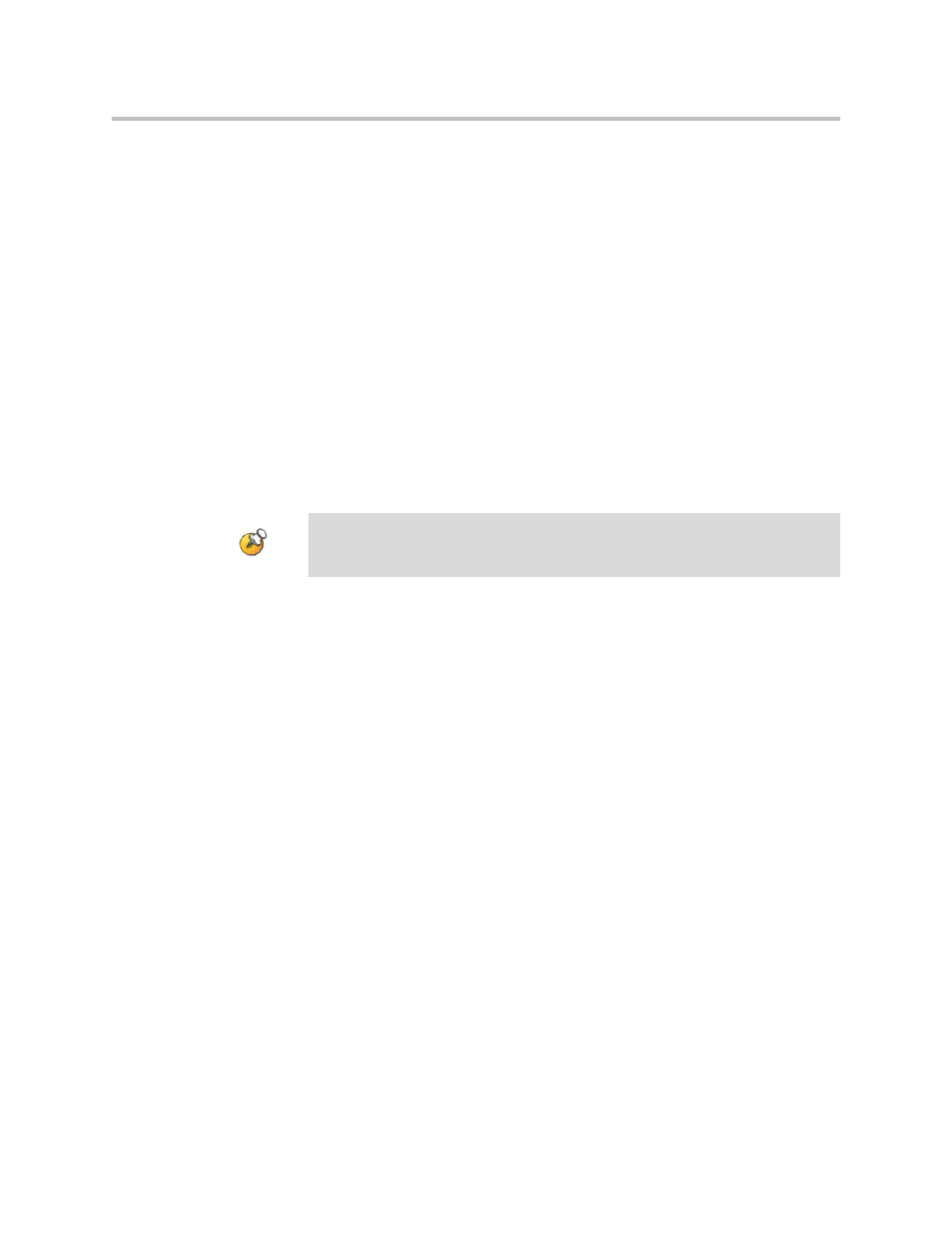
Managing the System Remotely
9 - 3
Managing System Profiles with the Polycom QDX 6000 Web Interface
Administrators managing systems that support multiple applications can
change system settings quickly and easily using profiles. You can store a
Polycom QDX 6000 system profile on a computer as a .profile file using the
Polycom QDX 6000 web interface. There is no limit to the number of profiles
you can save.
The following settings are included in a profile:
• Home screen settings
• User access levels
• Icon selections
• Option keys
• System behaviors
Passwords are not included when you store a profile.
To store a profile:
1.
On a computer, open a web browser.
2.
In the browser address line, enter the system’s IP address, for example,
http://10.11.12.13
, to go to the Polycom QDX 6000 web interface.
3.
Go to Utilities > Profile Center.
4.
Click QDX 6000—> PC to download the profile file from the Polycom
QDX 6000 system.
5.
Save the file to a location on your computer.
To upload a profile:
1.
Reset the Polycom QDX 6000 system to restore default settings.
2.
On a computer, open a web browser.
3.
In the browser address line, enter the system’s IP address, for example,
http://10.11.12.13
, to go to the Polycom QDX 6000 web interface.
4.
Go to Utilities > Profile Center.
5.
Click Browse and browse to the location of the profile file on your
computer.
6.
Click PC —> QDX 6000 to upload the .profile file to your system.
Polycom recommends using profiles only as a way to back up system settings.
Attempting to edit a stored profile or upload it to more than one system on the
network can result in instability or unexpected results.
