Connecting computers to polycom qdx 6000 systems, Configuring content sharing – Polycom 6000 User Manual
Page 52
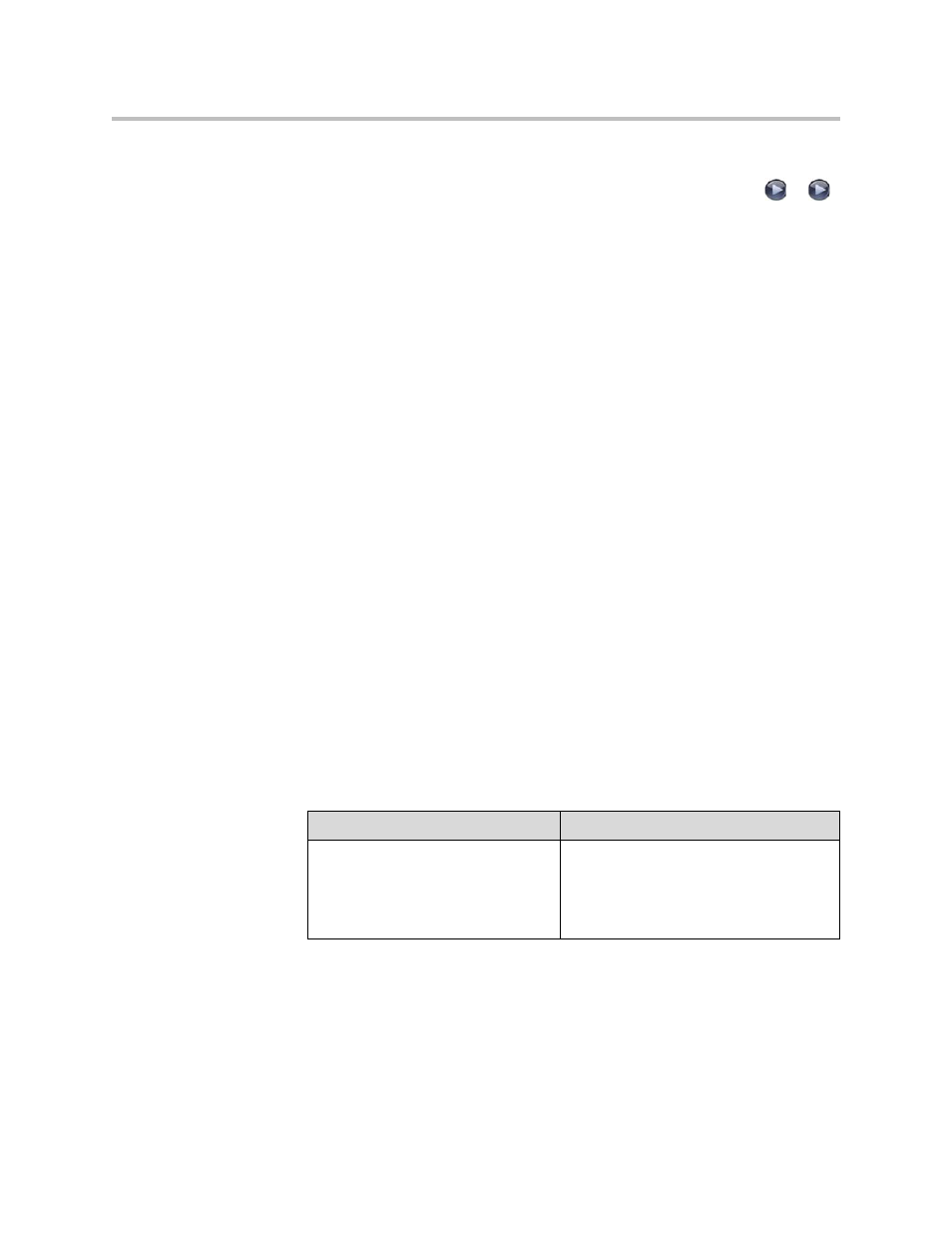
Administrator Guide for Polycom QDX 6000 System
5 - 2
To configure VCR/DVD audio settings for playing a videotape or DVD:
1.
Go to System > Admin Settings > Audio > Inputs/Outputs >
>
.
2.
Set Line In Level for playback volume of the VCR/DVD player relative
to other audio from the system.
3.
Enable VCR/DVD Audio Out Always On unless you have the
VCR/DVD inputs and outputs both connected to the same device to play
and record.
Connecting Computers to Polycom QDX 6000 Systems
You can connect a computer directly to a Polycom QDX 6000 system. When
you do this, other call participants can see everything that you see on your
computer.
When you connect to video and audio from your computer, the audio is muted
unless the computer is selected as a video source.
For more information about connecting computers as content video sources
for Polycom QDX 6000 systems, refer to
Refer to your system’s setup sheet for connection details.
Configuring Content Sharing
To configure the content display:
1.
Go to System > Admin Settings > Network > Call Preference.
2.
Enable H.239.
Setting
Description
Enable H.239
Select this option if you know that H.239 is
supported by the far sites you will call. If
callers experiencing issues when sharing
content with other Polycom systems,
disable this setting.
