Perle Systems Perle IOLAN DS1 User Manual
Page 48
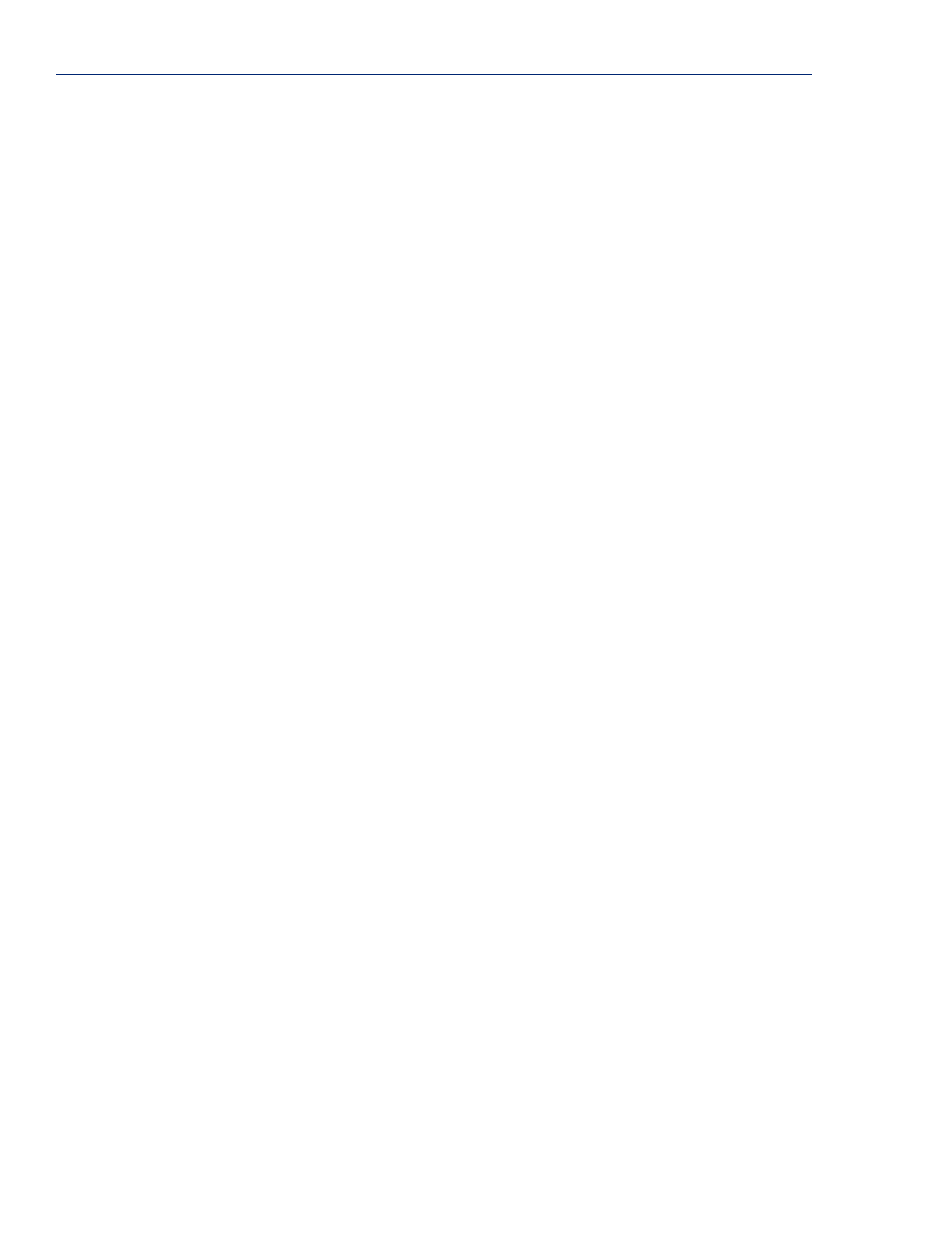
Setting Up the Network
48
IOLAN DS1/TS2 User’s Guide, Version 3.4
assign to the IOLAN. After you have made the MAC address/IP address association for BOOTP, use
the following directions for BOOTP or DHCP.
You can connect to the IOLAN using a PC with a terminal emulation package, such as
HyperTerminal or a dumb terminal.
1.
Connect the IOLAN to your PC or dumb terminal. Make sure the DIP switch is in Console mode
(desktop models, this sets the IOLAN serial port to EIA-232). When connecting a terminal or PC
directly (without modems), the EIA-232 signals need to be crossed over (‘null modem’ cable).
See
Appendix B, EIA-232 Cabling Diagrams on page 191
for cabling diagrams.
2.
Using a PC emulation application, such as HyperTerminal, or from a dumb terminal, set the Port
settings to 9600 Baud, 8 Data bits, No Parity, 1 Stop Bits, and No Hardware Flow control to
connect to the IOLAN.
3.
When prompted, type
admin
for the User and
superuser
for the Password. You should now see
the a prompt that displays the model type and port number; for example,
DS1#
.
4.
You are now logged into the IOLAN and can set the IP address by typing from the command line
using the Command Line Interface (CLI). Type the following command:
set server internet dhcp/bootp on
5.
Type the following command:
save
6.
The the following command:
reboot
7.
When the IOLAN reboots, it will automatically poll for an IP address from the DHCP/BOOTP
server.
8.
To view the DHCP/BOOTP assigned IP address, type the following command:
show interface ethernet
If for some reason it cannot obtain an IP address from your DHCP/BOOTP server, you will have to
either reconnect to the IOLAN on the console port and reboot it or push the Reset to Factory button to
access the IOLAN.
You are now ready to configure the IOLAN. See
Chapter 3, Configuration Methods on page 29
for
information on the different IOLAN configuration methods.
