Using webmanager, Using a direct – Perle Systems Perle IOLAN DS1 User Manual
Page 47
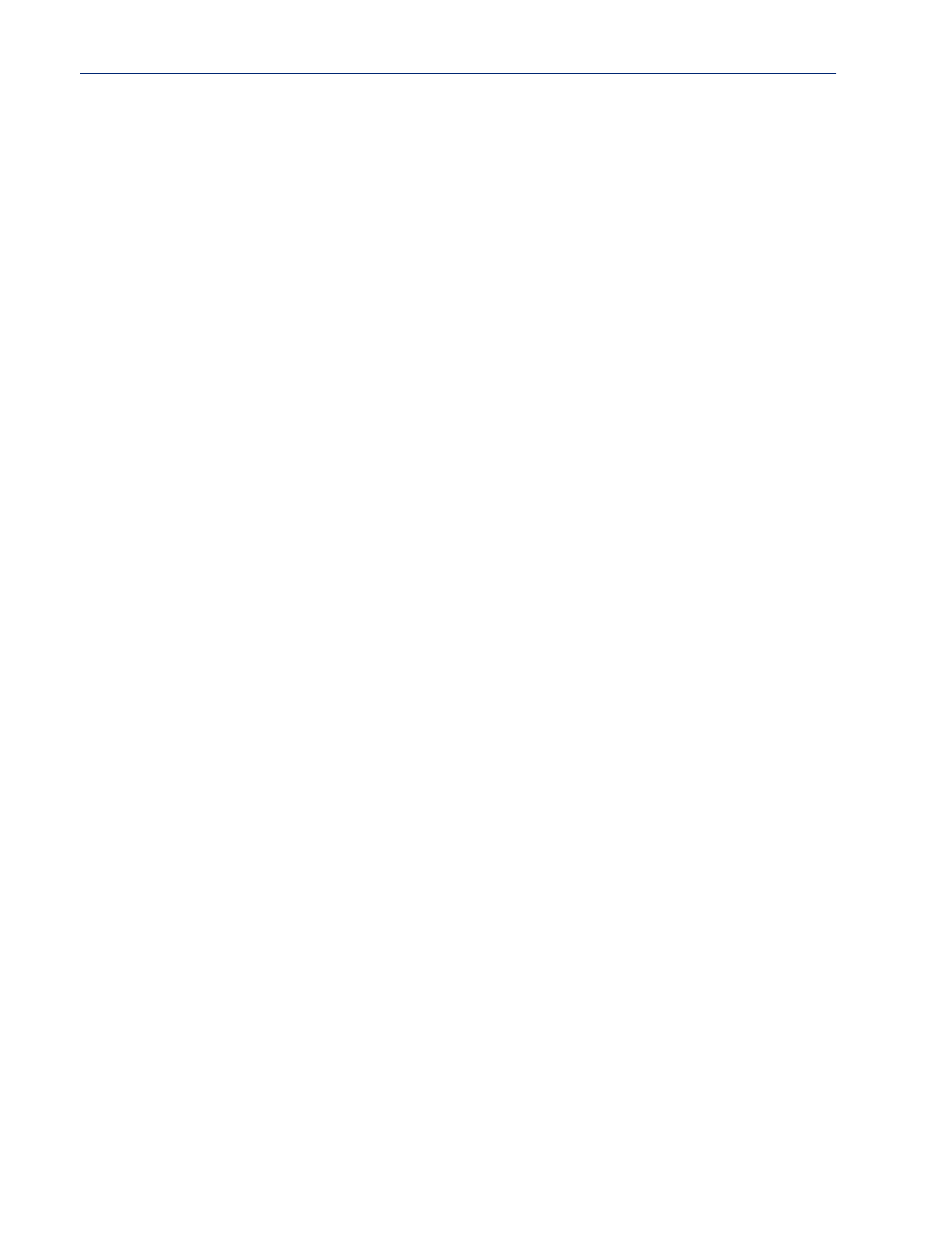
Getting Started 47
Setting Up the Network
10.
Expand the
Server Configuration
folder and select
Server
. Verify the IP address configuration.
You should also enter a name in the
Server Name
field to make the IOLAN easily identifiable.
11.
To make your edits take effect, you need to download the new configuration file and then reboot
the IOLAN. Download the configuration file to the IOLAN by selecting
Tools
,
Download
Configuration to Unit
or click the
Download All Changes
button.
12.
Reboot the IOLAN by selecting
Tools
,
Reboot Server
or click the
Reboot IOLAN
button.
For more information on configuring the IOLAN using DeviceManager, see
DeviceManager and WebManager on page 53
.
Using WebManager
To use the WebManager as your configurator, you must first assign an IP address to the IOLAN. You
can use the Easy Config Wizard to assign an IP address to the IOLAN or any of the other methods
described in this section. Once the IP address is assigned to the IOLAN, simply type the IP address
into the
Address
field of your web browser and press the
Enter
key.
Using a Direct Serial Connection to Specify an IP Address
You can connect to the IOLAN’s serial console port using a PC with a terminal emulation package,
such as HyperTerminal or a terminal.
1.
Connect the IOLAN to your PC or dumb terminal. Make sure the DIP switch is in Console mode
(desktop models, this sets the IOLAN serial port 1 to EIA-232). When connecting a terminal or
PC directly (without modems), the EIA-232 signals need to be crossed over (‘null modem’
cable). See
Appendix B, EIA-232 Cabling Diagrams on page 191
for cabling diagrams.
2.
Using a PC emulation application, such as HyperTerminal, or from a dumb terminal, set the Port
settings to 9600 Baud, 8 Data bits, No Parity, 1 Stop Bits, and No Hardware Flow control to
connect to the IOLAN.
3.
When prompted, type
admin
for the User and
superuser
for the Password. You should now see
the a prompt that displays the model type and port number; for example,
DS1#
.
4.
You are now logged into the IOLAN and can set the IP address by typing from the command line
using the Command Line Interface (CLI).
Type:
set server internet <ipv4address>
Where
ipv4address
is the IP Address being assigned to the IOLAN.
5.
Type the following command:
save
6.
If you are going to use another configuration method, such as WebManager or DeviceManager,
unplug a desktop IOLAN. On a desktop IOLAN, change the DIP switch to Off Serial (DIP
switch in the up position) and connect it to your serial device. Plug the IOLAN back in,
automatically rebooting the IOLAN in the process.
7.
If you want to complete the configuration using a direct connection, see
and/or
. After you complete configuring the IOLAN,
unplug the IOLAN. If this is a desktop model, change the IOLAN DIP switch to Off Serial (DIP
switch in the up position) and connect it to your serial device. Plug the IOLAN back in,
automatically rebooting the IOLAN in the process.
Using a Direct Serial Connection to Enable BOOTP/DHCP
If you are using BOOTP, you need to add an entry in the BOOTP server for the IOLAN that
associates the MAC address (found on the back of the IOLAN) and the IP address that you want to
