Scheduling auto sync – Palm 755P User Manual
Page 98
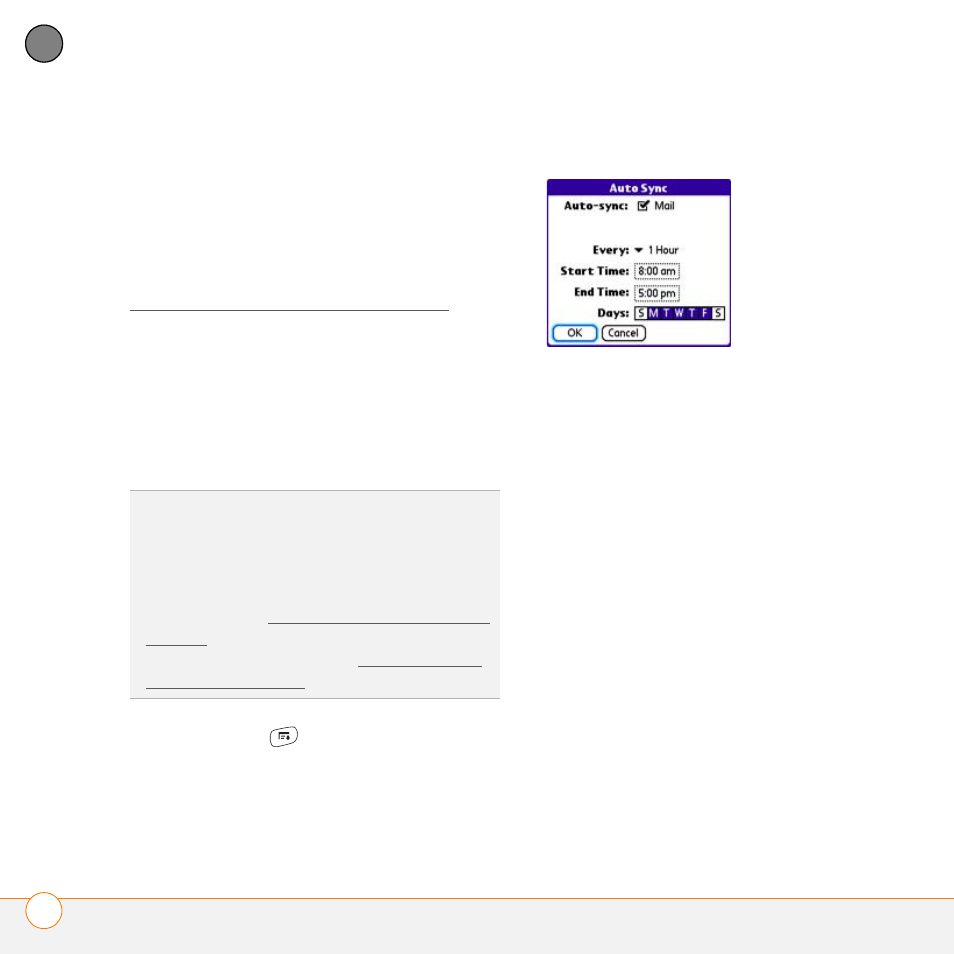
Y O U R E M A I L A N D O T H E R M E S S A G E S
T H E V E R S A M A I L
®
A P P L I C A T I O N
98
4
CH
AP
T
E
R
•
Set preferences for how and when
messages are retrieved
•
Add a signature to an outgoing message
For complete information on all of the
email settings you can customize, see the
User Guide for the VersaMail Application .palm.com/mypalm/755pverizon.
Scheduling Auto Sync
You can set up the VersaMail application to
automatically download new email
messages to your smartphone with the
Auto Sync feature.
1 Press Menu
.
2 Select Options, and then select
Preferences.
3 Select Auto Sync.
4 Check the Auto-sync box.
5 Select the Every pick list and select the
time interval, from 5 minutes to
12 hours.
NOTE
If you set a more frequent interval,
you may need to recharge your Treo battery
more often.
6 Select the Start Time and End Time
boxes, and then select the hour, the
minute, and AM or PM to enter the time
for the first and last Auto Sync to take
place. Select OK.
7 Select the days you want the schedule
to be active. You can choose any
number of days, but you can set up only
one schedule for each email account.
8 Select OK, and then select Get Mail.
TIP
You need to set up a separate Auto Sync
schedule for each email account. This feature
may not work with email accounts that require
VPN connection. For additional info on using
the VersaMail application with a VPN
connection, see Connecting to a virtual private
network (in this guide) and the User Guide for
the VersaMail Application at
.palm.com/
mypalm/755pverizon.
