Viewing all private records, Security and palm® desktop software (windows), Entering owner information – Palm 755P User Manual
Page 219
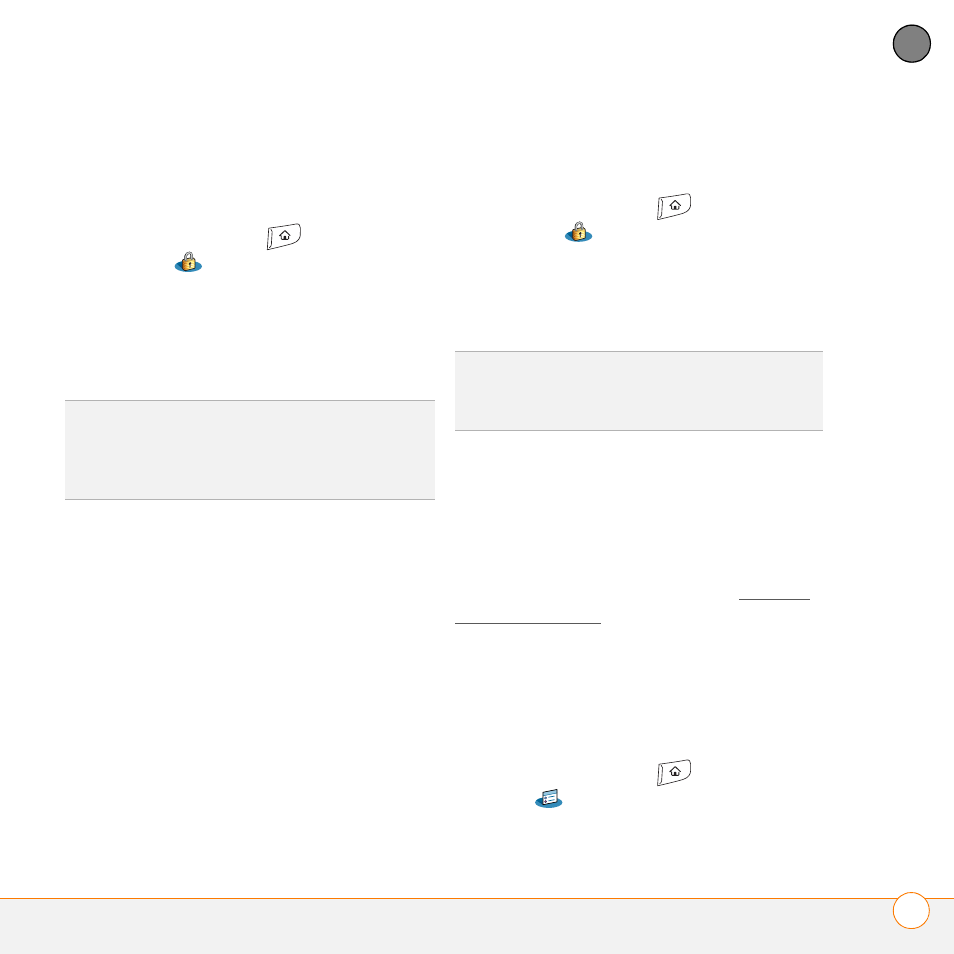
Y O U R P E R S O N A L S E T T I N G S
L O C K I N G Y O U R S M A R T P H O N E A N D I N F O
219
10
CH
AP
T
E
R
Viewing all private records
You can reveal all the entries you’ve hidden
or masked.
1 Press Applications
and select
Security .
2 Select the Current Privacy pick list and
select Show Records.
3 If prompted for your password, enter it
and then select OK.
Security and Palm
®
Desktop software
(Windows)
The Windows version of Palm
®
Desktop
software observes the security password
for your Treo smartphone. If you forget
your password, you cannot view your
information in Palm Desktop software. If
your smartphone is unlocked, you can
change your password on your
smartphone, but all entries marked as
private are deleted. You can restore your
private entries the next time you sync.
Follow these steps to recover from a lost
password:
1 Press Applications
and select
Security .
2 Select the Password box.
3 Select Lost Password.
4 Select Yes.
Entering owner information
You can use Owner Preferences to record
information that you want to associate with
your Treo smartphone, such as your name,
company name, and home phone number.
If you lock your smartphone (see Locking
your smartphone), the Owner Preferences
information appears on the screen that
requests your password to unlock it, and
you must also enter your password to
change the Owner Preferences
information.
1 Press Applications
and select
Prefs
.
2 Select Owner.
TIP
You can also access the system-wide
security settings while you’re in an
application, such as Calendar. Press Menu,
select Options, and then select Security.
TIP
If you want additional security for
Palm Desktop files, you may want to
purchase a third-party solution.
