Working with private entries, Hiding or masking all private entries – Palm 755P User Manual
Page 218
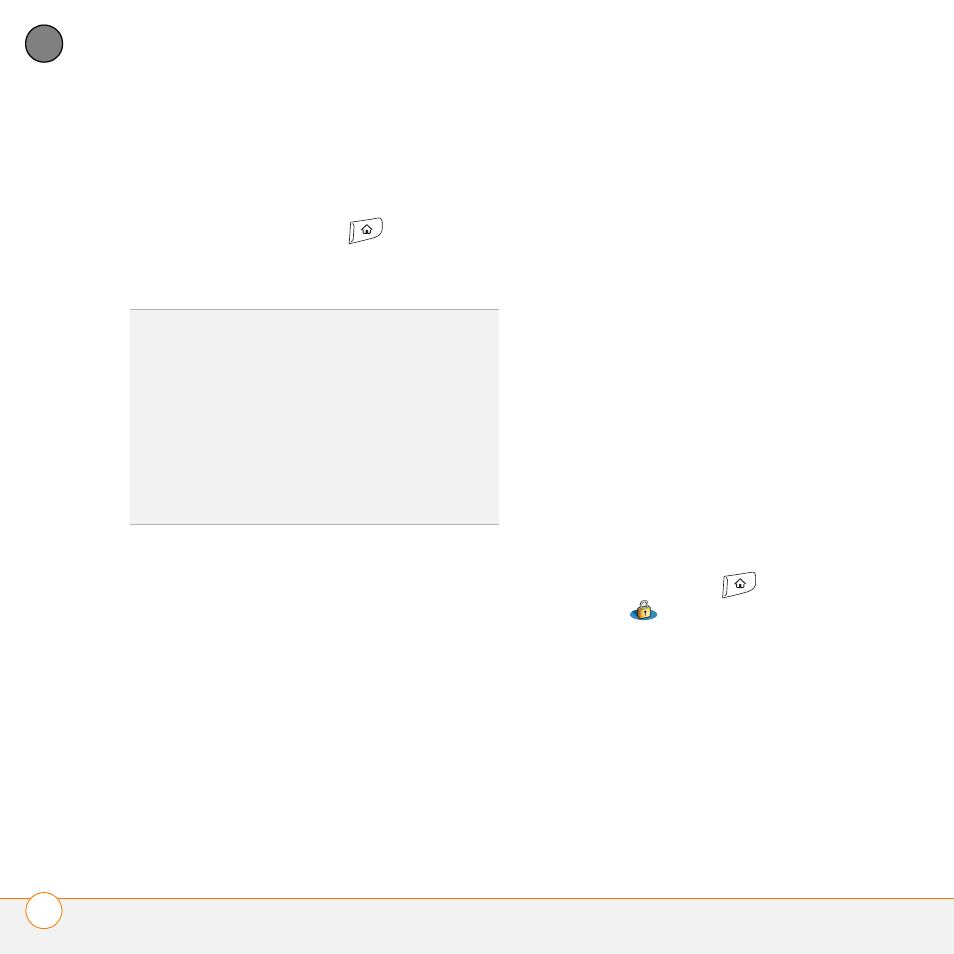
Y O U R P E R S O N A L S E T T I N G S
L O C K I N G Y O U R S M A R T P H O N E A N D I N F O
218
10
CH
AP
T
E
R
8 Do one of the following:
•
Select Lock & Turn Off to lock your
smartphone immediately.
•
Press Applications
to accept
your settings and continue using your
smartphone.
Working with private entries
In most applications you can mark
individual entries as private. All private
entries remain visible and accessible until
you select the Security setting. You have
two Security setting options:
•
Hide Records: Private entries do not
appear anywhere in the application.
•
Mask Records: Private entries are
replaced with a visual placeholder
where the entry would normally appear.
After you enable the mask or hide setting,
any entries marked as private are
immediately hidden or masked. If you
define a password, you must enter it to
display private entries. If you do not define
a password, you (or anyone else) can reveal
private entries without a password.
1 Display the entry that you want to mark
private.
2 Select Details.
3 Check the Private box.
4 Select OK.
Hiding or masking all private entries
Make sure the entries you want to mask or
hide are marked private.
1 Press Applications
and select
Security .
2 Select the Current Privacy pick list and
select either Hide Records or Mask
Records.
3 If prompted for your password, enter it
and then select OK.
TIP
After you create a password, you can lock
your system manually. Press Applications
and select Security. Select Lock & Turn Off,
and then select Off & Lock.
TIP
To change your password, select the
Password box, enter your current password,
and then enter the new password. To delete
your password, select the Password box and
then select Unassign.
