Managing your messages, Deleting selected messages from the inbox – Palm 755P User Manual
Page 96
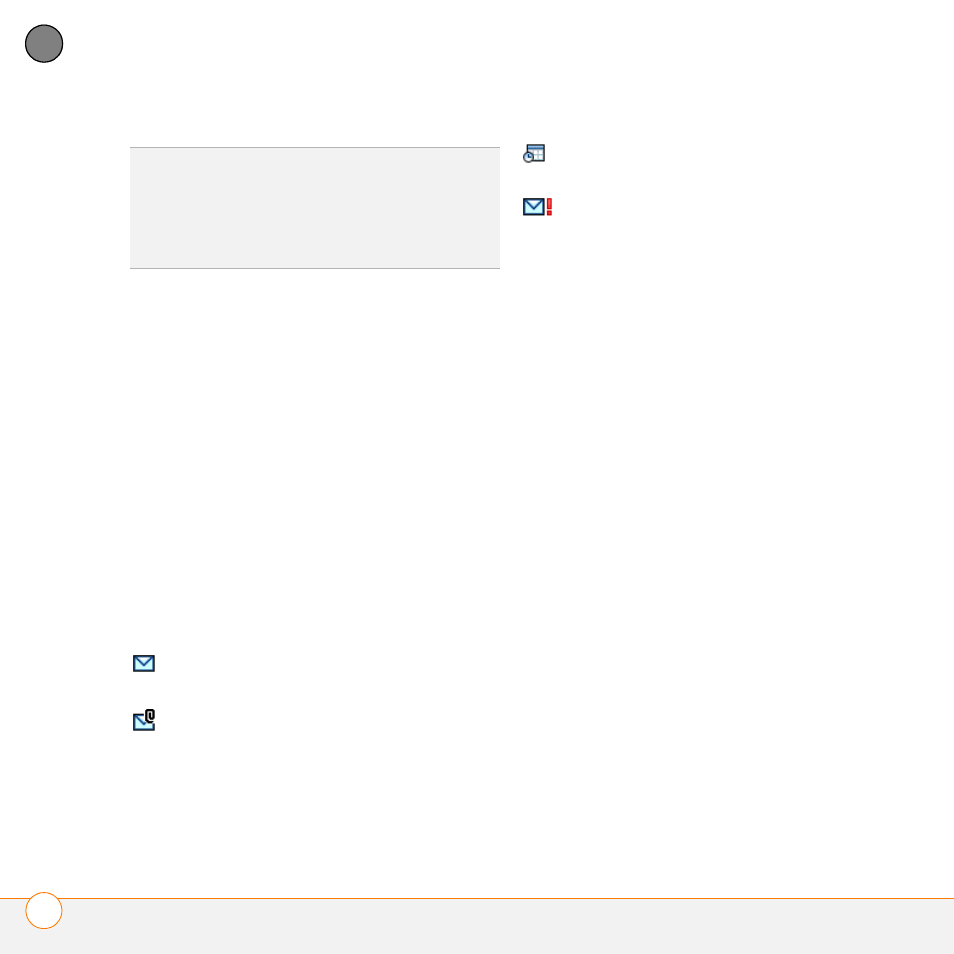
Y O U R E M A I L A N D O T H E R M E S S A G E S
T H E V E R S A M A I L
®
A P P L I C A T I O N
96
4
CH
AP
T
E
R
1 From the Inbox or another folder, open
the message you want to respond to.
2 In Message View, select Reply. Select
whether to reply to just the sender or to
reply to both the sender and all
addressees on the message.
3 Enter your reply.
4 Select Send.
Managing your messages
The status icons that appear near the
messages in your Inbox indicate the
following:
You can rearrange the message list to
make it easier to find and view messages.
•
In the Inbox, select Sort, and then
select one of the following: Sort by
Date, Sort by Name, or Sort by
Subject.
•
To quickly switch between folders in list
view, select the folder pick list at the
top of the screen and select the desired
folder.
Deleting selected messages from the
Inbox
When you delete a message from the
Inbox, it moves to the Trash folder.
1 Select the bullet next to the icon of each
message that you want to delete. To
select adjacent messages, drag the
stylus so it touches the bullet to the left
of each message. Lift the stylus and
drag again to select more adjacent
messages.
DID
YOU
KNOW
?
The VersaMail application
sends all messages as plain text only, with all
HTML tags stripped, even if you are
forwarding or replying to a message that was
originally received as HTML.
The message is unread when the
subject appears in bold.
The message includes an
attachment.
The message includes a meeting
invitation.
This message has high priority.
