Creating a voice memo, Listening to a voice memo – Palm 755P User Manual
Page 174
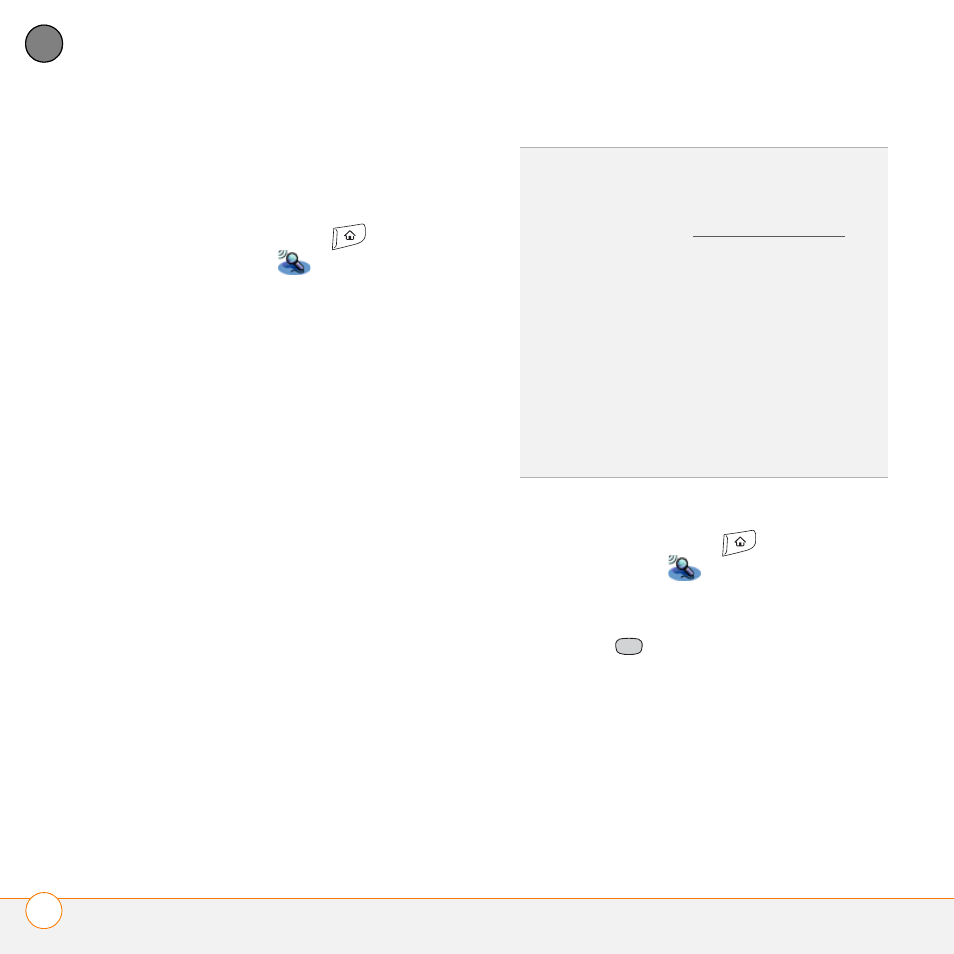
Y O U R M E M O S A N D D O C U M E N T S
V O I C E M E M O
174
8
CH
AP
T
E
R
Creating a voice memo
When recording a voice memo, face your
smartphone’s screen while speaking.
1 Press Applications
and select
Voice Memo
.
2 Do either of the following:
•
Press and hold the Side button on
your smartphone while recording your
memo. After you finish recording,
release the Side button.
•
Press and release the Side button on
your smartphone. After you finish
recording, press the Side button
again.
The memo is automatically saved to
your smartphone.
3 (Optional) Enter a title for the voice
memo.
Listening to a voice memo
1 Press Applications
and select
Voice Memo
.
2 In the Voice Memo list, navigate to the
voice memo title and then press
Center
to select it. The voice
memo begins to play.
DID
YOU
KNOW
?
You can assign the Side button
to the Voice Memo app so that you can
simply press and hold the Side button to
begin recording (see Reassigning buttons).
TIP
If you need to pause while recording,
press and hold Center on the 5-way. Release
the button to resume recording.
DID
YOU
KNOW
?
Your recording pauses
automatically when you receive a call. If you
ignore the call, you can press Center on the
5-way to resume recording. If you answer the
call, recording stops and saves; you cannot
resume a previous recording; you must start
another voice memo.
