Display and appearance settings, Adjusting the brightness, Changing the screen font – Palm 755P User Manual
Page 208
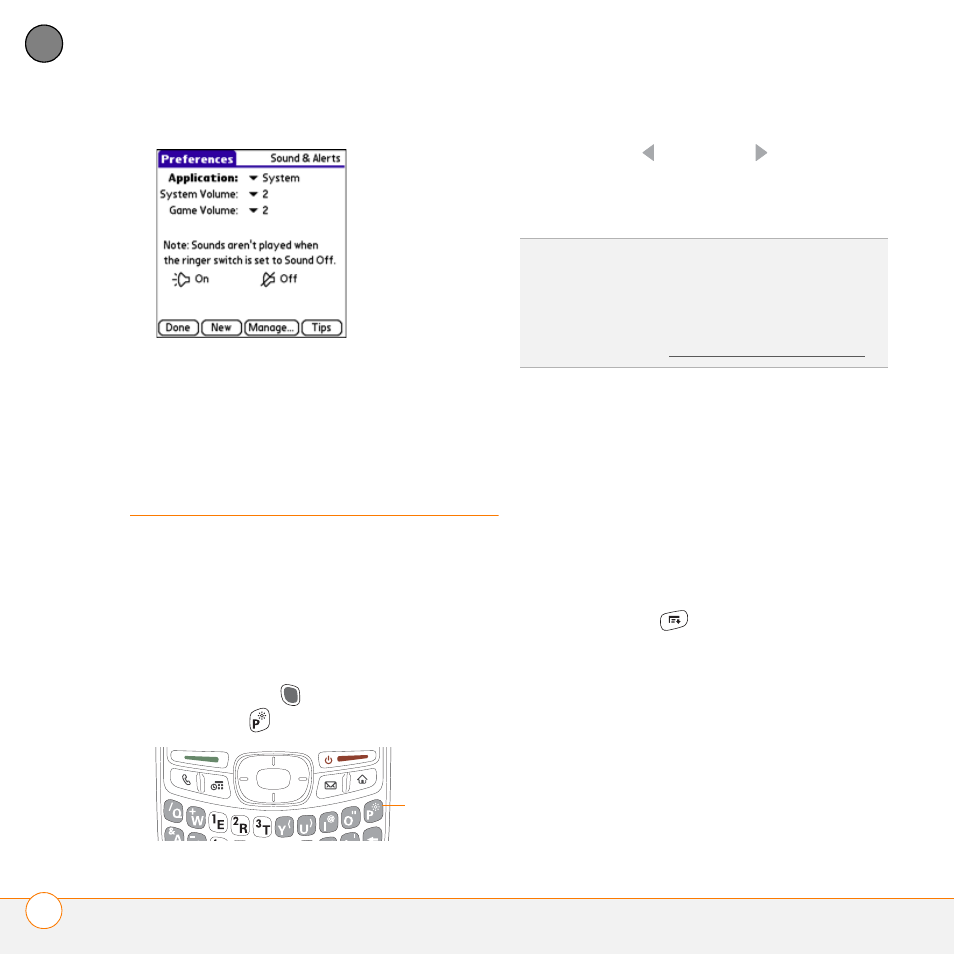
Y O U R P E R S O N A L S E T T I N G S
D I S P L A Y A N D A P P E A R A N C E S E T T I N G S
208
10
CH
AP
T
E
R
4 Select Done.
Display and
appearance settings
Adjusting the brightness
Depending on the lighting conditions in
which you’re using your smartphone, you
may need to adjust the brightness of the
screen and keyboard backlight.
1 Press Option
, and then press
Backlight .
2 Press Left
and
Right to adjust the
brightness.
3 Select Done.
Changing the screen font
You can change the screen font in
Calendar, Contacts, Memos, Messaging,
Tasks, and Web. The font styles may vary
between applications and some
applications may offer fewer choices.
1 Open the application in which you want
to change the font.
2 Press Menu
.
3 Select Options, and then select Font.
4 Select a font style. (In the web browser,
select the Font size pick list and select
Large or Small.)
Backlight
TIP
To automatically set the backlight to the
preset low setting, press Option + Menu.
TIP
You can also adjust the backlight and set
the brightness duration during a call in Power
Preferences. See Optimizing power settings.
