Locking your smartphone – Palm 755P User Manual
Page 216
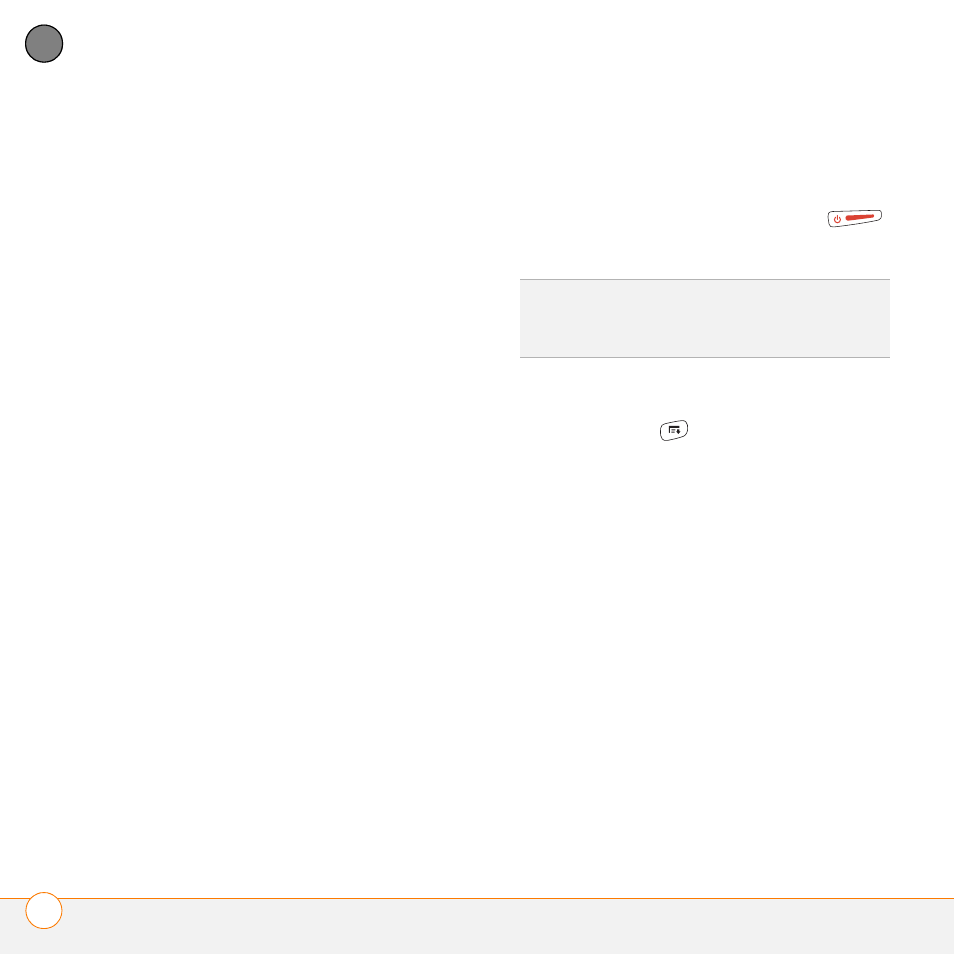
Y O U R P E R S O N A L S E T T I N G S
L O C K I N G Y O U R S M A R T P H O N E A N D I N F O
216
10
CH
AP
T
E
R
as one of the three numbers, because
this number is always available.
5 Select one of the following Phone Lock
options:
On phone power off: Locks your phone
each time you turn it off. When this
setting is active, you must enter your
lock code each time you turn your phone
on again.
Immediately:
Locks your phone when
you select OK. The next time you dial a
number, you must enter your lock code
to unlock your phone. After that, you
can continue to make calls without
entering your lock code, unless you
select one of these Phone Lock options.
6 When prompted, enter the lock code,
and then select OK. (Unless you
changed your lock code, the lock code is
the last four digits of your phone
number.)
7 If you want to change the lock code,
select Change Lock Code, enter a new
lock code, and then select OK. Repeat
this step to verify the new lock code.
8 Select OK.
If you selected Immediately in step 5, your
phone locks right away. If you selected On
phone power off, your phone locks the next
time you press and hold Power/End
to turn off your phone.
To disable the current Phone Lock settings:
1 Press Menu
.
2 Select Options, and then select Phone
Lock.
3 Uncheck the On phone power off box.
4 Enter your lock code to change this
setting.
5 Select OK twice.
Locking your smartphone
To protect your personal information, you
can lock your smartphone. When your
smartphone is locked, you need to enter
your password to access any of your
information or use any of the features on
your smartphone, including the phone. You
TIP
If you want to lock your phone once in a
while, use the Immediately option to lock your
phone on demand.
