Scrolling through screens, Highlighting and selecting items – Palm 755P User Manual
Page 32
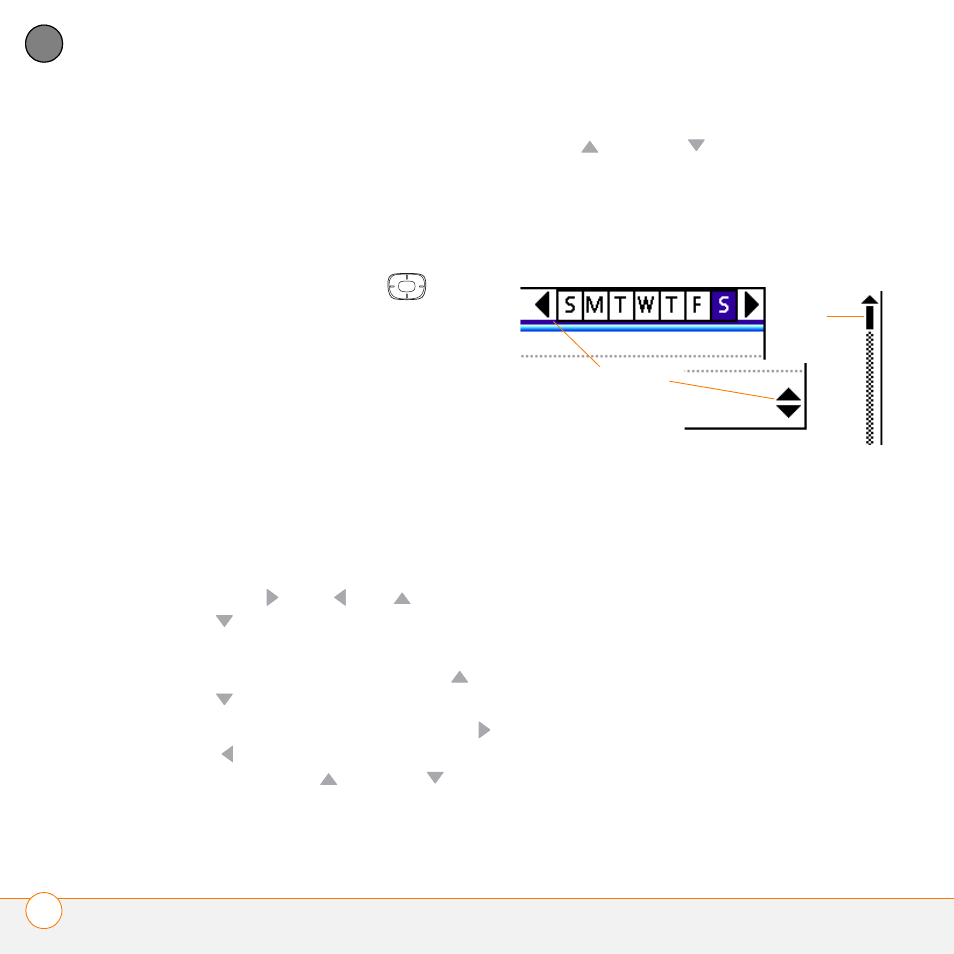
M O V I N G A R O U N D O N Y O U R S M A R T P H O N E
M O V I N G A R O U N D T H E S C R E E N
32
2
CH
AP
T
E
R
Scrolling through screens
As on a computer, you scroll on the Treo
smartphone to move from field to field or
page to page, or in some cases to highlight
an item or option in a list.
In list screens, use the 5-way
to
select and move between entries such as
notes, memos, contacts, or photos. In
individual entry screens—such as a single
photo or email message—use the 5-way to
move among the items on the screen or to
move to another entry.
The behavior of the 5-way for list screens
and entry screens varies according to
application. Here are some general
scrolling tips that apply in most
applications:
•
Press Right ,
Left ,
Up
, or
Down
to move to the next field,
button, or action in that direction.
•
In list screens, press and hold Up
or
Down
to scroll one screen at a time.
•
When inside a text field, press Right
or Left to scroll to the next character
or word, press Up
or
Down
to
scroll between lines, or press and hold
Up
or
Down
to scroll one screen
at a time.
You can also scroll using the stylus. Tap an
onscreen scroll arrow, or drag the slider of
an onscreen scroll bar.
Highlighting and selecting items
On most screens, one item—a button, a
list entry, or a check box—is highlighted by
default. The highlight identifies which item
is affected by your next action. Use the
5-way to move the highlight from one item
to another before opening or selecting it.
The highlight can take one of two forms,
depending on what is highlighted:
•
Border glow:
When an onscreen
button (such as OK or Cancel) or pick list
is highlighted, the item displays a glow
around its border. If an entire list screen
Slider
Scroll arrows
