Palm 755P User Manual
Page 118
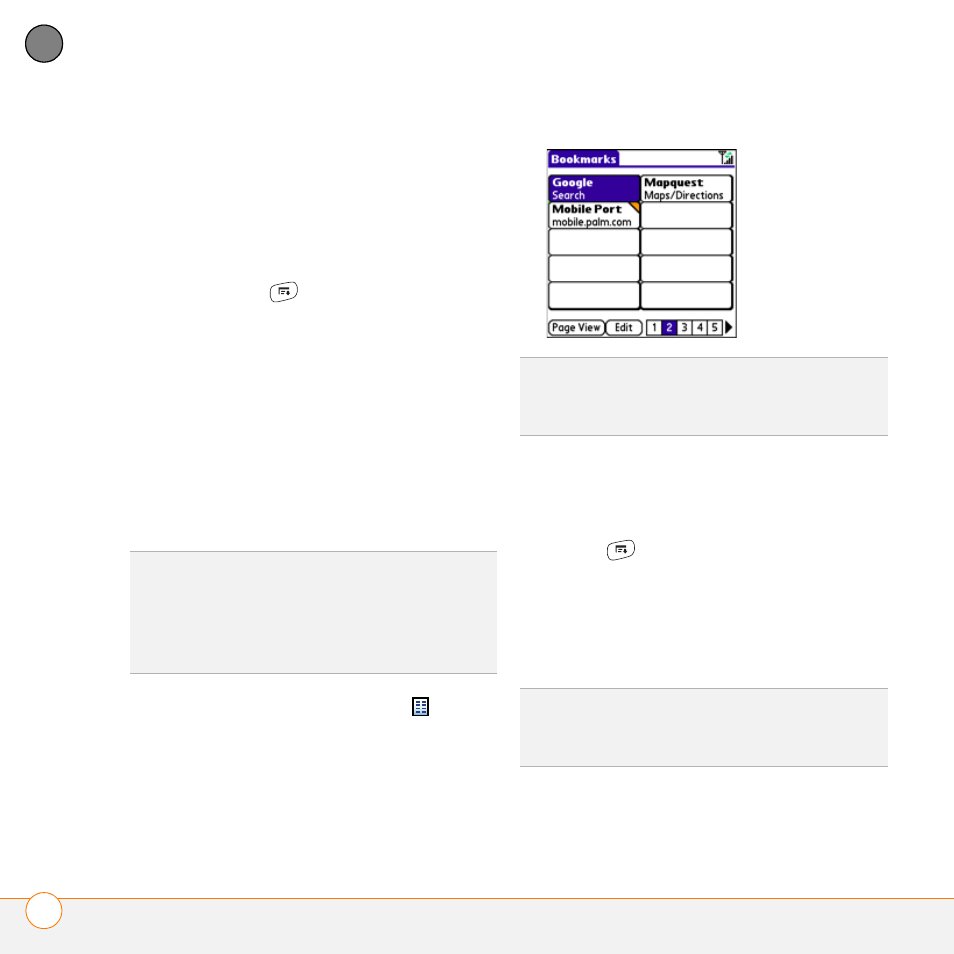
Y O U R C O N N E C T I O N S T O T H E W E B A N D W I R E L E S S D E V I C E S
W E B B R O W S E R
118
5
CH
AP
T
E
R
Saving a page
You can use the web browser to save a
page for offline viewing, so you don’t need
a wireless connection to view it later.
1 Go to the page you want to save.
2 Press Menu
.
3 Select Save Page from the Page menu.
4 Select OK, and then select OK again.
Viewing bookmarks or saved pages
Bookmarks and saved pages both appear in
Bookmarks View. Saved pages are
indicated by a small triangle in the
upper-right corner of the bookmark.
1 Select the Bookmarks View
icon.
2 Select the bookmark or saved page you
want to view.
Editing or deleting a bookmark or saved
page
1 From Bookmarks View, press
Menu
.
2 Select Edit Bookmarks on the
Bookmarks menu.
3 Select the bookmark you want to edit or
delete.
4 Enter the desired changes.
5 Select OK.
DID
YOU
KNOW
?
You can make Bookmarks View
the default view when you open the browser.
Open the Options menu and select
Preferences. Select the Start With pick list
and select Bookmarks.
TIP
To go back to the last web page you
viewed without selecting a bookmark, select
Page View.
TIP
If you can’t edit, delete, or beam a
bookmark, it is probably locked and these
actions are prohibited.
