Attaching a signature to a message – Palm 755P User Manual
Page 100
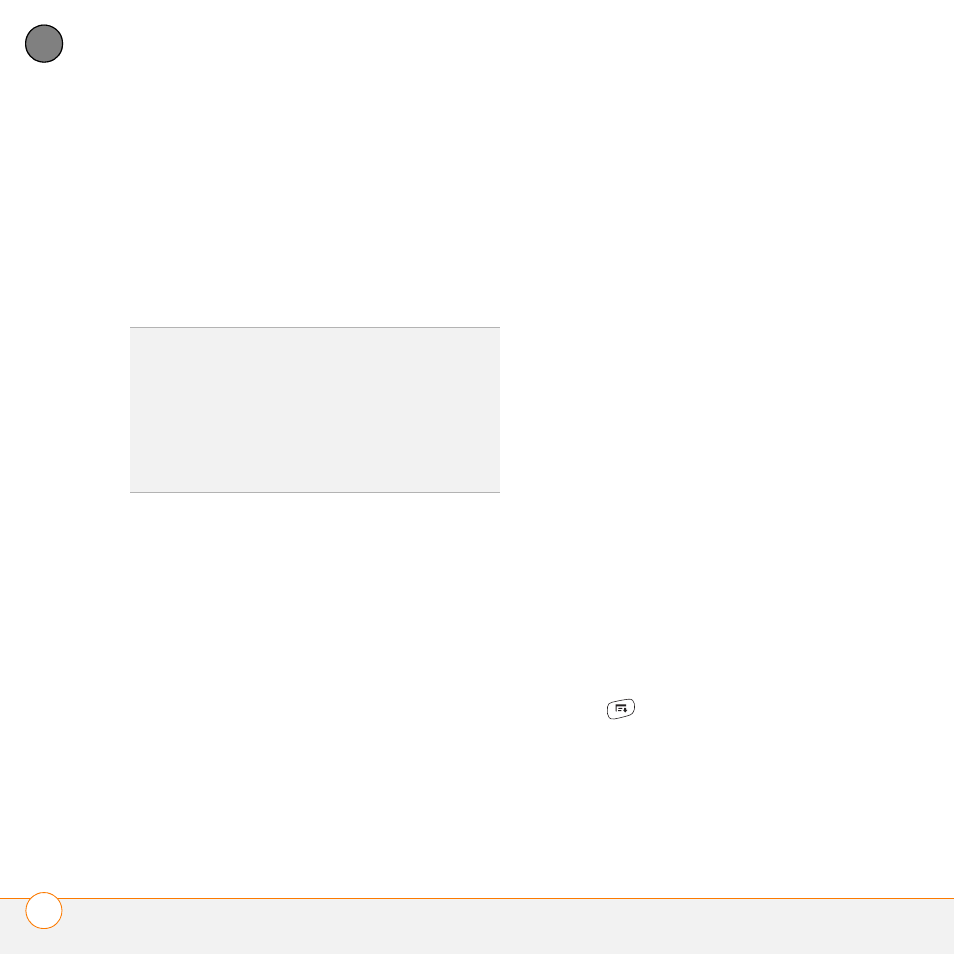
Y O U R E M A I L A N D O T H E R M E S S A G E S
T H E V E R S A M A I L
®
A P P L I C A T I O N
100
4
CH
AP
T
E
R
Unread messages (IMAP accounts
only): Downloads only unread mail to
your smartphone. If you don’t check this
box and you select Get & Send, all the
messages on your mail server are
downloaded to your Inbox, including
messages you’ve read.
Mail from last: Gets messages sent
within the number of days you specify.
Download attachments: Automatically
downloads files attached to email,
except for attachments that exceed the
maximum message size.
Maximum message size: Sets the
maximum size of an incoming email
message. Enter the size in kilobytes
(KB). The default is 5KB, but you can
enter any size up to 2048KB
[approximately 2 megabytes (MB)],
including attachments. The maximum
message size that you can retrieve is
60KB for the body text and
approximately 5MB of total data for any
attachments.
Message Format: Sets the format for
messages you retrieve.
HTML: Displays messages sent in
HTML format with basic formatting
intact and displays other messages as
plain text.
Text: Displays all messages as plain
text, regardless of the format in which
they were sent.
Attaching a signature to a message
You can attach a personal signature, with
info like your company’s address and
phone numbers, to the bottom of all
messages you send.
1 From any mailbox screen, press
Menu
.
2 Select Options, and then select
Preferences.
TIP
The POP protocol does not support
retrieval of only unread mail from the server. If
you have a POP email account, the VersaMail
application downloads all messages
regardless of whether you have read them,
and regardless of whether the Unread
messages box is checked.
