Highlighting text, Accessing command buttons – Palm 755P User Manual
Page 33
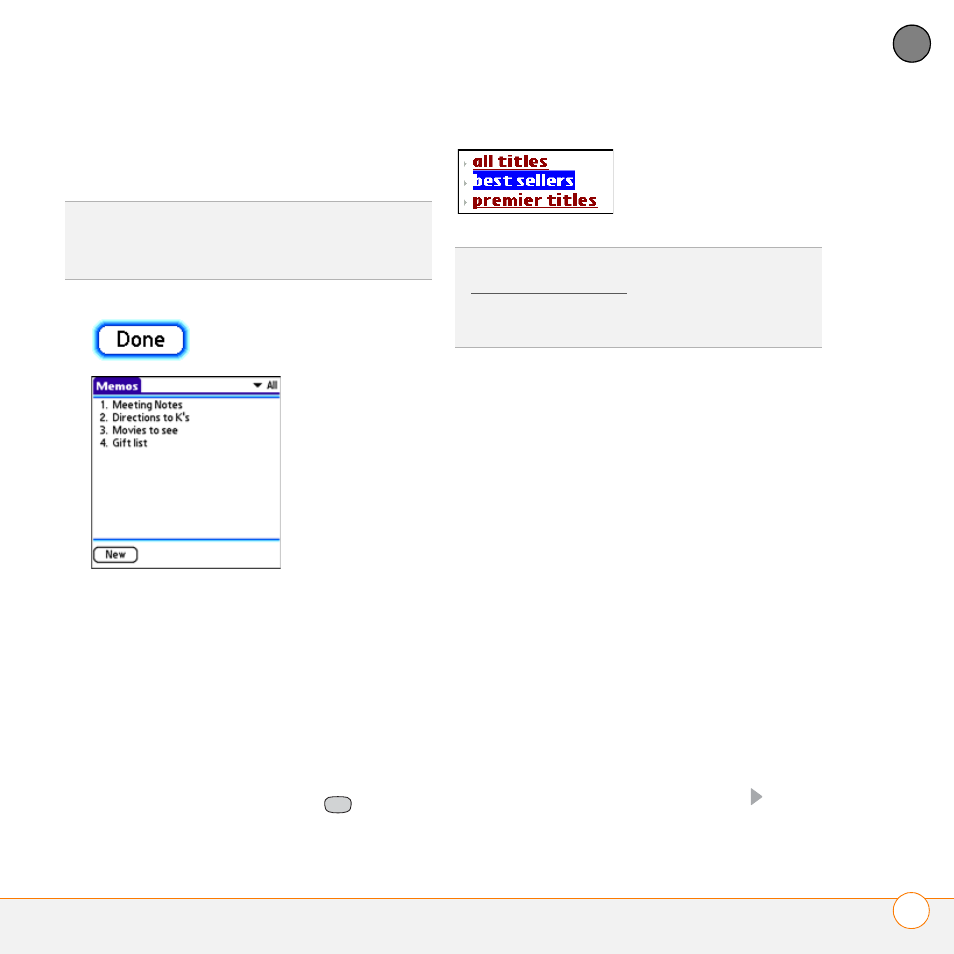
M O V I N G A R O U N D O N Y O U R S M A R T P H O N E
M O V I N G A R O U N D T H E S C R E E N
33
2
CH
AP
T
E
R
is highlighted, the glow appears at the
top and bottom of the screen only.
•
Colored background:
When a phone
number, text, an email address, a web
link, or an item in a list is highlighted,
the item is displayed as white text
against a colored background. Examples
of lists include the Contacts list, the
Messaging Inbox, and the Tasks list.
After highlighting an item, you can select or
activate it by pressing Center
, or by
tapping the item with the stylus.
Highlighting text
You can use the stylus to highlight text on
the screen.
•
Tap and drag the stylus across the text
you want to highlight.
•
To highlight a word, double-tap it.
•
To highlight a paragraph, triple-tap it.
Accessing command buttons
In most applications, command buttons
such as New, OK, and Details appear at the
bottom of the screen. In many cases, you
can jump directly to these buttons instead
of scrolling to them.
•
From a list screen, such as the Contacts
list or Memos list, press Right
to
jump to the first button.
TIP
When a border appears at the top and
bottom of a list screen, press Center on the
5-way to highlight the first item in the list.
TIP
After you open an application (see
Opening applications), experiment with using
the 5-way to highlight various screen
elements.
