Synchronizing over a bluetooth connection – Palm 755P User Manual
Page 194
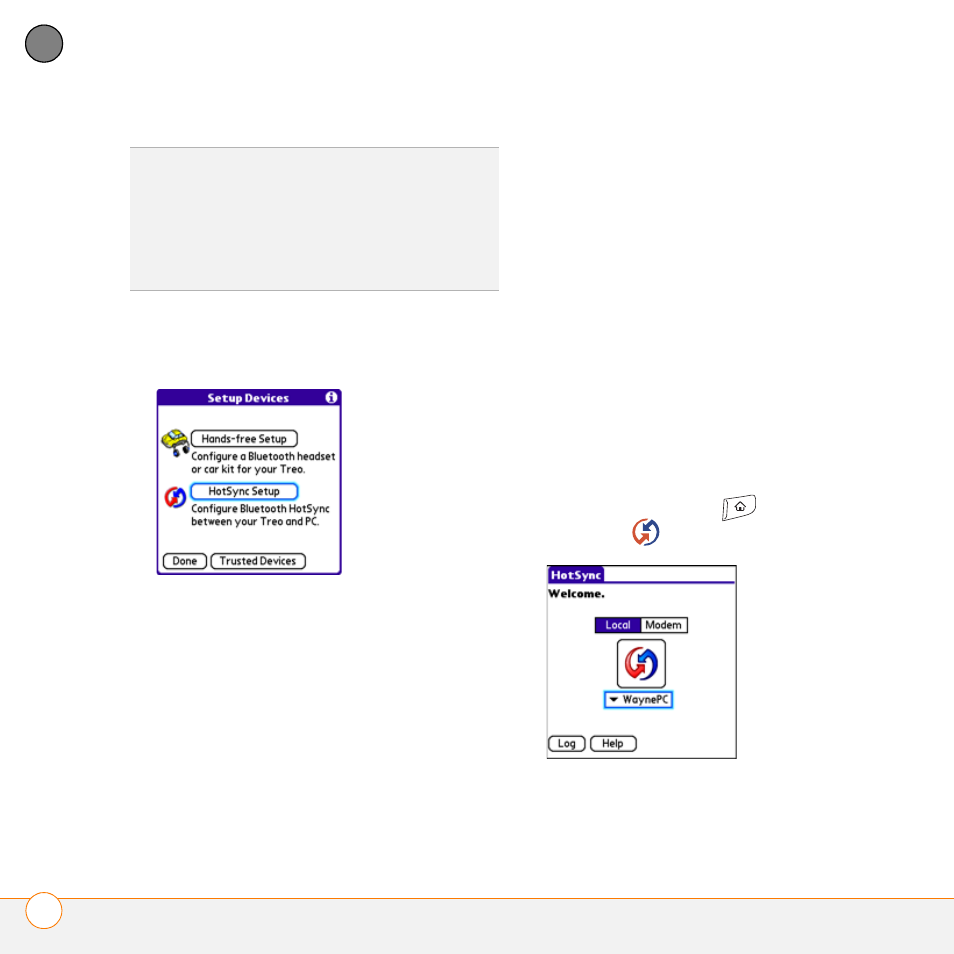
Y O U R A P P L I C A T I O N A N D I N F O M A N A G E M E N T T O O L S
S Y N C H R O N I Z I N G I N F O R M A T I O N — A D V A N C E D
194
9
CH
AP
T
E
R
5 Select Setup Devices.
6 Select HotSync Setup.
7 Follow the onscreen instructions to
create a partnership between your
smartphone and your computer.
In some cases you may need to
perform setup steps on your computer
before you can complete this step.
Check your computer’s documentation
for specific setup instructions.
8 After you finish the HotSync Setup,
select Done to return to Applications
View.
You’re now ready to sync your smartphone
with your Bluetooth computer.
Synchronizing over a Bluetooth
connection
When you synchronize using your
smartphone’s Bluetooth wireless feature,
you don’t need your sync cable. This is
especially useful if you travel with a laptop
enabled with Bluetooth wireless
technology.
1 Press Applications
and select
HotSync
.
2 Select Local.
TIP
After you form a partnership with a device,
you can change the Visibility setting to
Hidden. That way only devices with which
you’ve already formed a partnership can find
your smartphone. New devices cannot
request a connection.
