Palm 755P User Manual
Page 83
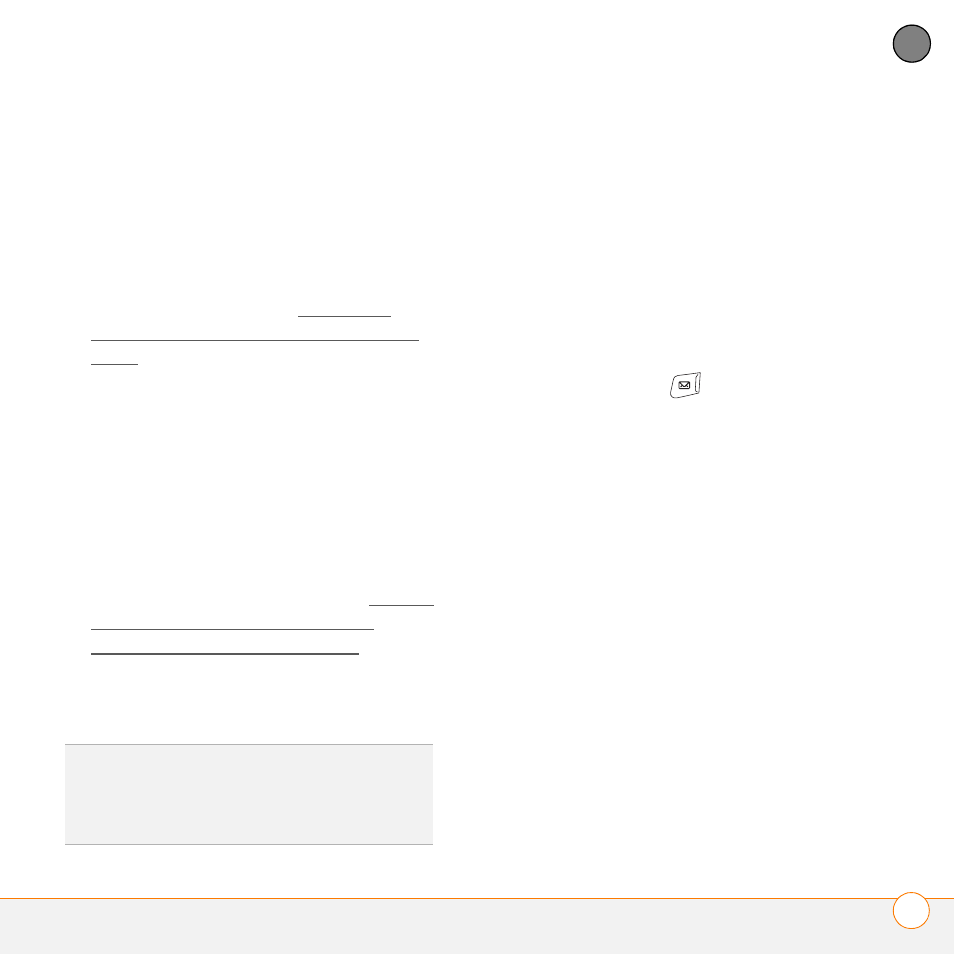
Y O U R E M A I L A N D O T H E R M E S S A G E S
T H E W I R E L E S S S Y N C A P P L I C A T I O N
83
4
CH
AP
T
E
R
•
Incoming mail server name
•
Incoming mail server port number
•
Mail protocol: POP or IMAP
2 If your corporate email account uses a
Microsoft Exchange Server or a Domino
server, gather the following info, and
then follow the steps in Setting up
Wireless Sync to work with corporate
email.
•
Wireless Sync password (if you have
one)
•
Mobile phone number
•
Email address and password
3 If your corporate email account uses a
Wireless Sync server which connects to
a Microsoft Exchange Server or a
Domino server, gather the following
info, and then follow the steps in Setting
up Wireless Sync to work with a
corporate Wireless Sync server.
•
The URL for the Wireless Sync server
•
Your corporate login and password
Setting up Wireless Sync to work with
Internet email
In the Wireless Sync application, all
personal email accounts, such as Earthlink,
AOL, or Yahoo! Mail Plus, are considered
Internet email accounts. In addition, any
corporate email account that does not use
a Microsoft Exchange or Domino server is
referred to as an Internet email account.
1 Press Wireless Sync
.
2 Select Start to download the Wireless
Sync software to your smartphone. (The
download takes a few minutes.)
3 When asked if your company has a sync
server, leave the box unchecked, and
then select Next.
4 Select Yes, No, or Forgot to indicate
whether you have a Wireless Sync
password. If you select No, your
smartphone’s web browser opens and
you are taken through a series of steps
to create an account. If you select
Forgot, Verizon Wireless sends a
temporary password to your
smartphone.
5 Set the following Account Setup info,
and then select Next:
DID
YOU
KNOW
?
Depending on your service
agreement and rate plan, data fees may apply
when downloading the Wireless Sync
software.
