Using the mfp menus – Lexmark 4600MFP User Manual
Page 78
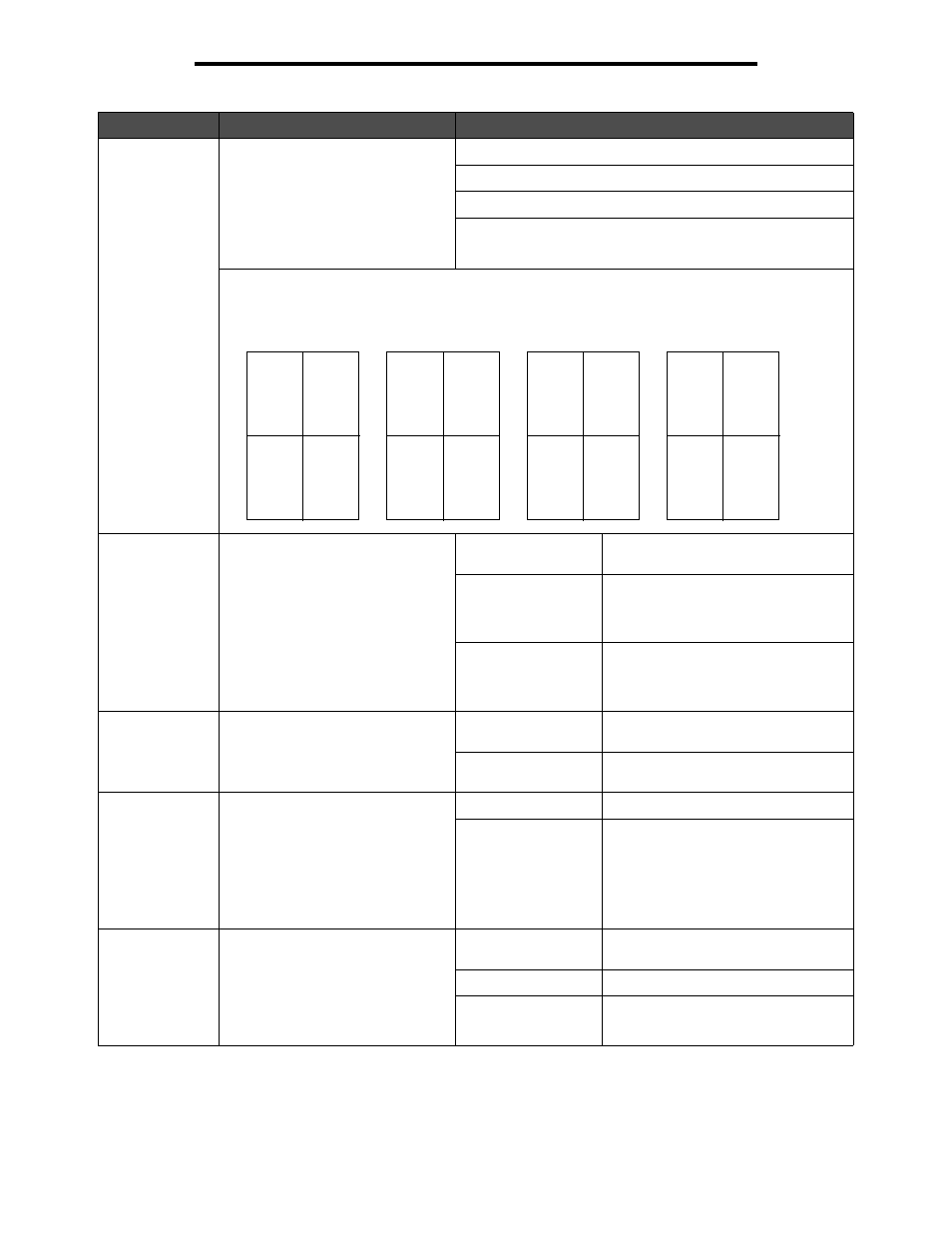
Settings
78
Using the MFP menus
Multipage Order
Determines the positioning of
multiple page images when using
Multipage Print. See
Print on page 77.
The positioning depends on the
number of images and whether the
images are portrait or landscape in
orientation.
Horizontal*
Vertical
Reverse Horizontal
Reverse Vertical
For example, if selecting 4-Up multiple page printing and portrait orientation, the results differ
depending on the Multipage Order value selected.
Multipage View
Determines the orientation of a
multiple-page sheet.
Auto*
Lets the MFP choose between portrait
and landscape orientation.
Long Edge
Sets the long edge of the print media
as the top of the page (landscape).
See
more information.
Short Edge
Sets the short edge of the print media
as the top of the page (portrait). See
Duplex Bind on page 76 for more
information.
Multipage Border
Prints a border around each page
image when using Multipage Print.
None*
Does not print a border around each
page image.
Solid
Prints a solid line border around each
page image.
Staple Job
Sets stapling as the default for all
print jobs.
This menu item is only displayed
when an optional finisher is
installed.
Note: Select stapling from the
printer driver to staple only specific
jobs.
Off*
Does not staple print jobs.
On
Staples each print job.
Offset Pages
Offsets the output of each print job
or each copy of a print job, making it
easier to separate the documents
stacked in the finisher output bin.
Note: This menu item only appears
when an optional finisher is
installed.
None*
Stacks all sheets directly on top of
each other.
Between Copies
Offsets each copy of a print job.
Between Jobs
Offsets each print job.
Menu item
Purpose
Values and descriptions
Horizontal
Order
Vertical
Order
Reverse
Vertical Order
Reverse
Horizontal Order
2
1
4
3
3
1
4
2
1
2
3
4
1
3
2
4
