Using the mfp menus – Lexmark 4600MFP User Manual
Page 10
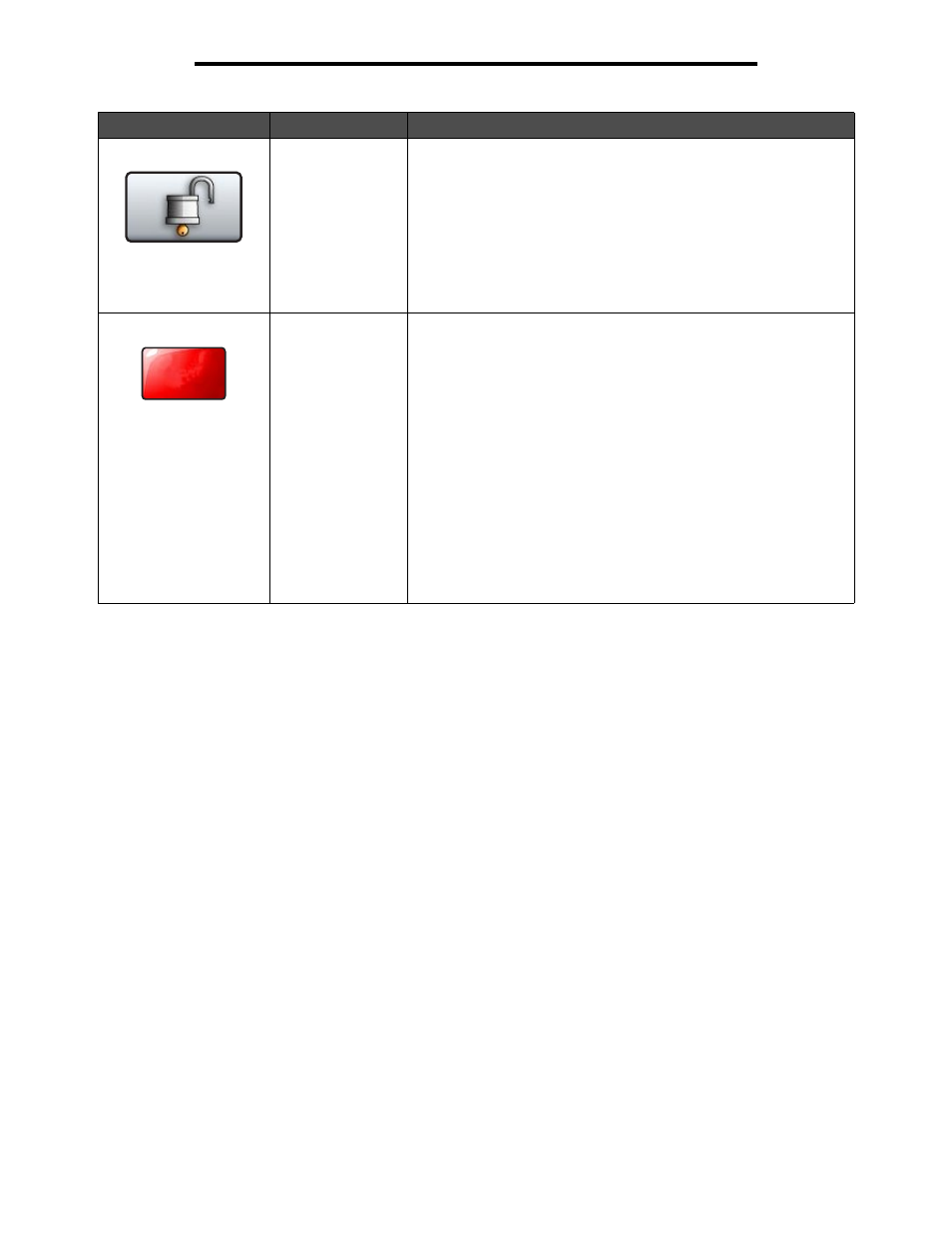
Understanding the multifunction printer (MFP) control panel
10
Using the MFP menus
Unlock Device
This button appears on the screen when the MFP is locked. The
control panel buttons and shortcuts cannot be used while it appears
and no default copy starts may occur.
To unlock the MFP:
1 Touch Unlock Device to open a PIN entry screen.
2 Enter the correct PIN to unlock the numeric keypad (0—9) and the
Backspace button on the control panel.
Note: If an invalid PIN is entered, Invalid PIN. appears. A pop-up
screen appears with the Continue button shown. Touch
Continue. The
home screen returns with the Unlock Device button shown.
Cancel Jobs
Open the Cancel Jobs screen. The Cancel Jobs screen shows any of
the following items under three headings on the screen, which are
Print, Fax, and Network:
• print job
• copy job
• fax
• profile
• FTP
• e-mail send
Each heading has its own list of jobs shown in a column under it. Each
column can only show three jobs per screen. Each job appears as a
button. If more than three jobs exist in a column, then the down arrow
appears at the bottom of the column. Each touch of the down arrow
accesses one job in the list. When more than three jobs exist, once the
fourth job in the list is reached, then an up arrow appears at the top of
the column. For illustrations of the up and down
arrow buttons, see
Information on LCD touch-screen buttons on page 15.
To cancel a job, see the User’s Guide for instructions.
Button
Button name
Function
Cancel
Jobs
