2 visually inspecting your system, 1 external visual inspection, Visually inspecting your system 3–3 – Sun Microsystems Sun Fire V20z User Manual
Page 43: External visual inspection 3–3
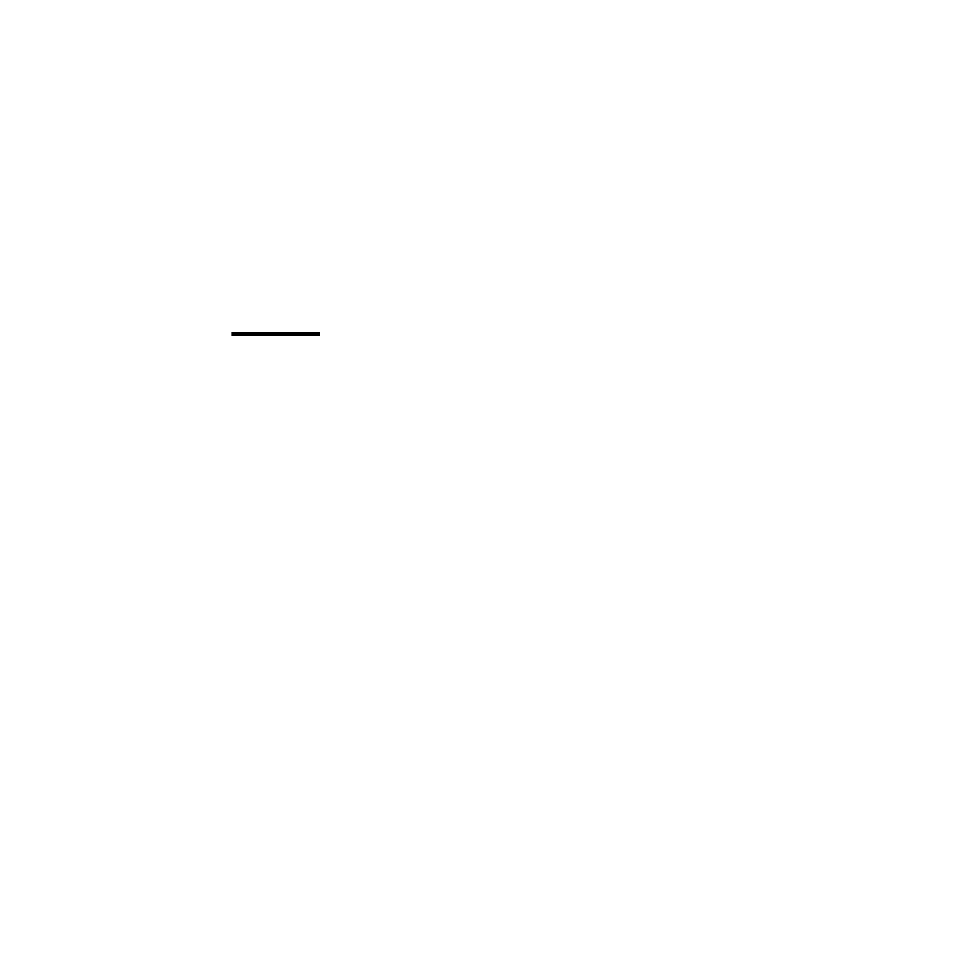
Chapter 3
Troubleshooting and Diagnostics
3-3
■
Most problems occur when something in the server has changed. When
making
changes to your server, follow these guidelines:
■
Document the system settings. If the system configuration will change, first
obtain a record of the current system configuration settings.
■
If possible, make changes one at a time to isolate problems if they should occur.
This enables you to maintain a controlled environment and reduces the scope
of any troubleshooting. Record the results of each change, including any errors
or informational messages.
■
Check for potential device conflicts before adding a new device. Check for any
potential version dependencies, especially with third party software.
3.2
Visually Inspecting Your System
Improperly set controls and loose or improperly connected cables are common
causes of problems with hardware components. When investigating a system
problem, first check all the external switches, controls, and cable connections.
See “External Visual Inspection” on page 3-3.
If this does not resolve your problem, then visually inspect the system’s interior
hardware for problems such as a loose card, cable connector, or mounting screw. See
“Internal Visual Inspection” on page 3-4.
3.2.1
External Visual Inspection
To visually inspect the external system, follow these steps:
1. Note the state of the system fault LED on the front of the server.
The system fault LED blinks when a severe system fault, such as an overvoltage
condition or an upper temperature limit, is detected. See
of the system fault LED.
2. Turn off the system and any attached peripherals (if applicable).
3.
Verify that all power cables are properly connected to the system, the
monitor, and
peripherals, and check their power sources.
4. Inspect connections to any attached devices including network cables, keyboard,
monitor, and mouse, as well as any devices attached to the serial port.
