3 using as/u administrator, Advanced server registry using as/u administrator, Or (-) on the numeric keypad – Siemens Unix V4.0 User Manual
Page 276
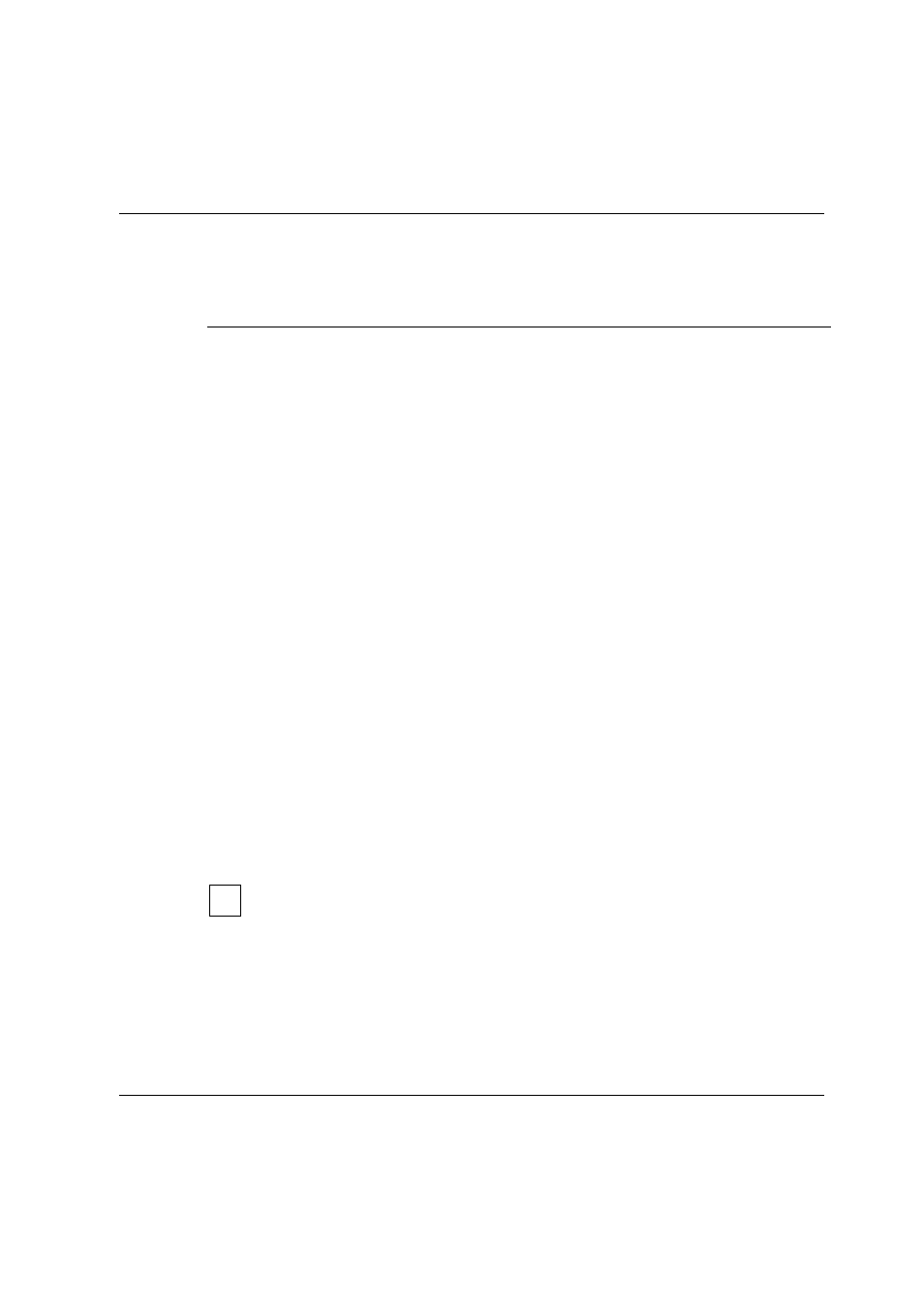
Advanced Server Registry
Using AS/U Administrator
Product Manual
U7613-J-Z815-6-76
©
S
iem
e
n
s
N
ix
dor
f
In
fo
rm
at
io
n
s
s
y
s
te
m
e
A
G
1
9
9
5
P
fad
: D:
\O
7
613
e6
\u
761
3e
.k
13
The following table shows some keyboard methods for managing the display of data in
each Registry Editor window.
13.3 Using AS/U Administrator
You can modify many of the values in the Advanced Server Registry using the AS/U
Administrator. Using this tool allows you to modify specific keys in the registry which govern
the performance of Advanced Server. Using AS/U Administrator (unlike the Registry Editor)
allows you to choose from among lists of allowable values for each key. In this way, you are
less likely to accidentally corrupt the data in your registry file.
AS/U Administrator is included in the Administrative Tools Package. This optional package
must be installed on a server as described in
“Installing Advanced Server for UNIX”
in
section
“Installing the asxtools and asxtoolsD packages”
. Then you must install it on a
Windows NT Workstation (Versions 3.51 or 4.0) computer serving as administrative
network client, as described in chapter
“Installing Network and Administrative Client
in section
“Installing AS/U Administrator (AS/X Administration Tool)”
.
To start AS/U Administrator, click on its icon or execute the Run command in the Windows
NT Start menu. In the Select Computer field, enter the name of the Advanced Server
whose registry file you wish to configure. Configuration data for the selected computer will
be displayed on the AS/U Administrator Version tab. To view or change Advanced Server
Registry values, click on the Policy tab.
The AS/X administration program asuadm (AS/U Administrator) is only available in
englisch.
Procedure
Keyboard action
Expand one level of a selected registry key.
Press
ENTER.
Expand all of the levels of the predefined
handle in the active Registry window.
Press
CTRL + *
.
Expand a branch of a selected registry key.
Press the asterisk (*) key on the numeric
keypad.
Collapse a branch of a selected registry key. Press
ENTER
or (-) on the numeric keypad.
i
