Appendix e: projector settings – Smart Technologies 3000i User Manual
Page 56
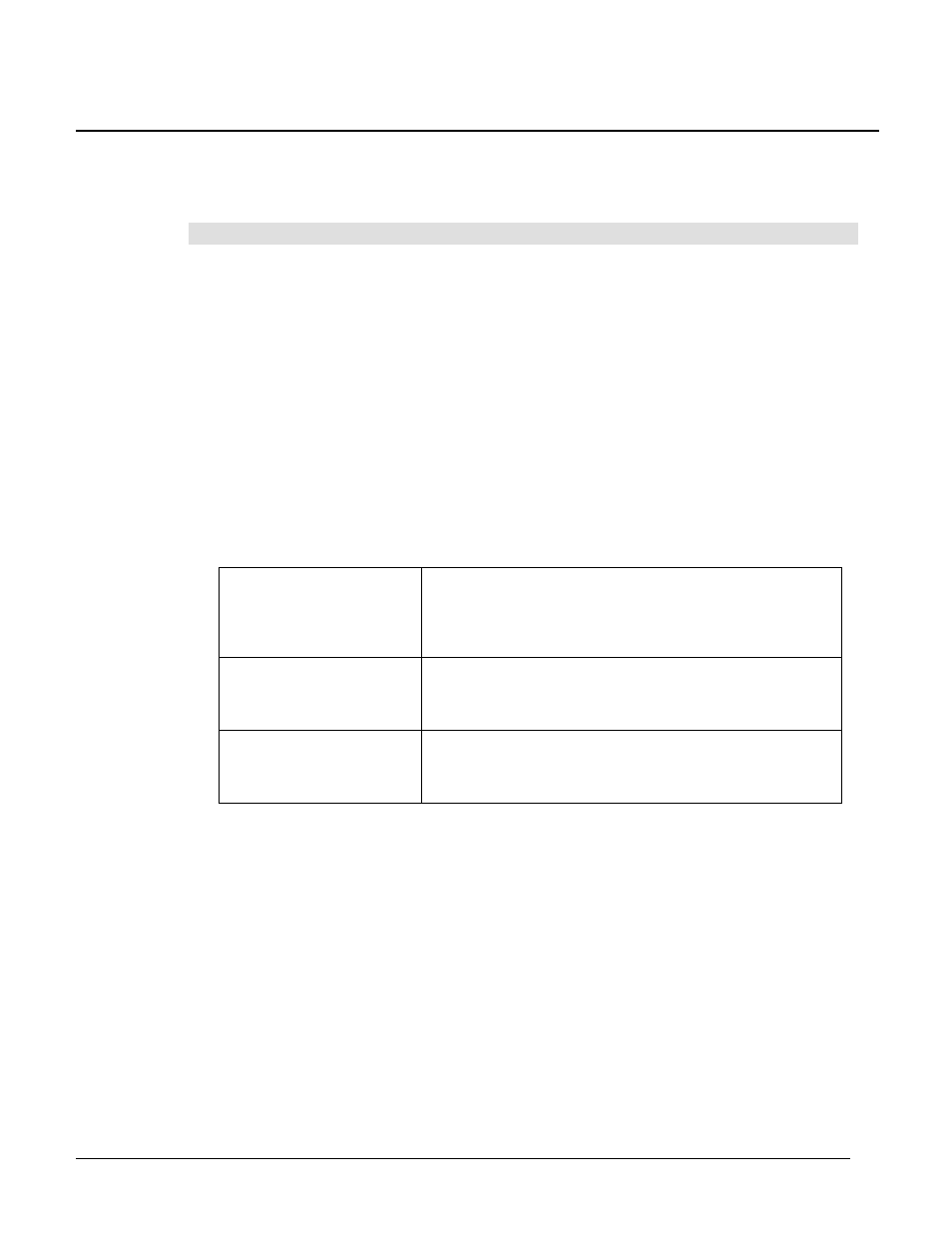
3000i Installation Guide
48
Appendix E: Projector Settings
We've configured your projector settings for optimal performance within the 3000i cabinet. These
settings, however, can be inadvertently altered. If this occurs, and the 3000i-optimized settings are
lost, follow the procedure below to restore them.
To set or restore 3000i-optimized settings for the NEC MT1060 projector
1 Press the Menu button in either the projector remote control or the projector controls on
top of the projector.
2 Select Projector Options and then select Menu.
3 Make sure English is selected in the Language text box of the Menu screen.
4 Press the Enter button.
5 Select Projector Options again and then select Setup.
6 Click the Page 1 tab and select Desktop Rear from the Orientation scroll-down menu.
This setting orients the projected image for desktop (as opposed to ceiling) rear
projection. Next, select Logo from the Background scroll-down menu. This setting
selects the SMART logo to serve as the standby screen.
7 Click the Page 4 tab and select the check boxes beside Auto Adjust, Power
Management and High Speed Fan Mode.
NOTE: These settings are explained in the following table.
Auto Adjust
The projector automatically determines the best
resolution for the current RGB input signal, compensating
for resolution differences among input devices (such as
guest laptops).
Power Management
The projector automatically shuts down when no input
signal is received from the computer (or any other source).
This helps conserve the life of your projector lamp.
Fan High Speed Mode
The highest fan speed possible for your projector. This
keeps a projector in an enclosed space (such as a
cabinet) from overheating.
8
Click the Page 6 tab, click the Select option under Default Source Select, and then select
RGB1 from the scroll-down menu. This makes RGB1 the default display source each time
the projector starts up.
9
Click the OK button to save these settings.
