Changing the display source, Using the smart board interactive whiteboard – Smart Technologies 3000i User Manual
Page 41
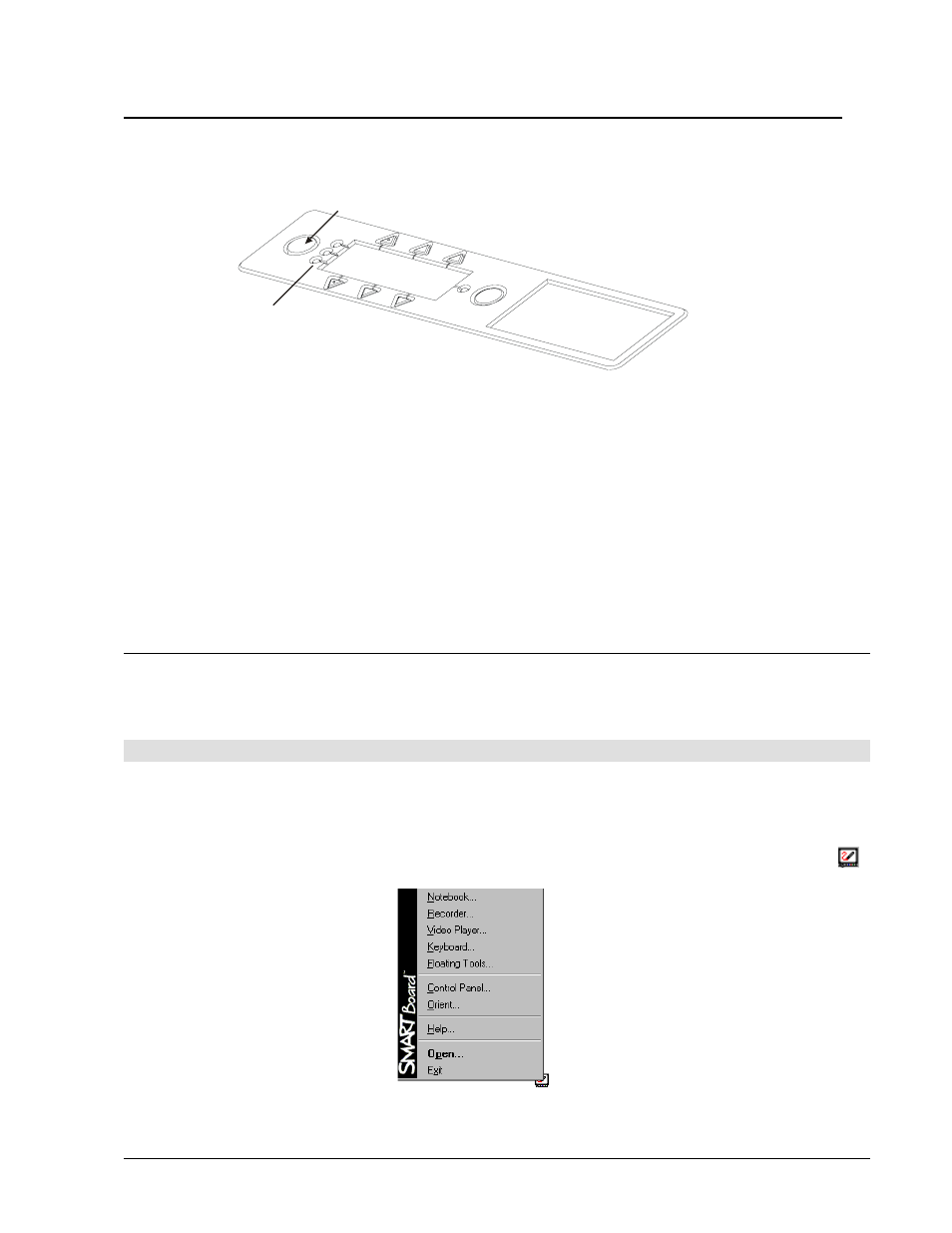
3000i Installation Guide
33
Changing the Display Source
Press the Display Source button to change the video input source for the internal projector:
choose from the internal computer, a connected guest laptop or external computer, and a VCR
or DVD player. With every press of this button, you cycle through the input sources in the order
listed above.
Press to change the display source
LED Indicators of the
Current Display Source
This button is handy if you’re a guest laptop presenter, and you want to access programs or
network resources available from the internal computer. You don’t need to disconnect the
laptop to switch back to a display from the internal computer
− just press the Display Source
button on the Control Panel.
Similarly, if you want to show a video presentation on the VCR connected to the 3000i, press
the Display Source button to switch the projector’s video input from the current video source
(e.g., the guest laptop or internal computer) to the VCR.
NOTE for S-video Use: You can't use the Display Source button to switch to a VCR or DVD player
connected by an S-video cable. You can only activate an S-video source with the projector remote
control. As soon as you activate the S-video source, the Video IN LED indicator will become
illuminated.
Using the SMART Board Interactive Whiteboard
Once SMART Board software is installed on the internal computer, and the interactive
whiteboard is configured and oriented, you’re ready to use the 3000i. To get the most from
your interactive whiteboard, you must have both the SMART Board tools and SMART
Notebook software open and running.
SMART Board Tools
The SMART Board tools provide all the functionality beyond basic touch control and Pen Tray
button use. Specifically, the SMART Board tools provide you with annotation and tool-
configuration capabilities. It's important to note that the SMART Board tools must be running
to use the Pen Tray styluses and eraser. In other words, if you want to write on your
interactive whiteboard with a Pen Tray stylus, make sure the SMART Board icon appears in
the system tray (Windows operating system) or menu bar (Macintosh computer).
SMART Board Tools for the Windows Operating System
SMART Board
Icon
