Adjusting the volume, Adjusting the projector settings – Smart Technologies 3000i User Manual
Page 40
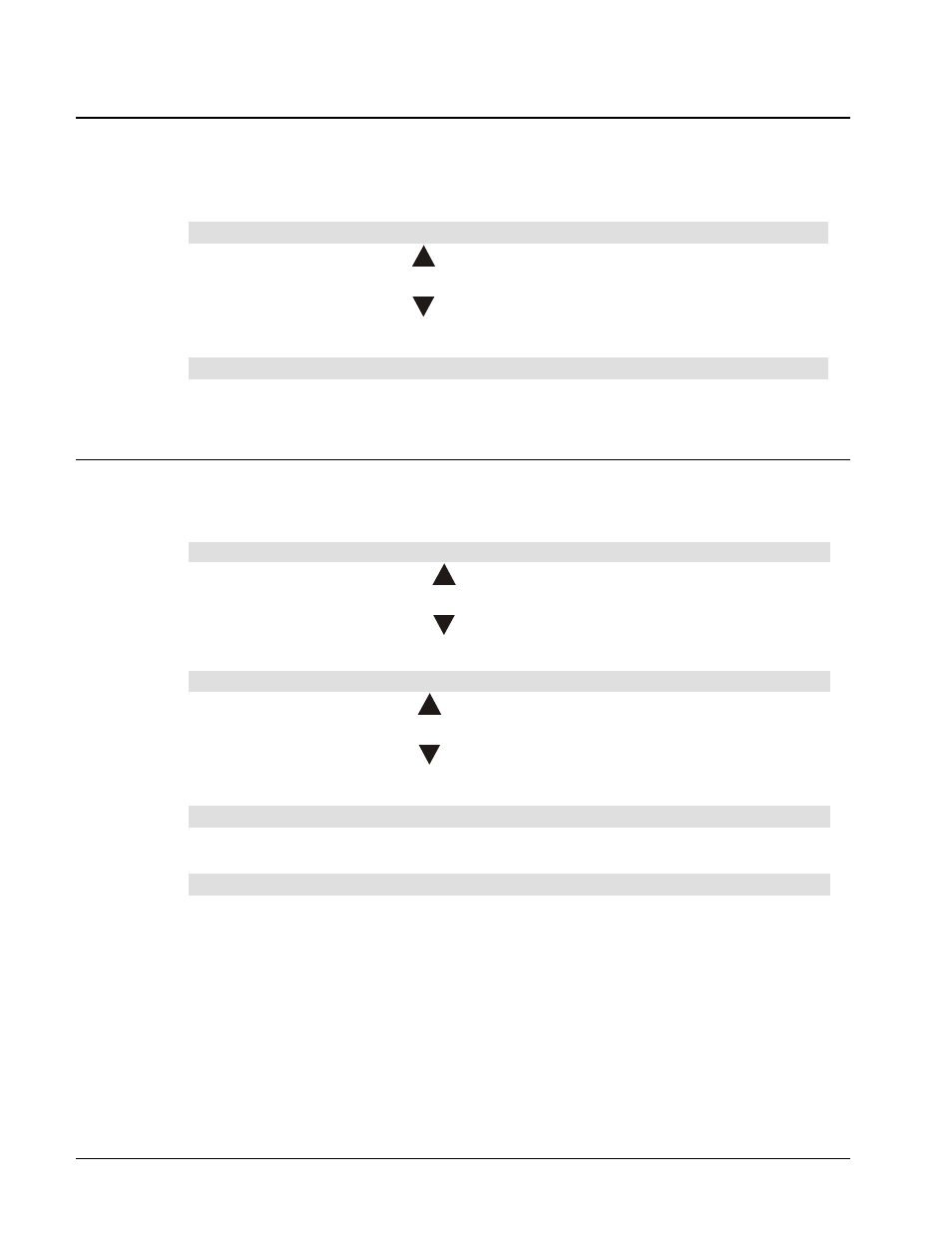
3000i Installation Guide
32
Adjusting the Volume
Volume adjustments are made for the active display source. These adjustments are made
independently of other sources, and the settings are retained when you switch input to another
source.
The default volume level is zero (no sound).
To adjust the volume
1 Press and hold the Volume
button (on the Control Panel) to increase the volume of
sound from the current source.
2 Press and hold the Volume
button (on the Control Panel) to decrease the volume of
sound from the current source.
To restore default volume level (no sound)
Press and hold both Volume buttons simultaneously.
Adjusting the Projector Settings
Unlike the volume (described above), image brightness and contrast settings aren't retained for
individual display sources.
The default levels of brightness and contrast are both set at 50%.
To adjust the image brightness
1 Press and hold the Brightness
button (on the Control Panel) to brighten the screen
image.
2 Press and hold the Brightness
button (on the Control Panel) to darken the screen
image.
To adjust image contrast
1 Press and hold the Contrast
button (on the Control Panel) to increase image
contrast.
2 Press and hold the Contrast
button (on the Control Panel) to decrease image
contrast.
To restore default levels of brightness or contrast
Press and hold both Contrast buttons or both Brightness buttons simultaneously.
To fine-tune the projected image
When you make initial connections, you may need to fine-tune the image, as follows:
• Press the four up and down brightness and contrast buttons simultaneously to optimize
the image from all sources on the 3000i high-contrast screen.
• Press the Auto Adjust button on the remote control to automatically optimize the image
in RGB mode. This will eliminate vertical banding, flickering, video noise, dot
interference and cross talk.
