Connecting a vcr or dvd player, Connecting a vcr or dvd, Connections to vcr/dvd player – Smart Technologies 3000i User Manual
Page 31
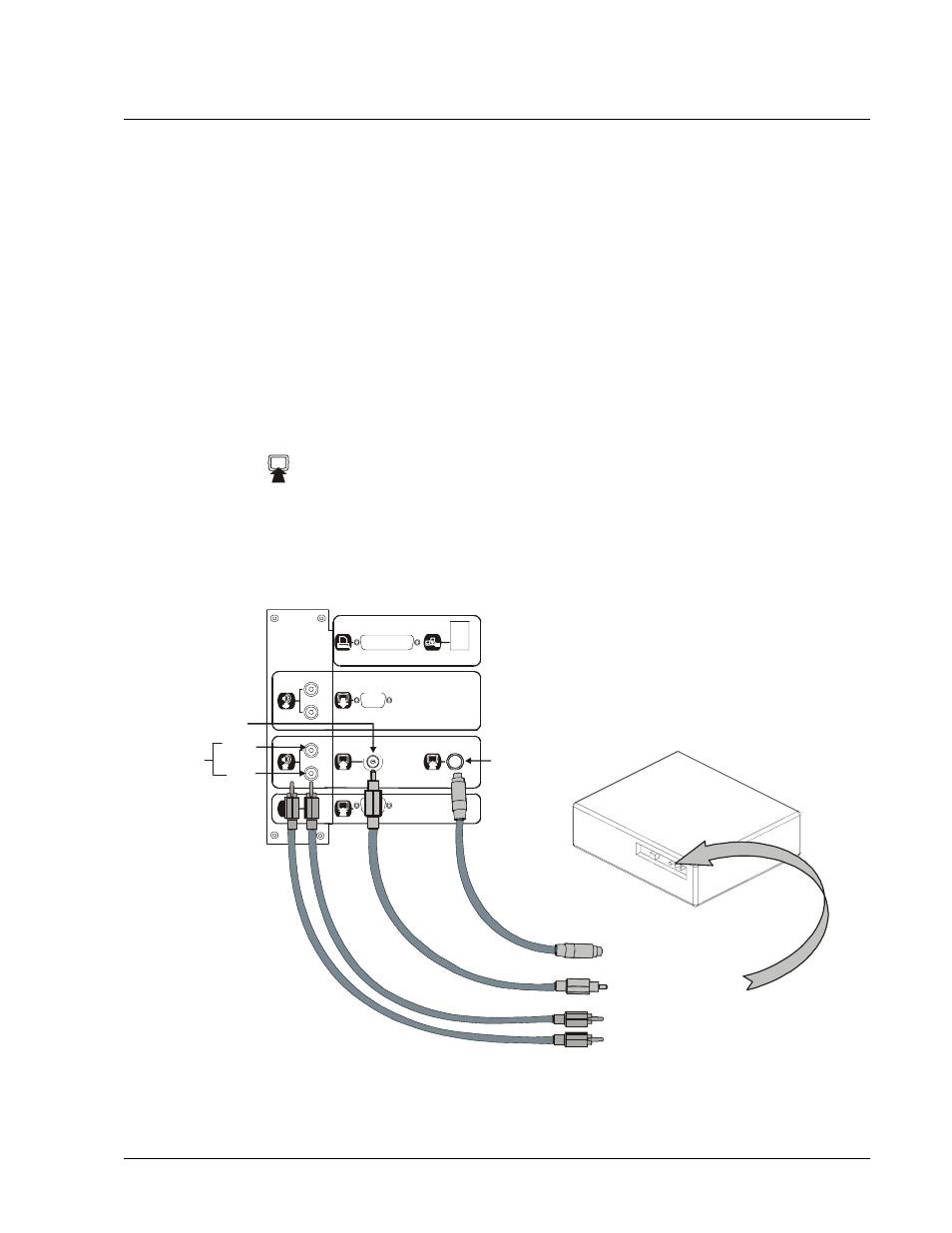
3000i Installation Guide
23
Connecting a VCR or DVD Player
1 Connect the yellow RCA video connector on an RCA composite video cable (not
provided) to the Video Output jack on the VCR/DVD player. This jack may be labeled
“To Monitor.” Plug the other end of the cable into the RCA Composite Video IN on the
Connection Panel.
• If you're using an S-video cable, connect it to the "S-video Out" connector on the
VCR/DVD. Plug the other end directly into the S-video IN on the Connection Panel.
(See the NOTE in step 4.)
2 Connect standard red and white RCA audio cables (not provided) from the RCA Audio
Outputs on the VCR/DVD player to the two Audio IN (L/R) jacks on the Connection
Panel. Keep your right and left channel connections correct for stereo sound.
NOTE: You can’t connect audio from both a VCR and a DVD player. The Connection
Panel can only accommodate one external audio source at a time.
3 Connect the VCR/DVD player power cable to the bottom of the power bar (as shown in
the figure on the following page).
4 Press the Display Source button on the Control Panel until the LED indicator next to the
Video IN symbol
is lit.
NOTE: The Display Source button will not switch projector input to a VCR/DVD player
connected via S-video. To switch to an S-video source, you must use your projector
remote control. The LED indicator next to the Video IN symbol on the Control Panel will
then illuminate.
Computer 2 Inputs
Outputs
S-Video
Printer / Network
Auxiliary
Inputs
A
S-Video
RCA Composite Video IN
(Yellow)
Audio IN (L/R)
S-Video IN
Connections to VCR/DVD Player
To Video Output
To RCA L/R Audio Outputs
To S-Video Output
White
Red
