Smart Technologies 3000i User Manual
Page 42
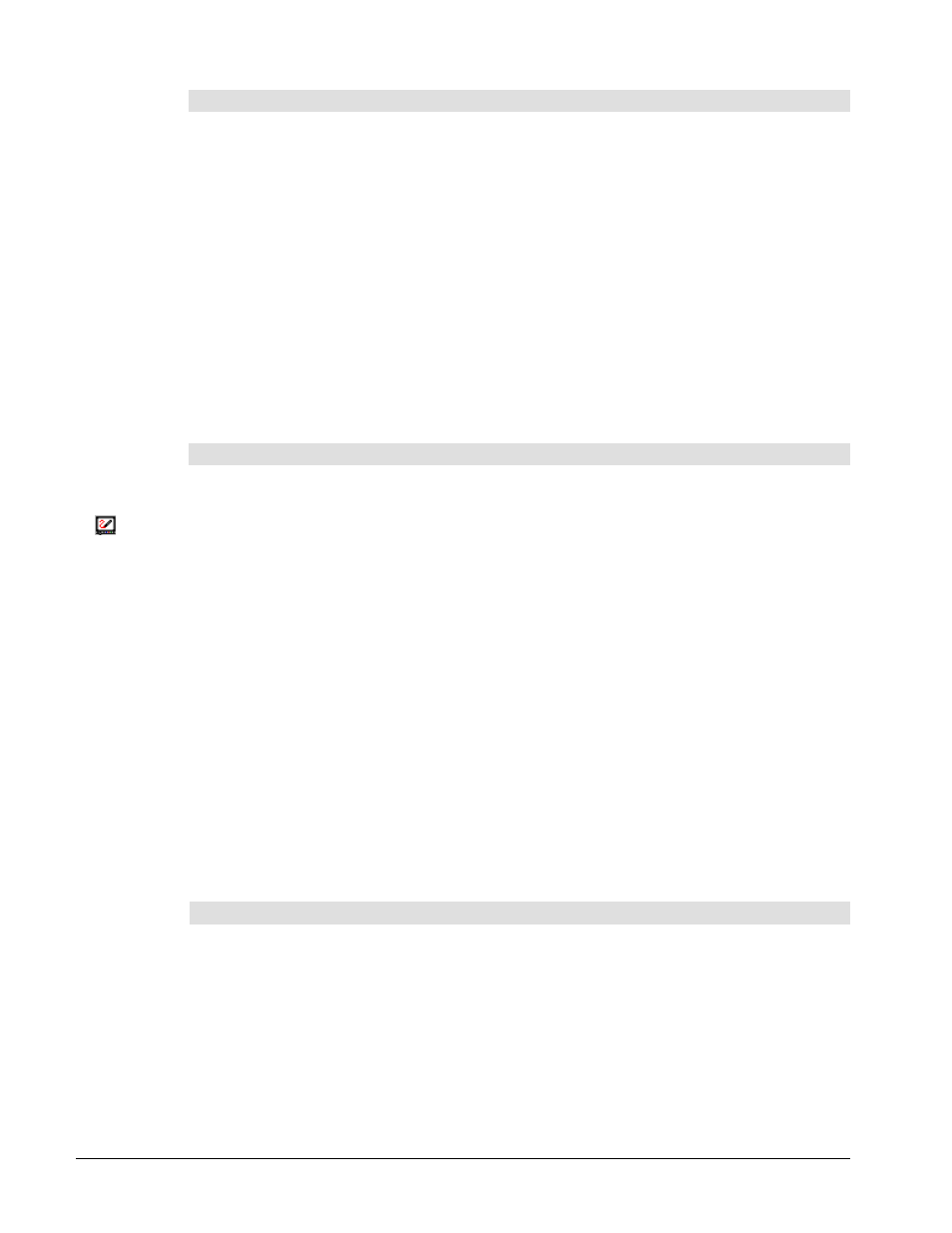
3000i Installation Guide
34
SMART Notebook Software
Notebook software provides many object-creation tools that allow you to create a variety of
annotations within Notebook files. Notebook software commands also enable you to import
graphics, text, clip art and entire files from any other application into your Notebook file. But
Notebook software is much more than just an electronic flip chart for displaying presentations
or capturing notes in a brainstorming session. It also serves as a receptacle for anything you
write on the interactive whiteboard over any application.
As soon as you begin writing over an application with a Pen Tray stylus, a toolbar appears
that lets you save a bitmap image of both your annotation and the underlying application with
the press of a button. Macintosh computer users can access the same annotation-capture
capability from the SMART Board tools menu. The captured image is automatically placed on
a new page of the current Notebook file.
We recommend that you put these programs into your Startup folder, either during SMART
Board software installation or later. If these programs are not in your Startup folder, you’ll
need to activate them each time the internal computer is powered up. This process is
described below.
To open SMART Board tools and SMART Notebook software
1 Navigate to Start, Programs, SMART Board software, and then click SMART Board.
The SMART Board tools will open in the state in which they were last used. For
example, if they were last used in a minimized state, the SMART Board tools will
automatically start up as a minimized icon in the system tray.
2 Click the SMART Board icon and select Notebook.
3 If you plan on writing into Notebook software, leave it open and maximized on the Board.
If you want an even larger area for writing or brainstorming, select Full Screen from the
View menu.
To summarize, the interactive whiteboard allows you to:
• collaborate on electronic documents in front of a group
• write or draw over any application with a Pen Tray stylus, and then capture an image of your
notes into Notebook software
• create and edit a wide variety of annotation objects with either the Pen Tray pens or
Notebook software commands
• convert your handwriting to typed text with an easy-to-use handwriting recognition
feature
• save, print or e-mail a complete record of everything written, drawn or typed into SMART
Notebook software
Capturing What You Write
After writing over a projected non-Board-aware application, you may want to capture your
annotations. This is easily accomplished with the Save/Print toolbar that appears automatically
when you lift a Pen Tray stylus. SMART Notebook software will open automatically in the
background to receive the captured annotations.
1 Pick up a Pen Tray stylus.
The three-button Save/Print toolbar appears.
SMART Board
Icon
Definition
"Board-aware"
describes applications
that can be changed
by your actions on the
interactive whiteboard.
When you write on the
board over a projected
board-aware program,
what you write can be
saved into that
program.
