Sharp UX-B800 User Manual
Page 69
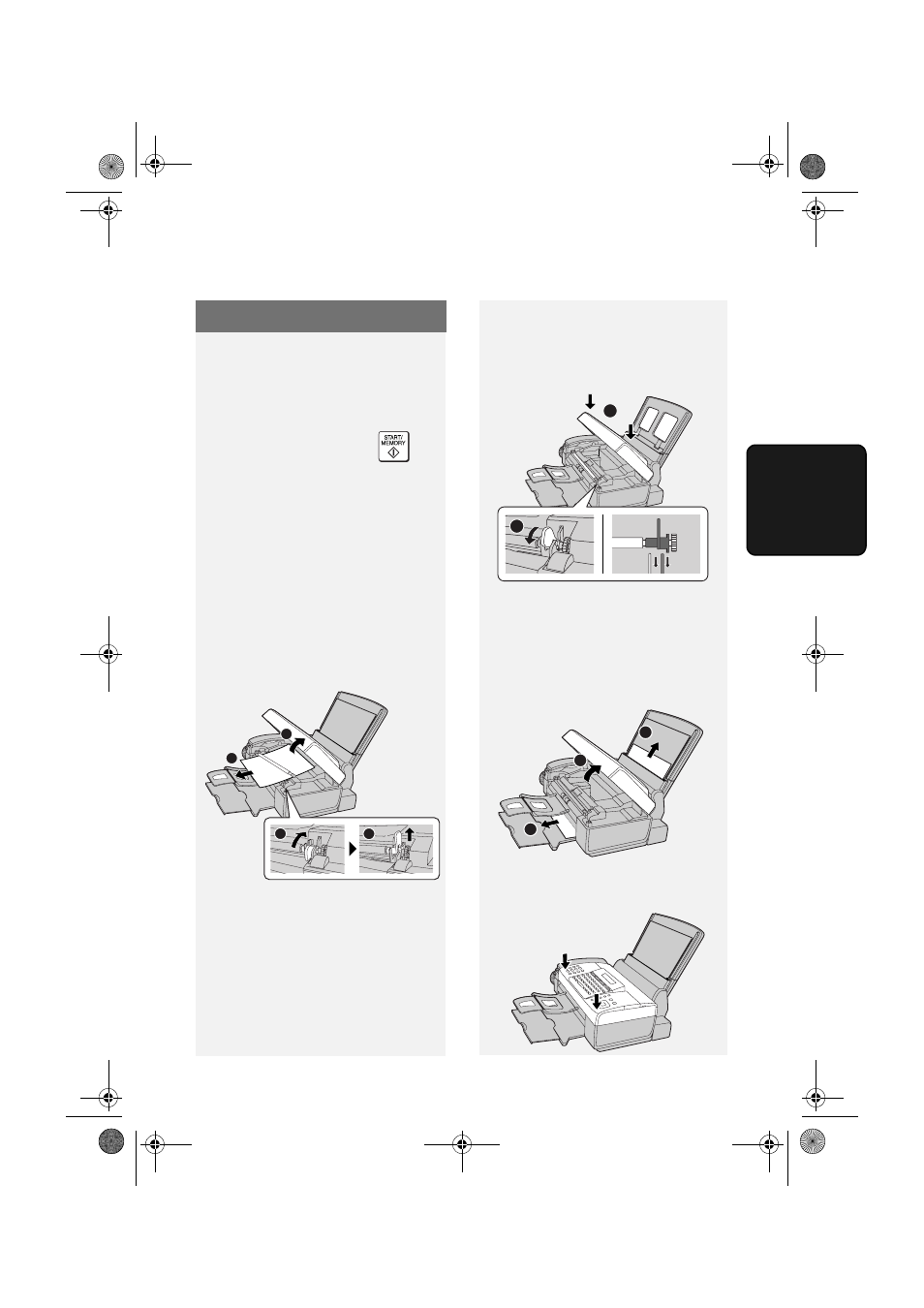
Clearing Paper Jams
67
10. T
roub
le-
s
h
ooting
Clearing a jammed document
If the original document doesn’t feed
properly during transmission or copying,
or [DOCUMENT JAMMED] appears in
the display, first try pressing
. If
the document doesn't feed out, remove
it as explained below.
Important: Do not try to remove a
jammed document without releasing it
as explained below. This may damage
the feeder mechanism.
1
Open the cover (
➊). Rotate the lever
so that points straight up (
➋), and
pull it up (
➌). Pull the roller out to the
right, and remove the document (
➍).
Clearing Paper Jams
Clearing jammed printing paper
1
Open the cover (
➊). Pull the
jammed paper forward or backward
out of the machine as appropriate
(
➋), taking care not to tear it.
3
2
4
1
2
1
2
Replace the white roller, inserting
the left end first. Push the lever
down and rotate it back down
(
➊).Close the cover, pressing firmly
on both front corners (
➋).
2
Close the cover, pressing down
firmly on both front corners.
2
1
2
all.book Page 67 Thursday, August 10, 2006 2:22 PM
