Sharp UX-B800 User Manual
Page 24
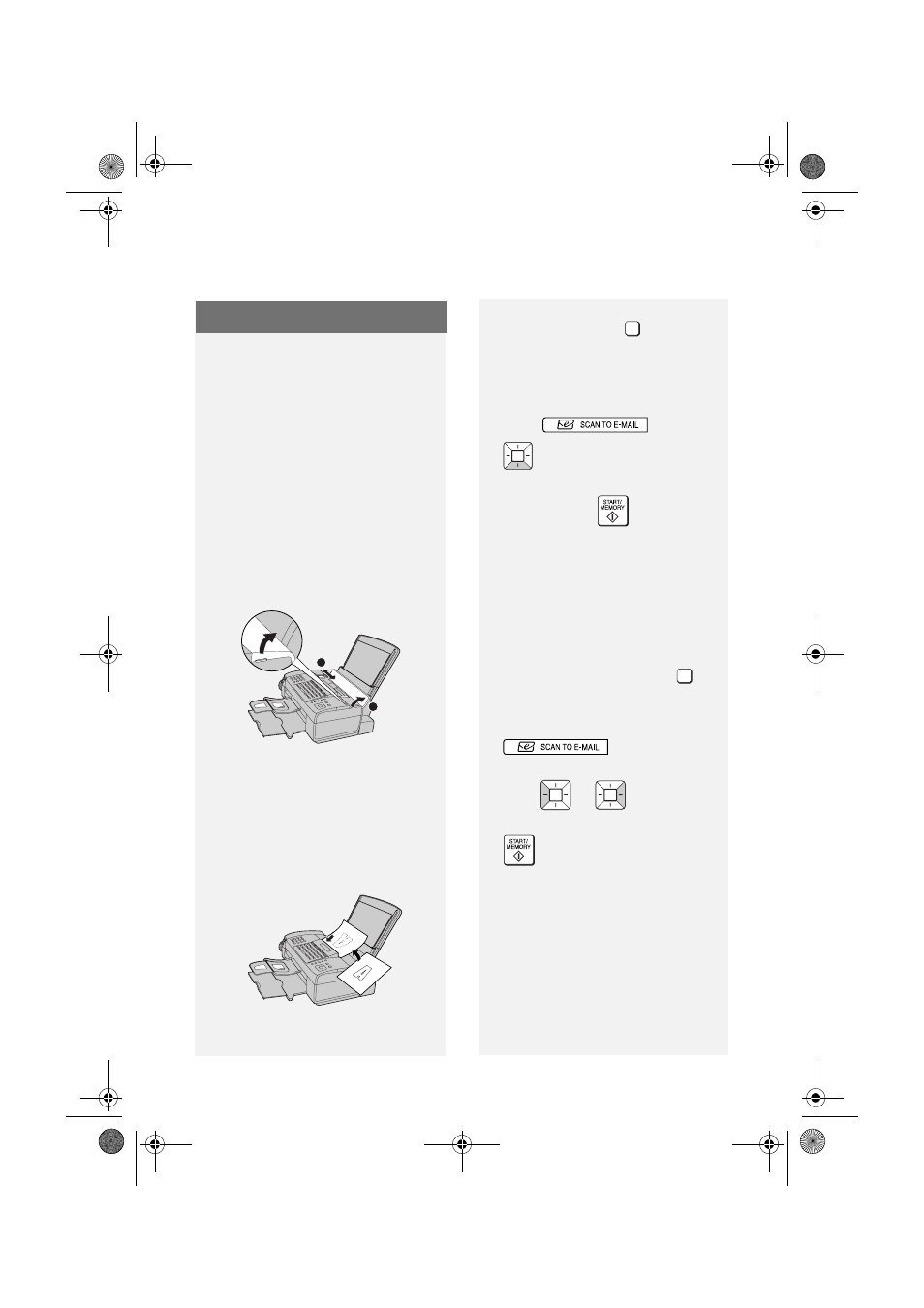
Scan to E-mail Transmission
22
Follow the steps below to send a
document to an e-mail recipient.
♦
The document will be sent as an
attachment to an e-mail message.
♦
You can specify the recipient by
directly entering an e-mail address, or
by selecting an address that has been
stored as explained in the previous
section.
1
Flip up the feeder cover (
➊) and
adjust the document guides to the
width of your document (
➋).
•
If desired, press
to set the
resolution and contrast (see p. 27).
3
Enter the destination e-mail address
using one of the following methods:
•
Press ,
press
, and enter the address with the
letter and number keys (p. 6). When
finished, press
.
•
If the address has been stored in the
A, B, or C key, press the key.
•
If the address has been stored in a
Rapid Key, press the Rapid Key.
•
If the address has been stored in a
Speed Dial number, press
and enter the Speed Dial number.
•
To search for a stored address, press
(this eliminates
stored fax numbers from the search),
press
or
until
the
name
or address appears, and press
.
Note: If [CHECK E-MAIL SETTING]
appears, your SMTP server or
sender address has not been
entered in the e-mail settings (p. 17).
RESOLUTION/
RECEPTION MODE
SPEED DIAL
Scan to E-mail Transmission
1
2
2
Insert the document face down with
the top edge going in first.
Up to 20 A4-size sheets can be
placed in the feeder at once.
•
For more information on loading the
document, see page 26.
all.book Page 22 Thursday, August 10, 2006 2:22 PM
