Sharp UX-B800 User Manual
Page 55
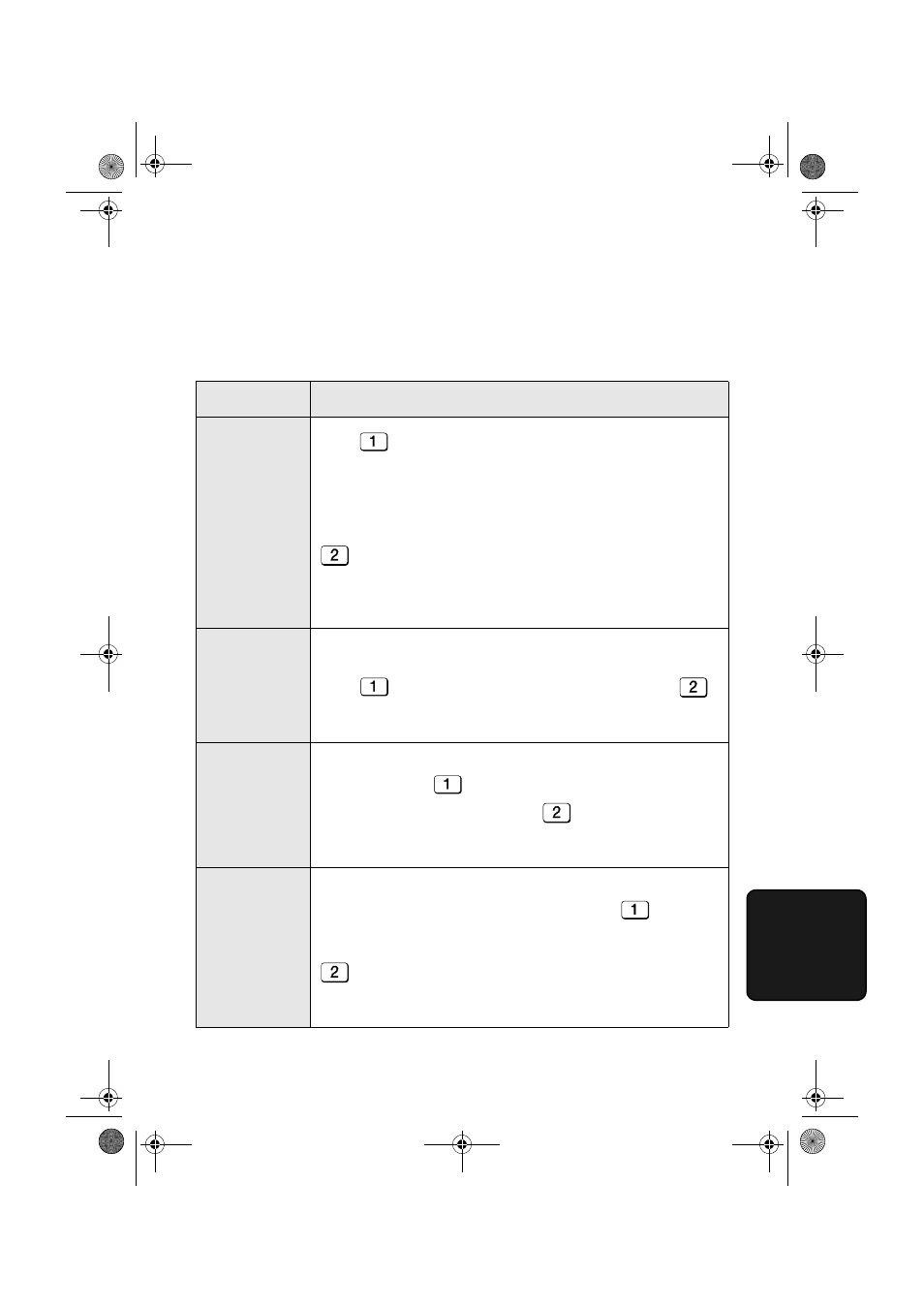
Print Settings
53
7. Option/Pr
int
Settings
Print Settings
Make a selection for the displayed setting as explained below.
This is done in step 3 of the procedure on page 49.
Setting
Description
RECEIVE
RATIO
Press
(AUTO) to have the machine automatically reduce the
size of received faxes to fit the size of the printing paper. This
ensures that the edges of a fax are not cut off. (Note: AUTO may
not operate if the received fax is too long, contains many fine
graphics or images, or is sent at high resolution. In this case, the
remainder of the fax will be printed on a second page.) Press
(100%) to have all faxes printed at full size (if a fax is too
long to fit on the paper, the remainder will be printed on a second
sheet; note that the cut-off point may occur in the middle of a line).
Initial setting: AUTO
SORT COPY
This setting determines whether or not copies are collated (sorted
into sets) when multiple copies of each original page are made.
Press
(YES) to have copies automatically sorted, or
(NO) to have copies grouped by page.
Initial setting: NO
INK SAVE
MODE
To use less ink and speed up ink drying time when printing faxes
and copies, press
(ON) to turn on Ink Save Mode. If you
prefer a higher quality image, press
(OFF) to turn off Ink
Save Mode.
Initial setting: OFF
QUALITY
MODE
To have the machine print higher quality images by printing slowly
when the resolution is set to HALF TONE, press
(YES) to
turn on Quality Mode. If you prefer faster printing at the expense of
slightly reduced image quality when using HALF TONE, press
(NO) to turn off Quality Mode.
(Note: This setting does not affect the amount of ink used.)
Initial setting: YES
all.book Page 53 Thursday, August 10, 2006 2:22 PM
