Sharp UX-B800 User Manual
Page 60
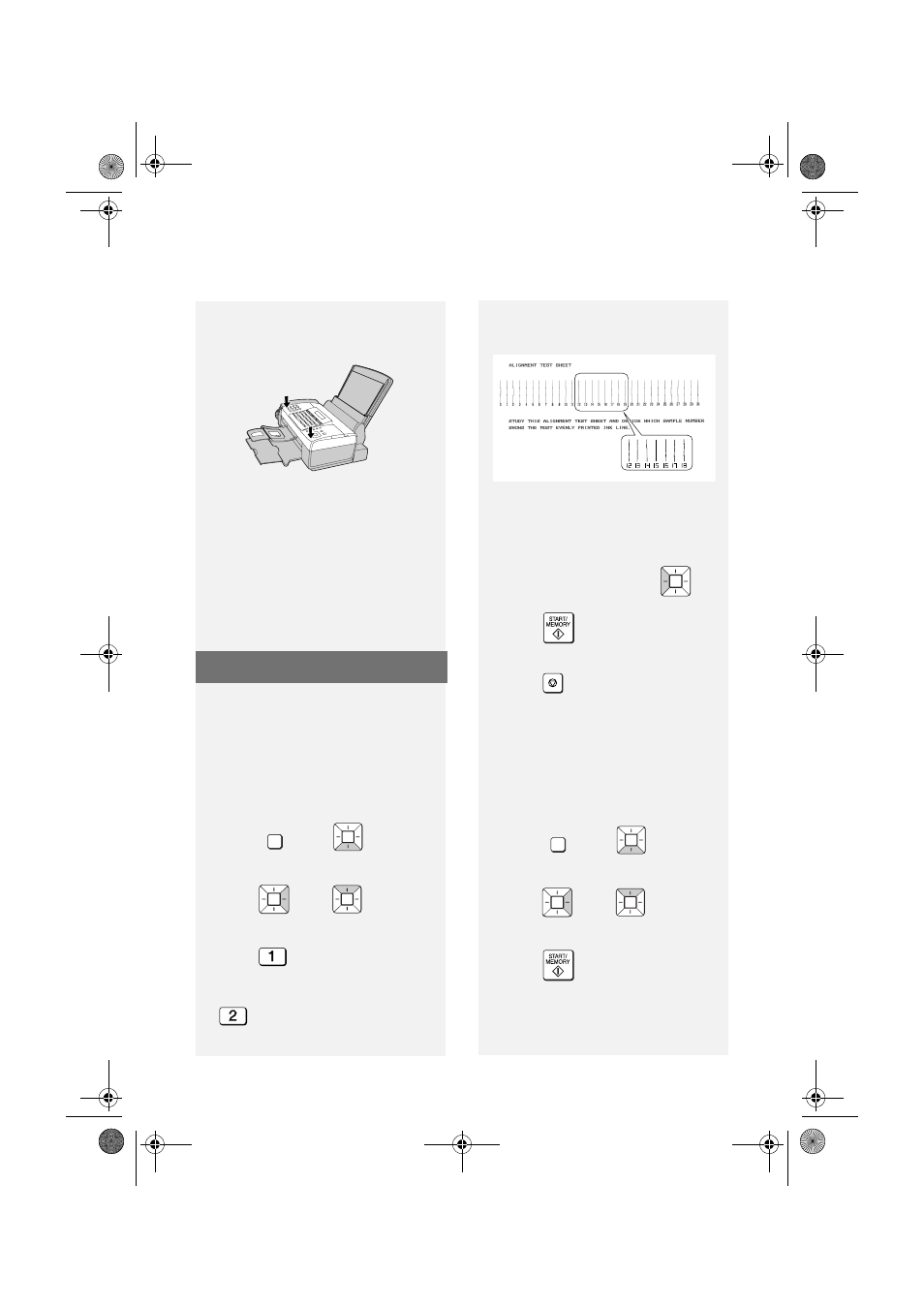
Improving Print Quality
58
Improving Print Quality
Aligning the print cartridge
If print quality is not satisfactory, first try
aligning the print cartridge.
Note: Make sure that paper is loaded
before beginning this procedure.
1
Press ,
then
until
[PRINT SET-UP] a
ppears
.
2
Press ,
then
until
[ALIGN CARTRIDGE]
appears.
3
Press
to print an alignment
page. (To enter an alignment value
without printing a page, press
.)
FUNCTION
In this example, “15” is
closest to a straight line.
5
Enter the number of the straightest
line with the number keys.
•
To clear a mistake, press
.
6
Press
. [
CLEAN NOZZLES]
7
Press
to exit.
STOP
Cleaning the print cartridge
nozzles
If print quality is still not satisfactory
after aligning the print cartridge, clean
the print cartridge nozzles.
1
Press ,
then
until
[PRINT SET-UP]
appears
.
2
Press ,
then
until
[CLEAN NOZZLES]
appears.
3
Press .
•
The machine prints a test pattern
similar to the one shown in the
following step.
FUNCTION
Cleaning the housing
Wipe the external parts and surface of
the machine with a dry cloth.
Caution: Do not use benzene or
thinner. These solvents may damage or
discolor the machine.
5
Close the cover, pressing down
firmly to make sure it clicks into
place.
4
In the page that the machine prints,
locate the line that is closest to a
completely straight line.
all.book Page 58 Thursday, August 10, 2006 2:22 PM
