Scan to e-mail, Connecting the machine – Sharp UX-B800 User Manual
Page 17
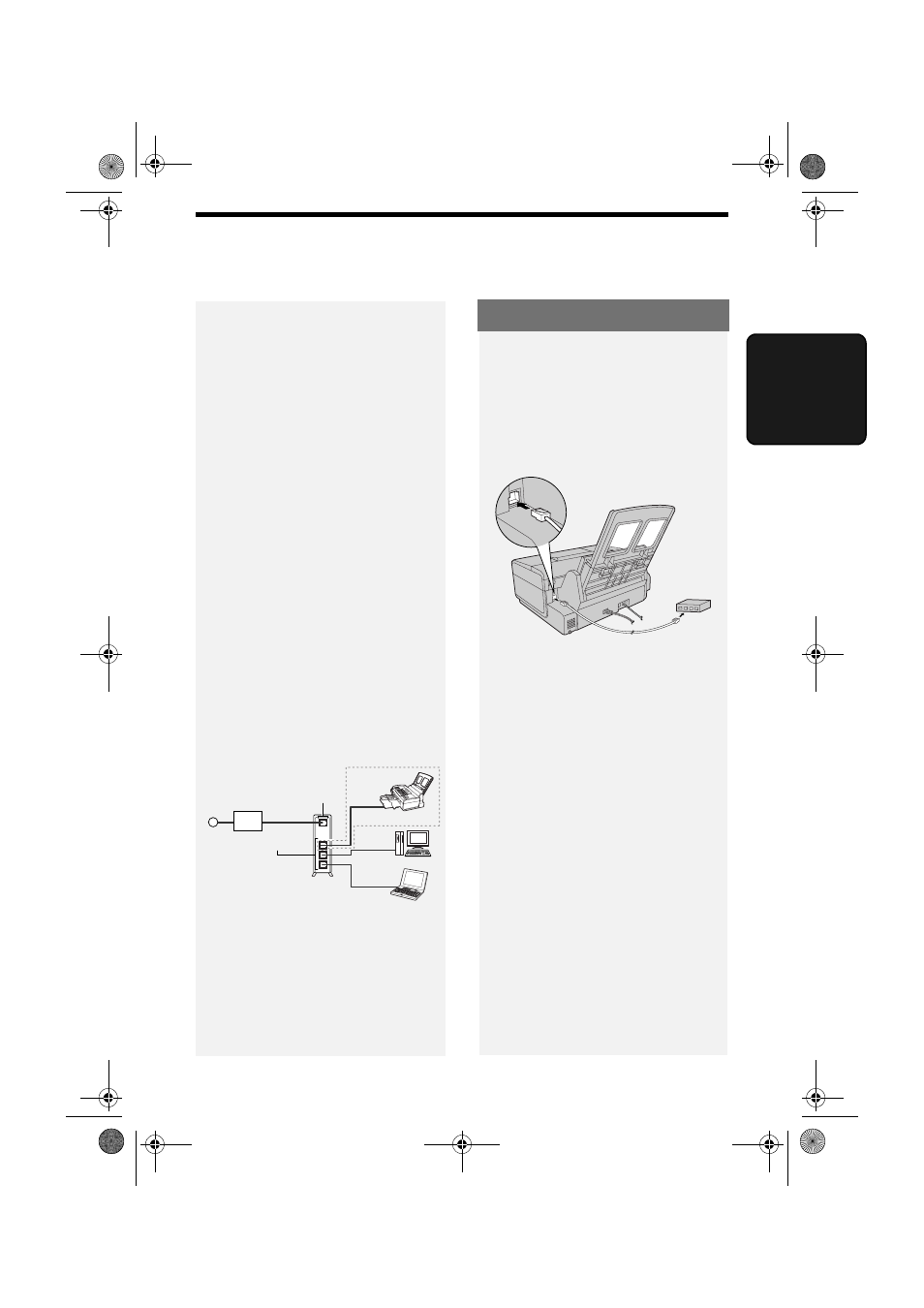
Connecting the Machine
15
2. Scan to
2. Scan to E-mail
The Scan to E-mail feature lets you
scan a document and directly send the
image to an e-mail recipient.
♦
This saves you the trouble of scanning
the document into a computer and
sending the scanned file using an e-
mail program.
♦
The scanned document is sent as an
attachment to an e-mail message.
The attached file can be in TIFF or
PDF format.
Requirements
To use Scan to E-mail, you must
♦
Have an Internet connection.
♦
Have a broadband router or LAN
switch/hub through which you can
connect the machine to the Internet
(the router is usually connected to a
cable modem or DSL modem).
A typical setup is shown below.
The machine is connected using an
Ethernet cable (not included). Please
purchase a straight-through (regular)
cable that supports 10Base-T.
Connect one end of the cable to the
LAN port on the machine.
Connect the other end to a LAN port on
your router, switch, or hub.
♦
If you are uncertain which port to
connect the cable to, see the manual
for the router, switch or hub.
♦
The connections can be made with all
devices powered on.
♦
For other questions about how the
machine should be connected,
consult your Internet service provider.
Cable/DSL
modem
Router
LAN ports
(Hub/Switch)
LAN cable
LAN cable
LAN cable
LAN cable
WAN port
Internet
Connecting the Machine
Note: The Scan to E-mail function is not
compatible with mail servers that
require security protection (SSL).
all.book Page 15 Thursday, August 10, 2006 2:22 PM
