Sharp UX-B800 User Manual
Page 66
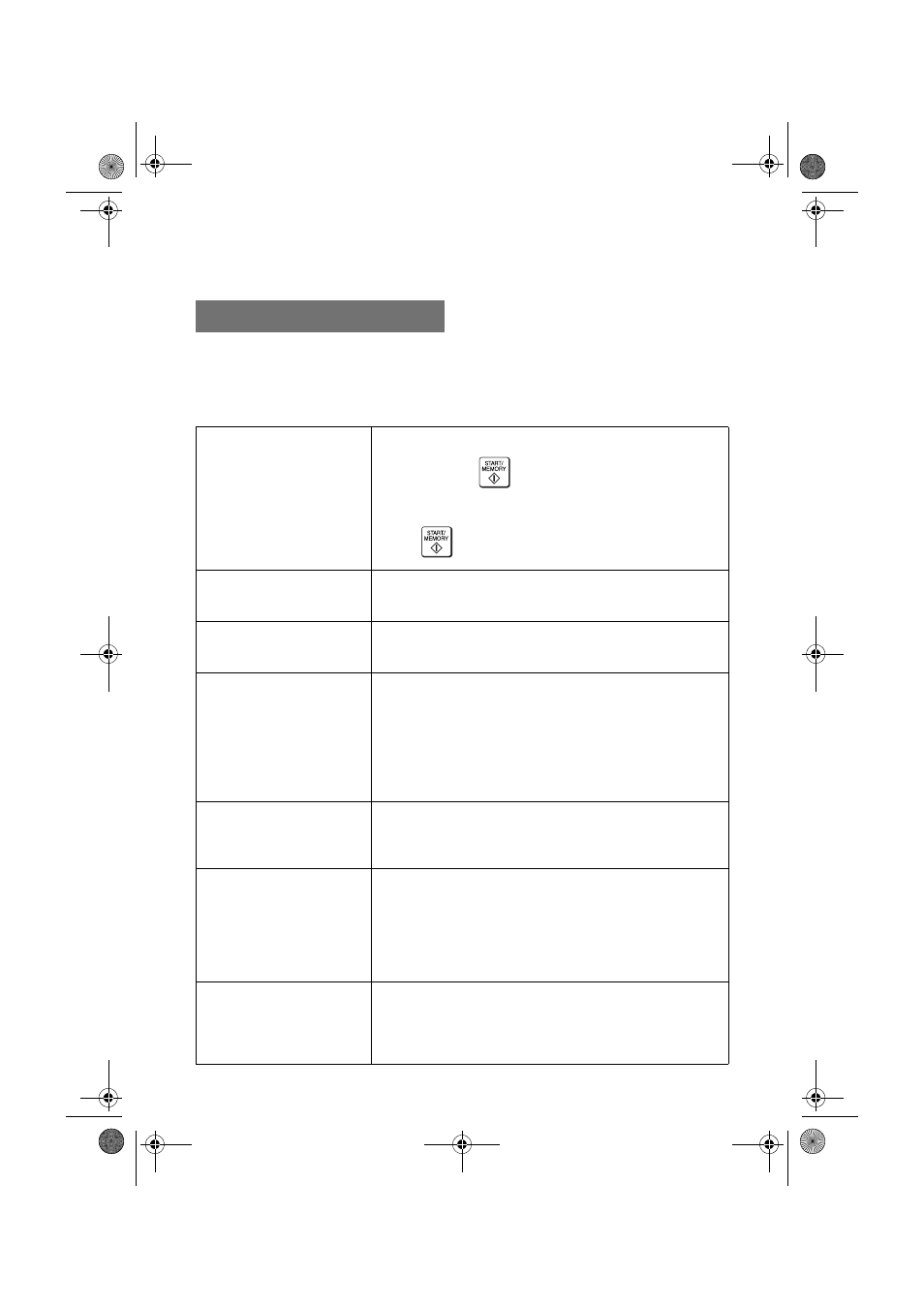
Messages and Signals
64
Display messages
Note: If you have turned on the Caller ID function, see page 42 for display
messages related to Caller ID.
ADD PAPER & /
PRESS START KEY
(alternating messages)
Check the printing paper. If the tray is empty, add paper
and then press
. If there is paper in the tray, make
sure it is inserted correctly (take out the stack, align the
edges evenly, and then reinsert it in the tray) and then
press .
CHANGE CARTRIDGE
This message appears after you install or replace the
print cartridge (see page 11).
CHECK CARTRIDGE
The print cartridge is missing and must be installed, or
is not installed correctly.
CONNECTION ERROR
A Scan to E-mail transmission was not successful
because of a communication problem on your local
network. This is usually due to a problem with the cable
connections. Make sure that the cable ends are
securely inserted in the LAN ports. Make sure that the
correct cable is being used and that the cable is good.
Make sure that your router or hub is powered on.
CHECK E-MAIL SETTING Scan to E-mail transmission is not possible because the
SMTP server or the sender address has not been
specified in the e-mail settings (see page 17).
DOCUMENT JAMMED
The original document is jammed. See the following
section,
Clearing Paper Jams. Document jams will occur
if you load more than 20 pages at once or load
documents that are too thick (see page 26). The
document may also jam if the receiving machine doesn’t
respond properly when you attempt to send a fax.
FAX RX IN MEMORY
A fax has been received in memory because the print
cartridge needs replacement, you have run out of
printing paper, or the paper is jammed. The fax will print
out automatically when the problem is fixed.
Messages and Signals
all.book Page 64 Thursday, August 10, 2006 2:22 PM
