Sharp UX-B800 User Manual
Page 33
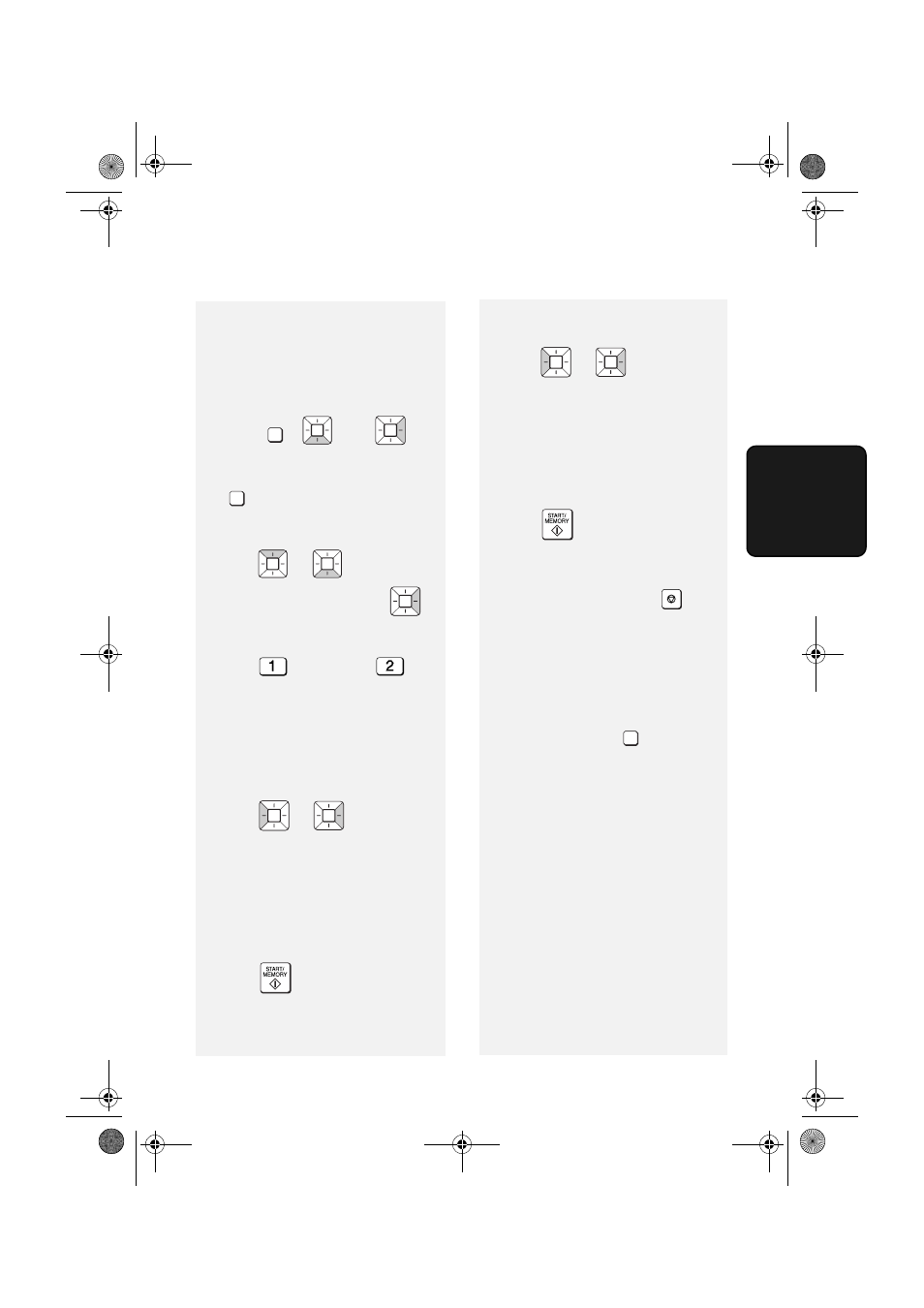
Sending a Fax: Auto Dialling
31
3. Sending
Fa
x
e
s
Editing and clearing auto-dial
numbers
To make changes to a previously stored
auto-dial number, or clear a number,
follow these steps:
1
Press , ,
then .
2
Press the Rapid Key (or press
and enter the 2-digit Speed
Dial number) of the number that you
want to edit or clear. (You can also
press
or
until the
number appears and press
.)
Display: [1=EDIT, 2=CLEAR]
3
Press
for “EDIT” or
for
“CLEAR”.
•
If you selected “CLEAR”, go to Step
7.
4
If you selected “EDIT”, make the
desired changes to the number.
•
Press
or
to
move
the
cursor to the digit or digits you wish
to change, and then enter the new
digit. The new digit will replace the
old digit.
•
If you do not wish to change the
number, go directly to Step 5.
5
Press .
FUNCTION
SPEED DIAL
6
Make the desired changes to the
name.
•
Press
or
to move the
cursor to the letter or letters you wish
to change, and then press the
appropriate letter key. The new letter
will replace the old letter.
•
If you do not wish to change the
name, go directly to Step 7.
7
Press .
8
Return to Step 2 to edit or clear
another number, or press
to
exit.
Using an auto-dial number to
send a fax
1
Load the document(s).
If desired, press
to set the
resolution and/or contrast.
2
Select the fax number using one of
the methods below:
•
Rapid Key Dialling: If the number is
stored in a Rapid Key, press the
Rapid Key.
STOP
RESOLUTION/
RECEPTION MODE
all.book Page 31 Thursday, August 10, 2006 2:22 PM
